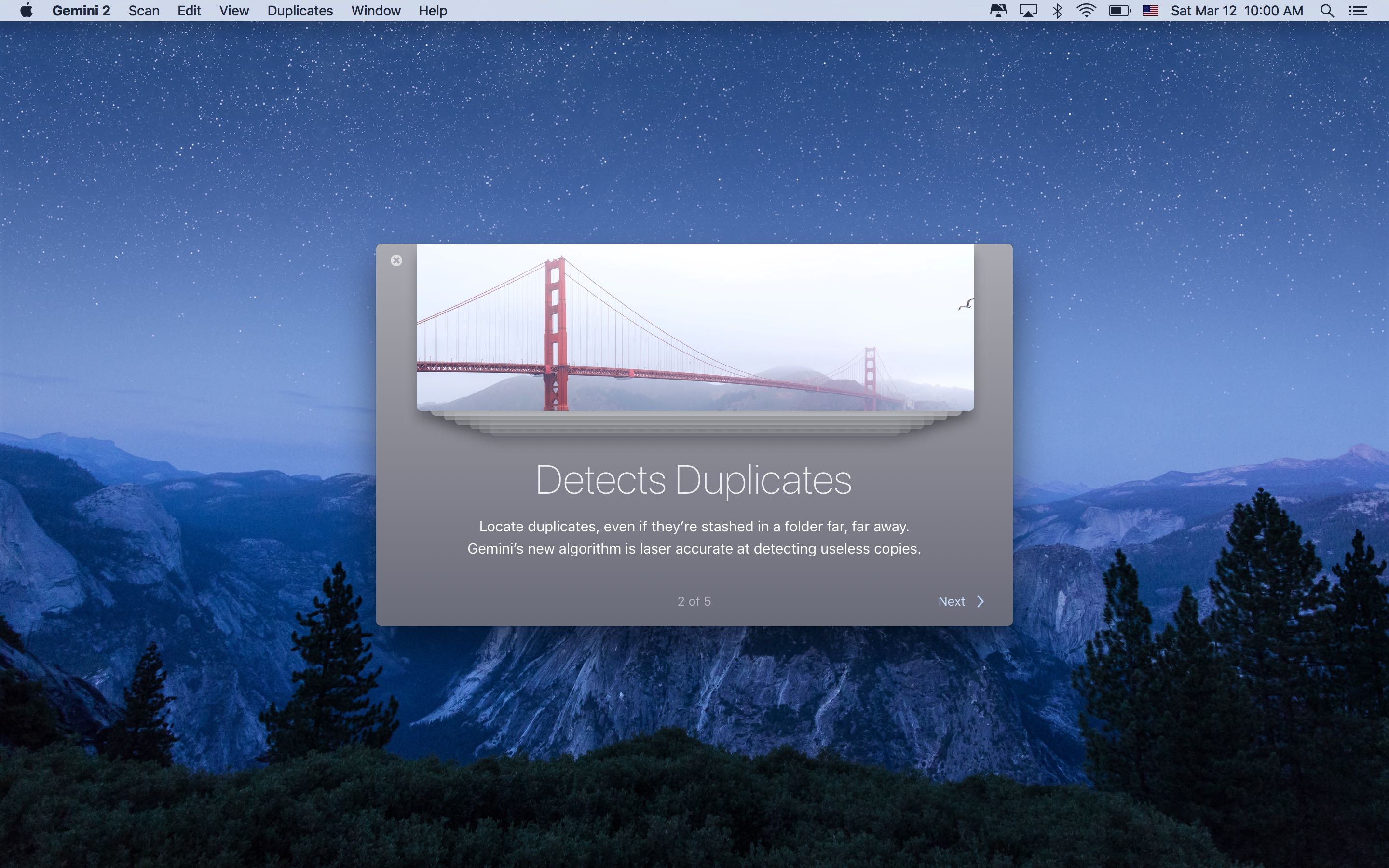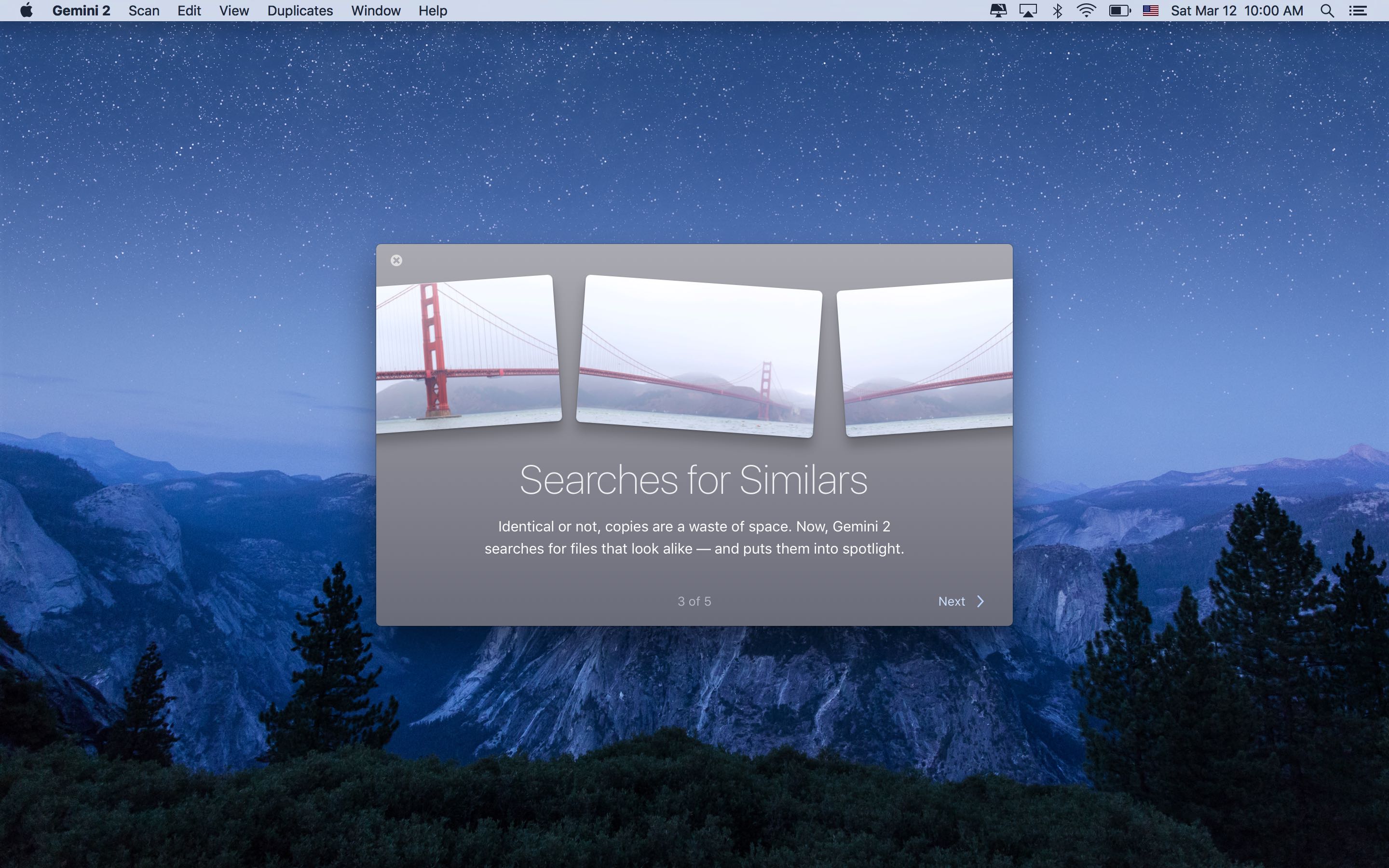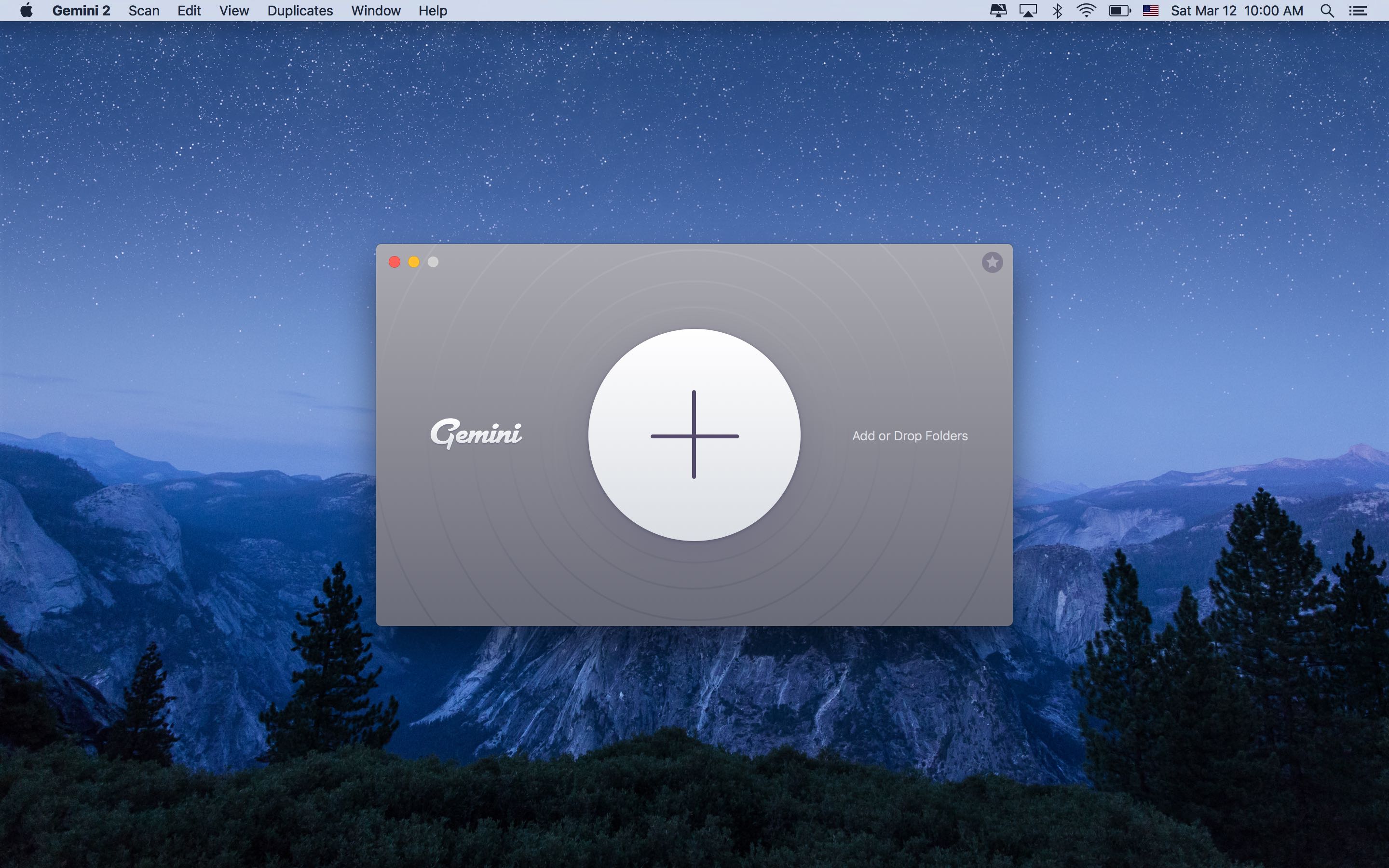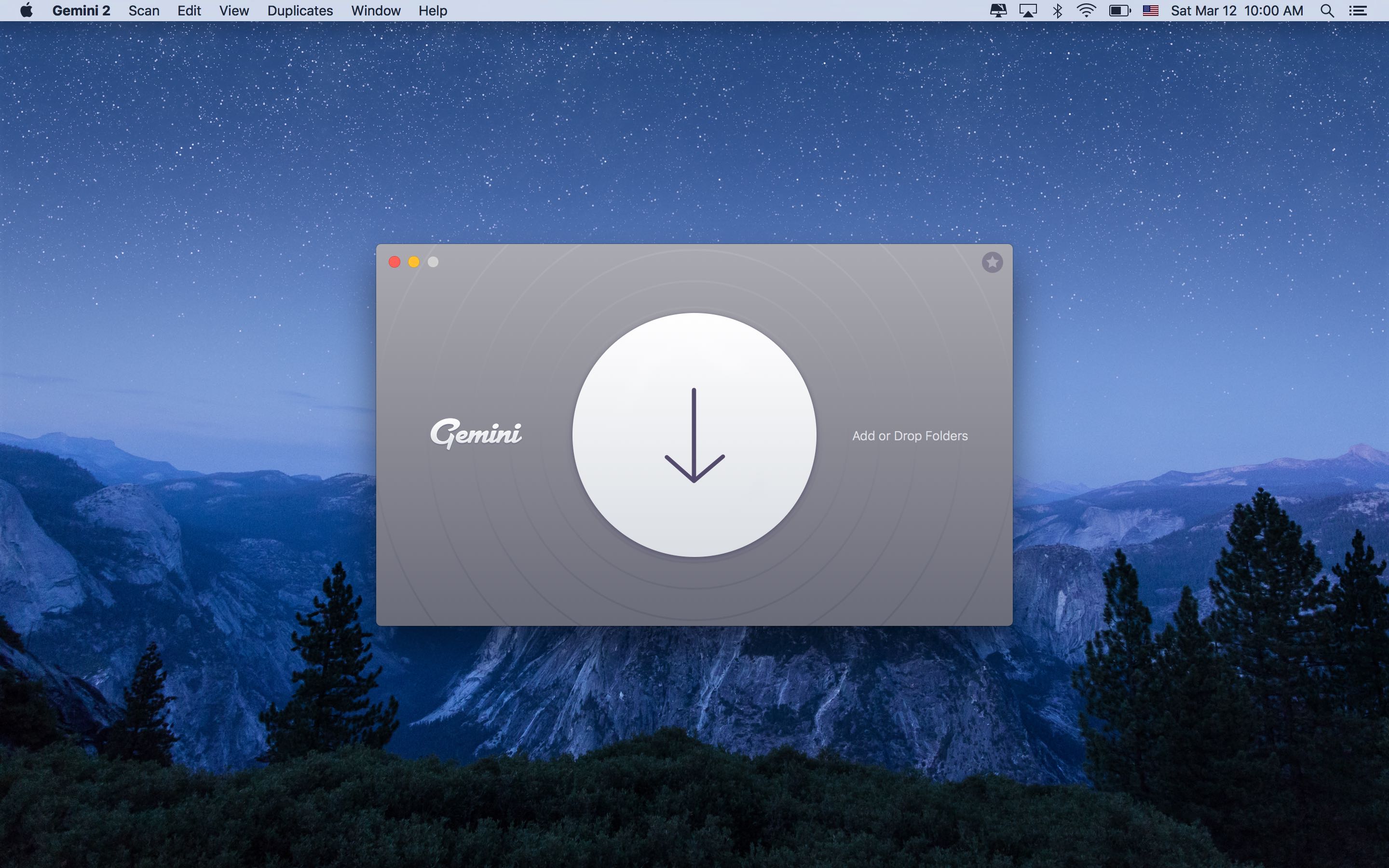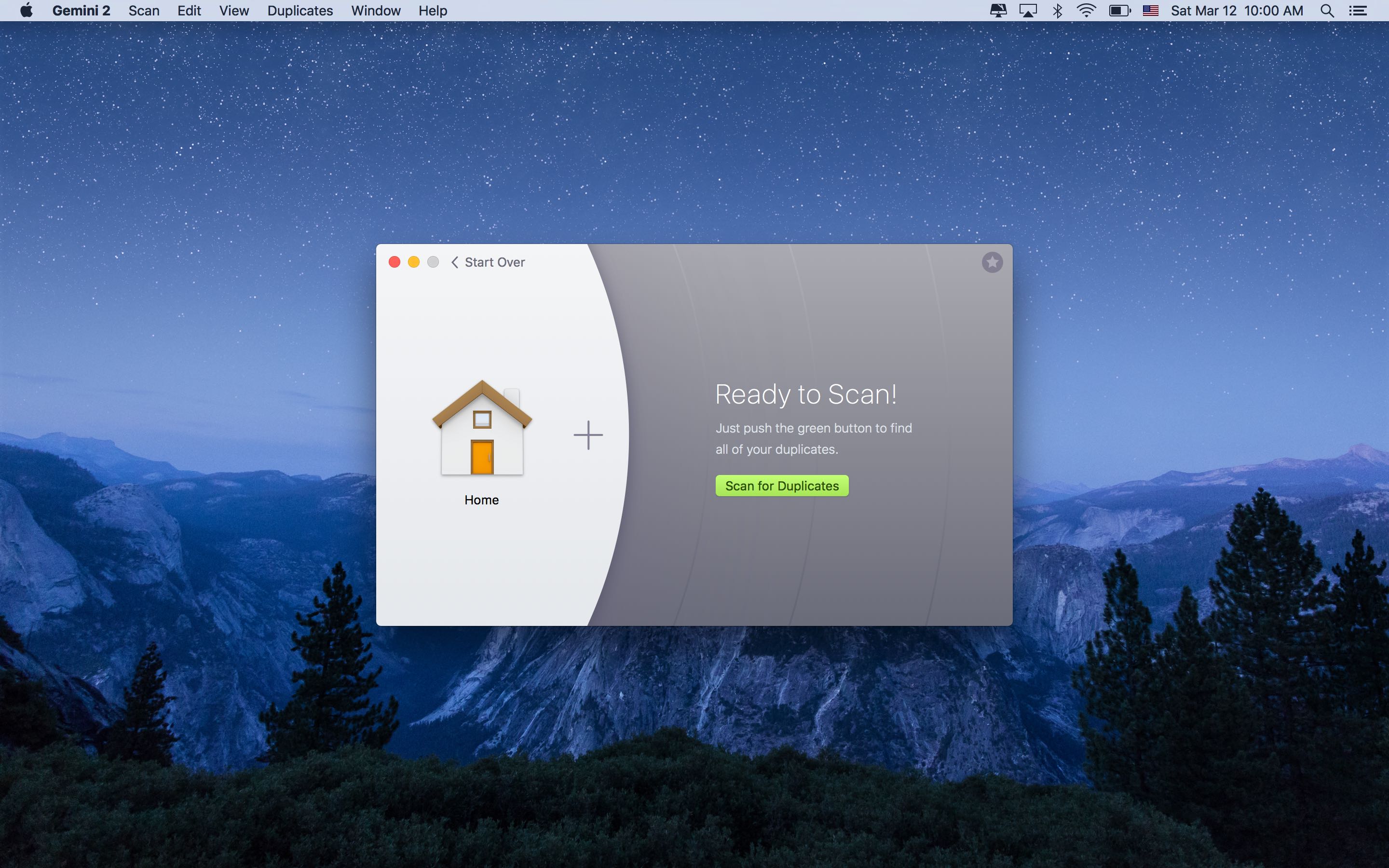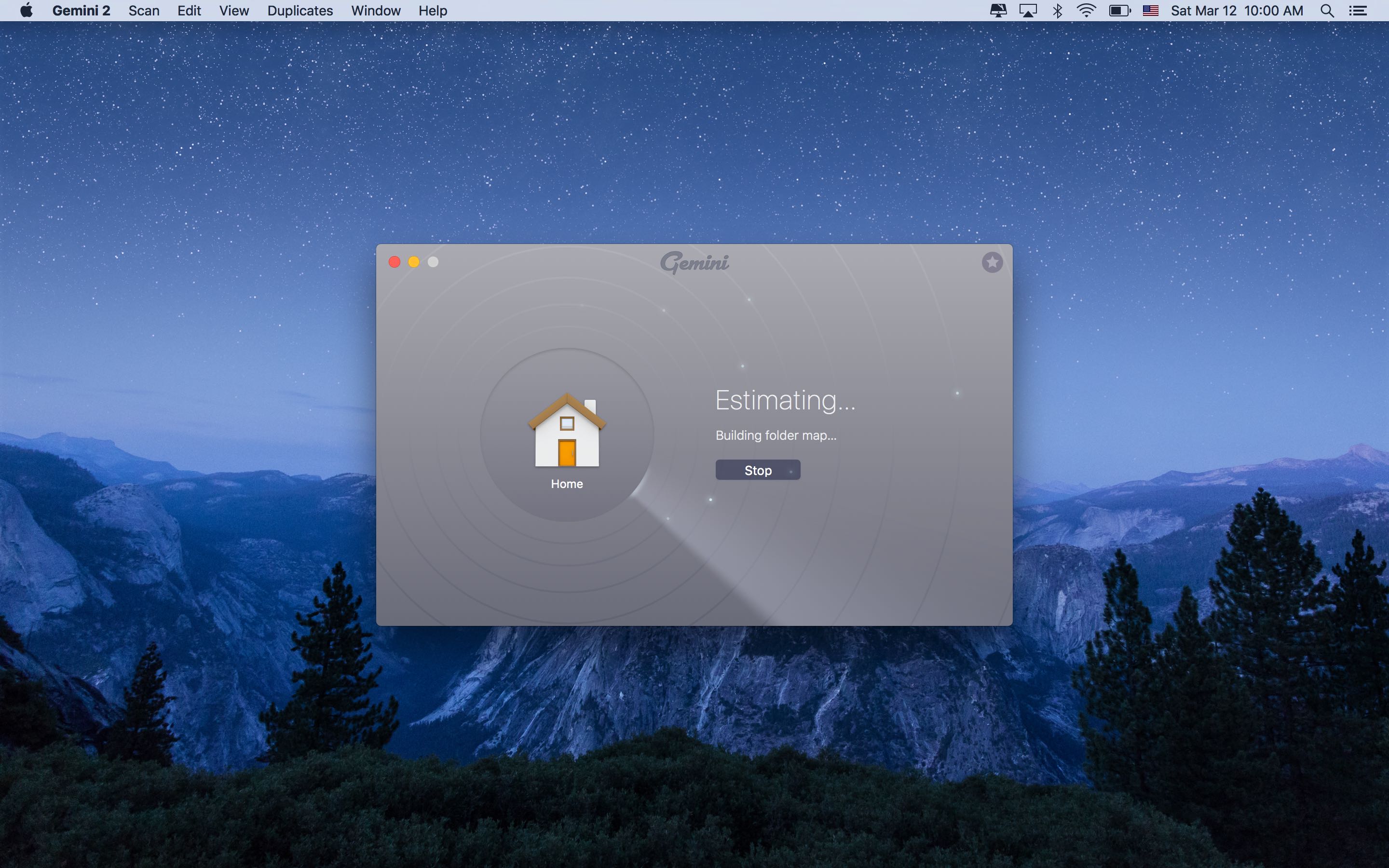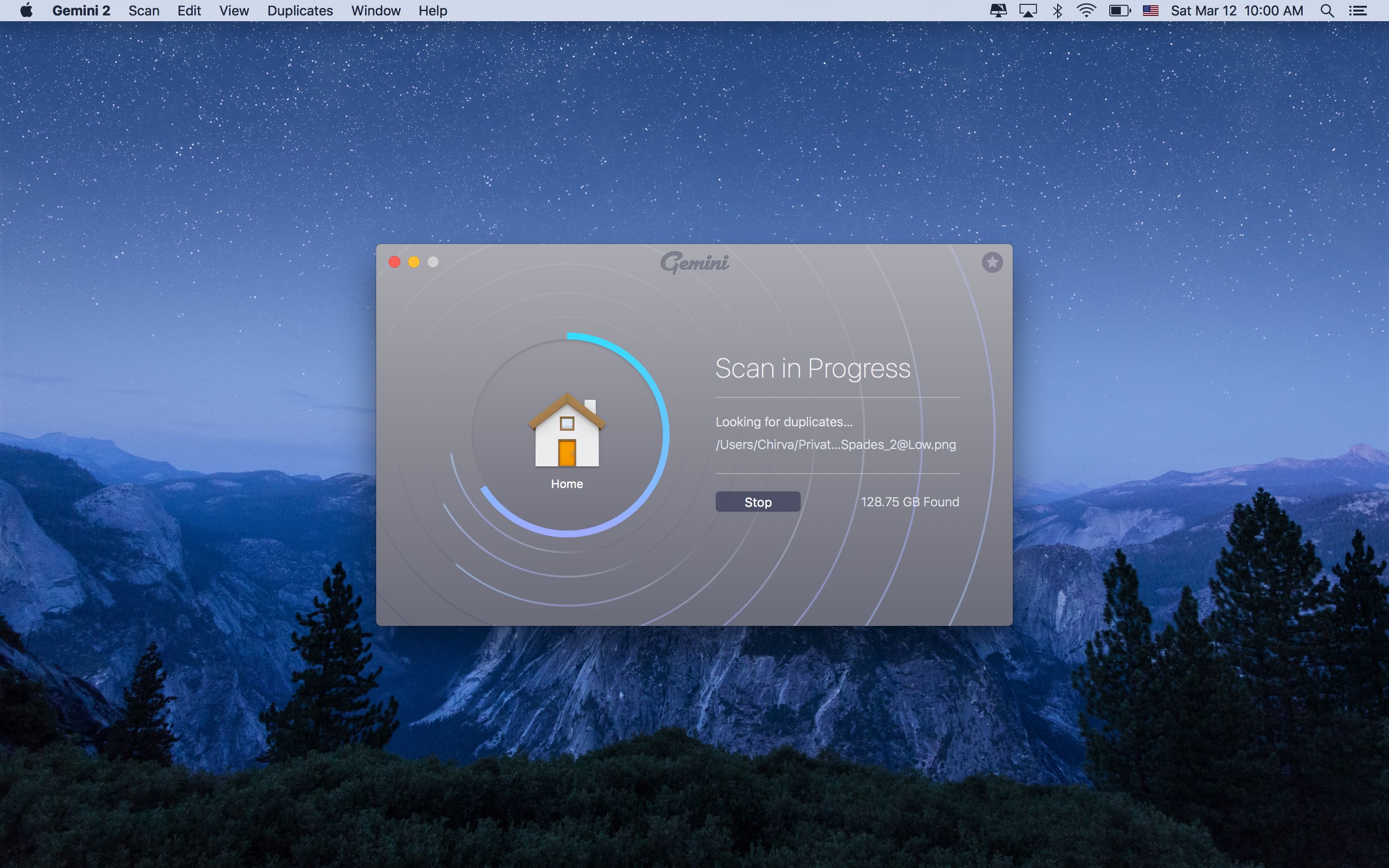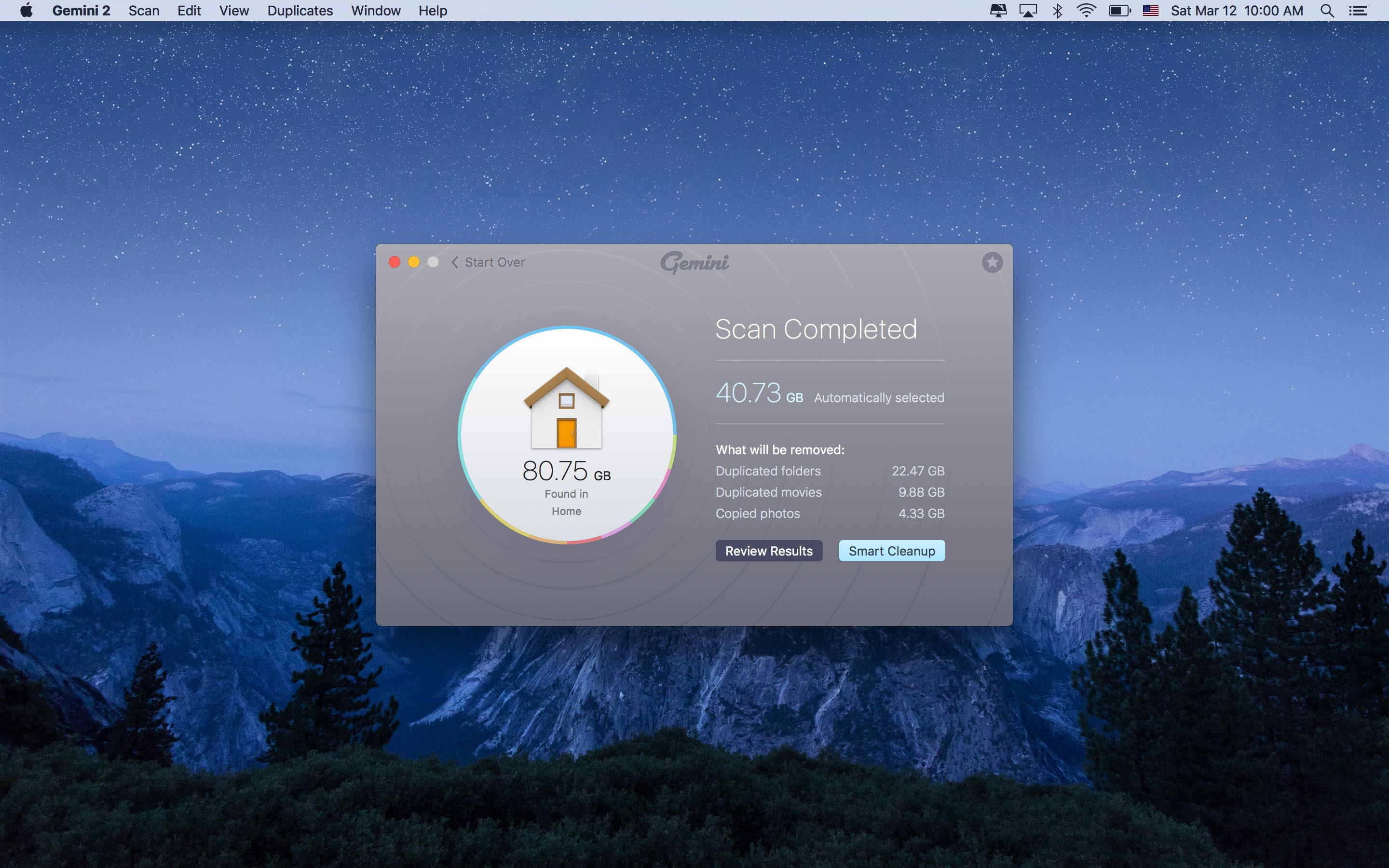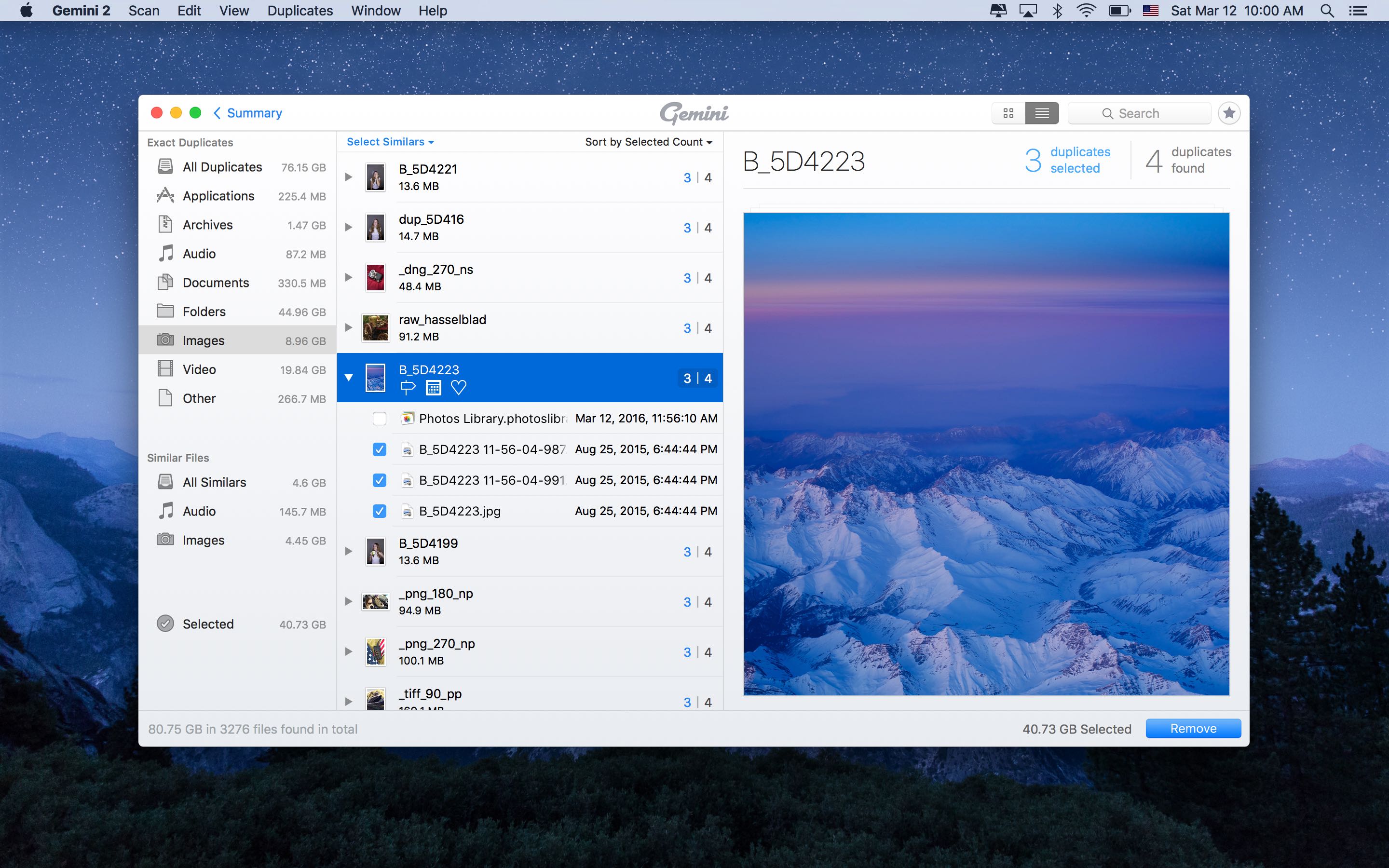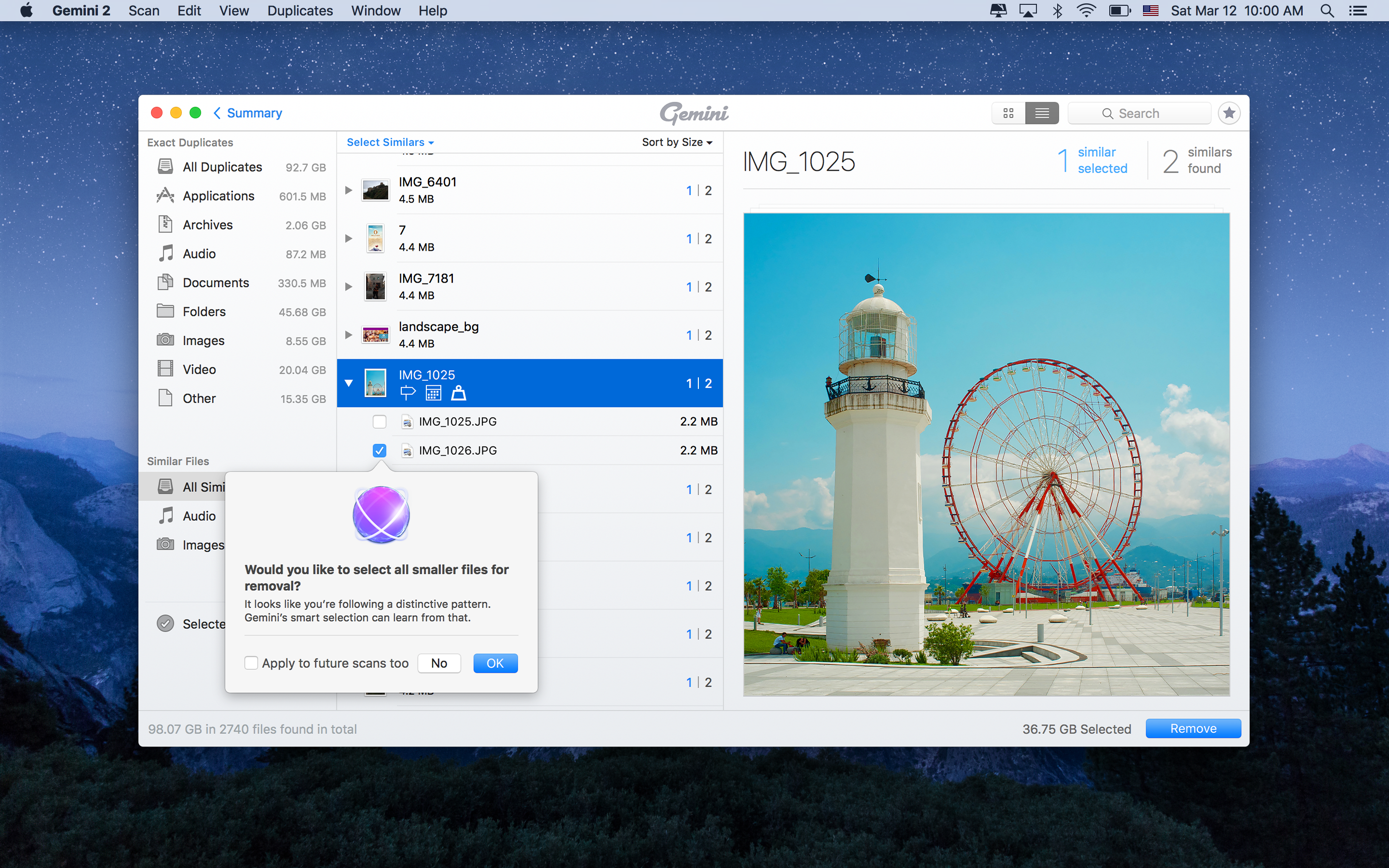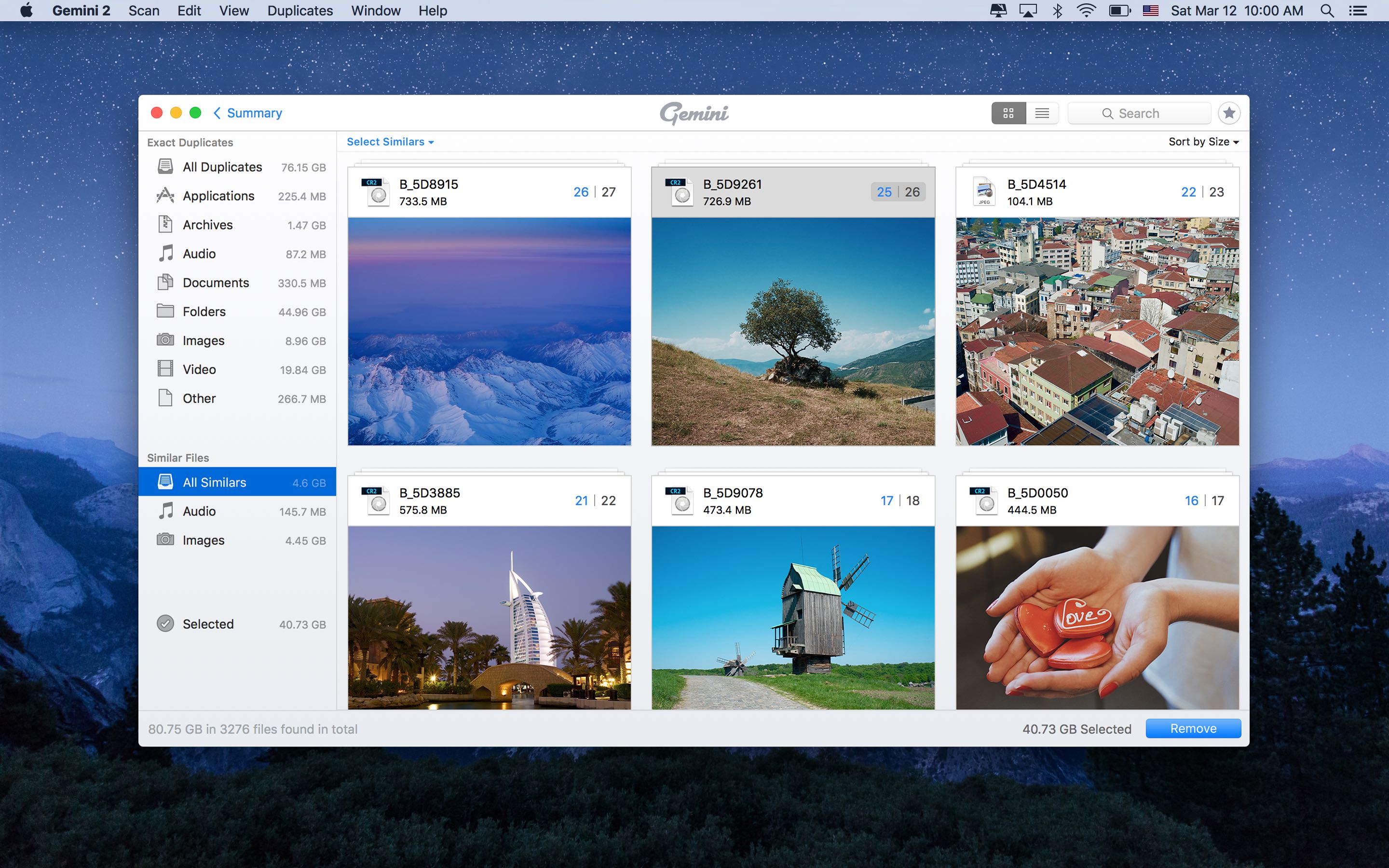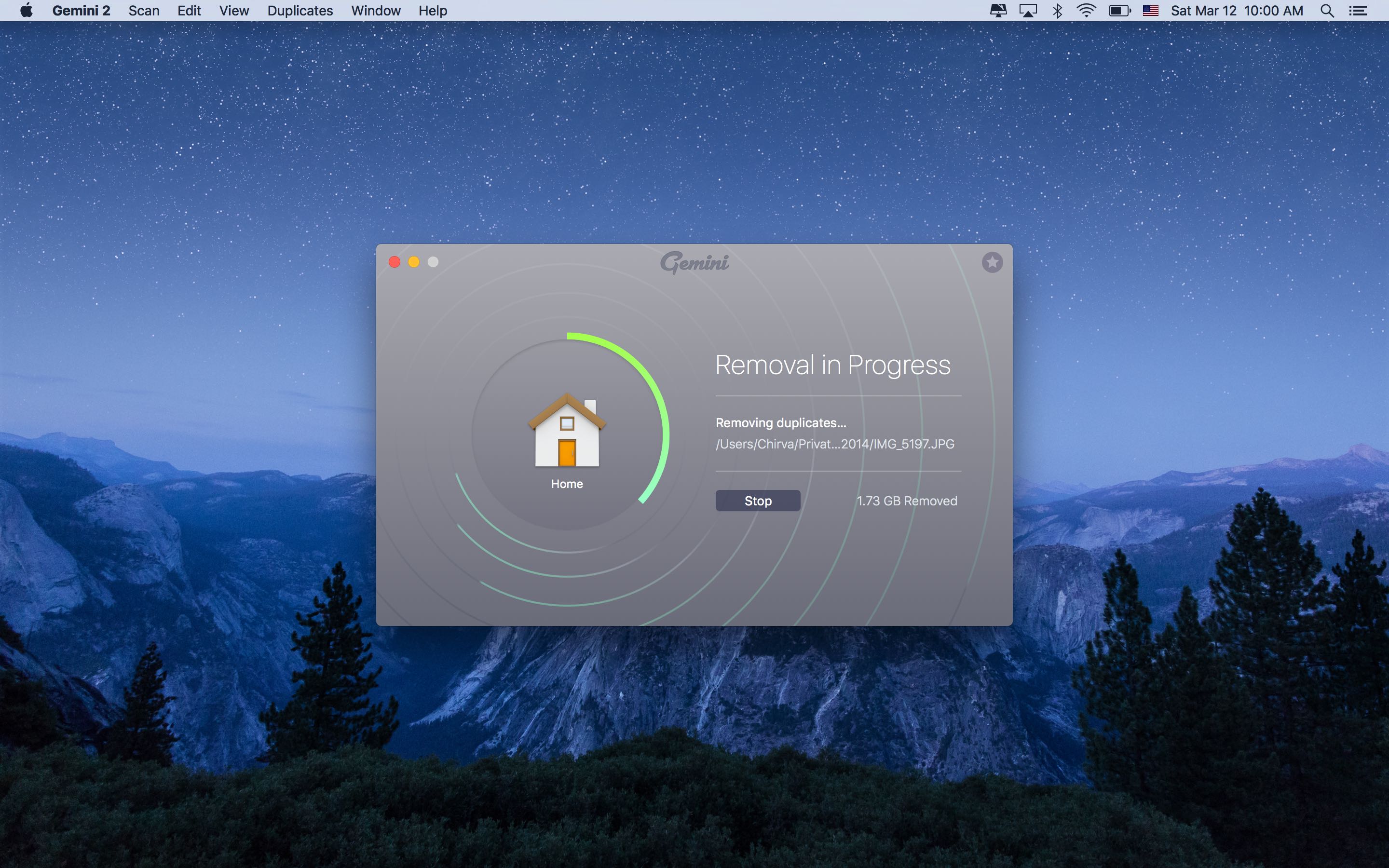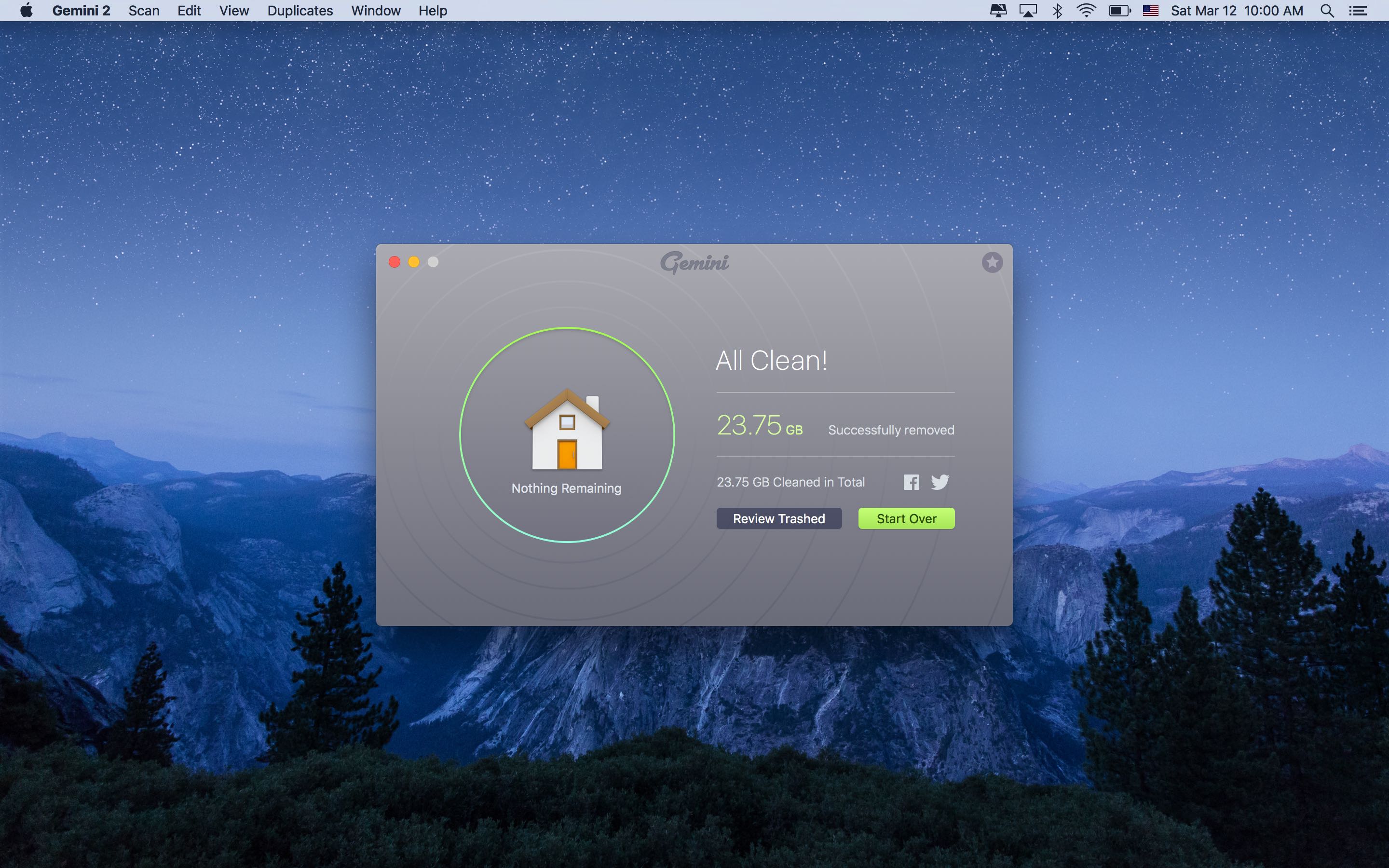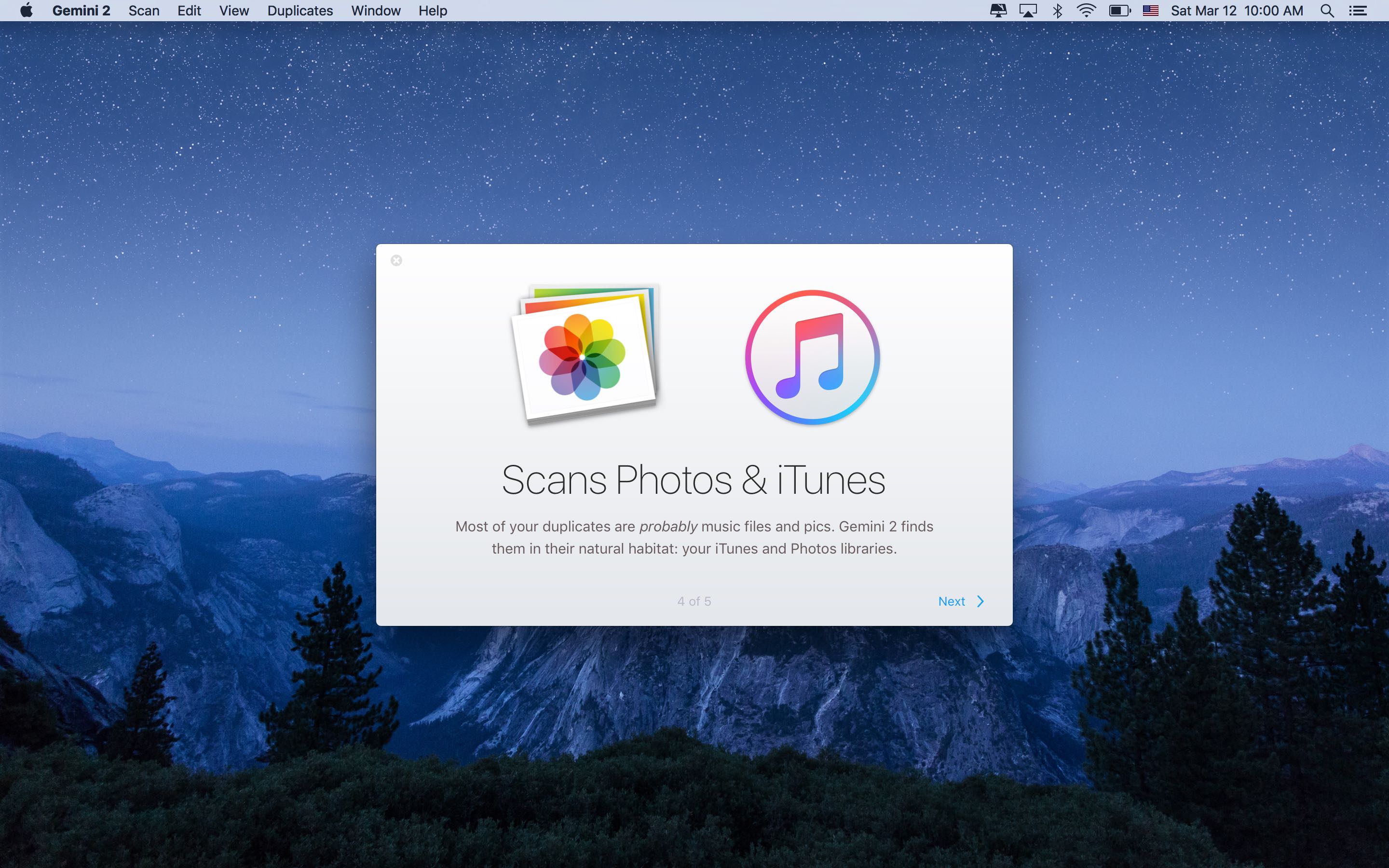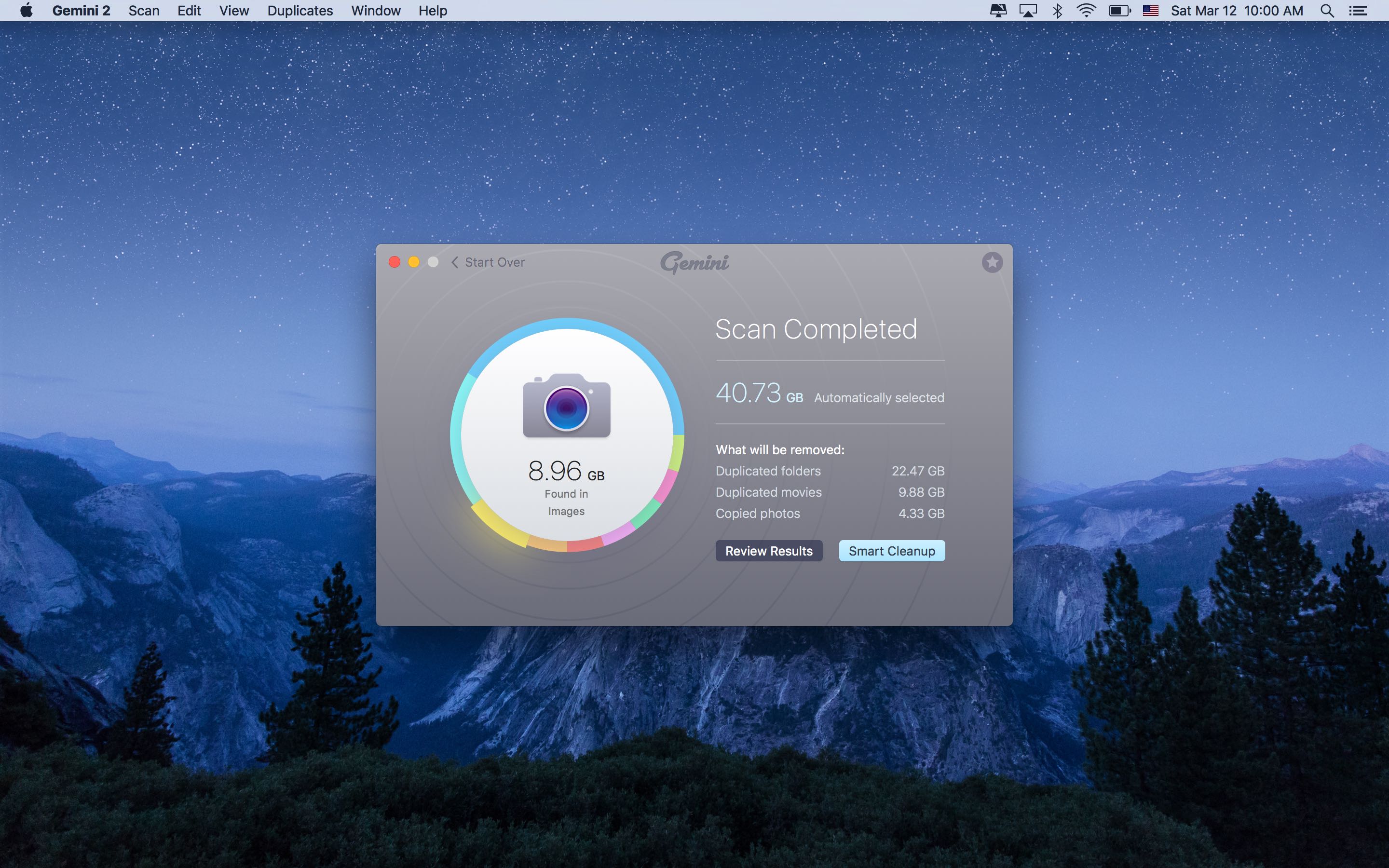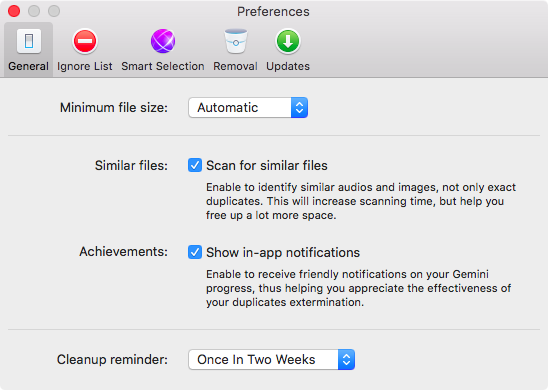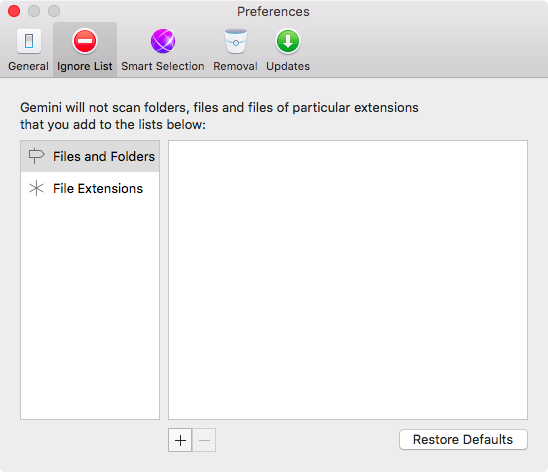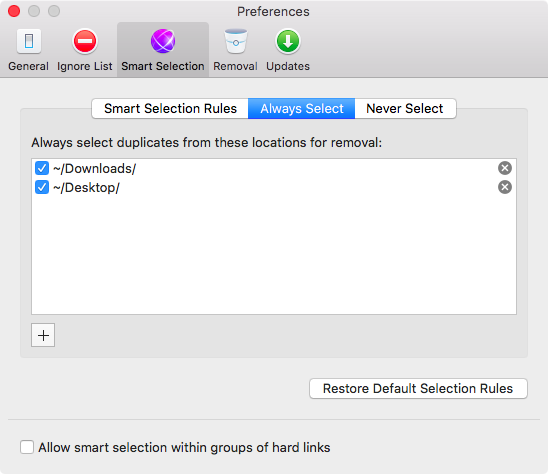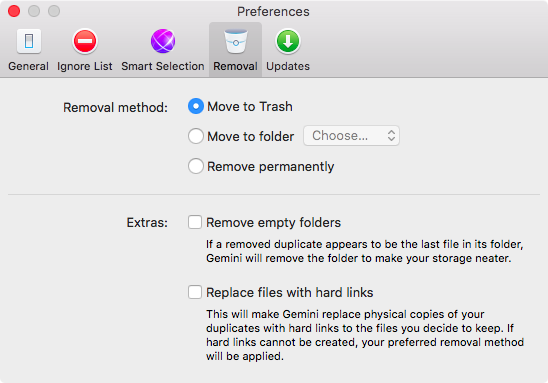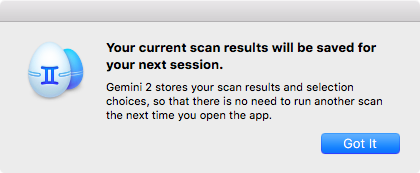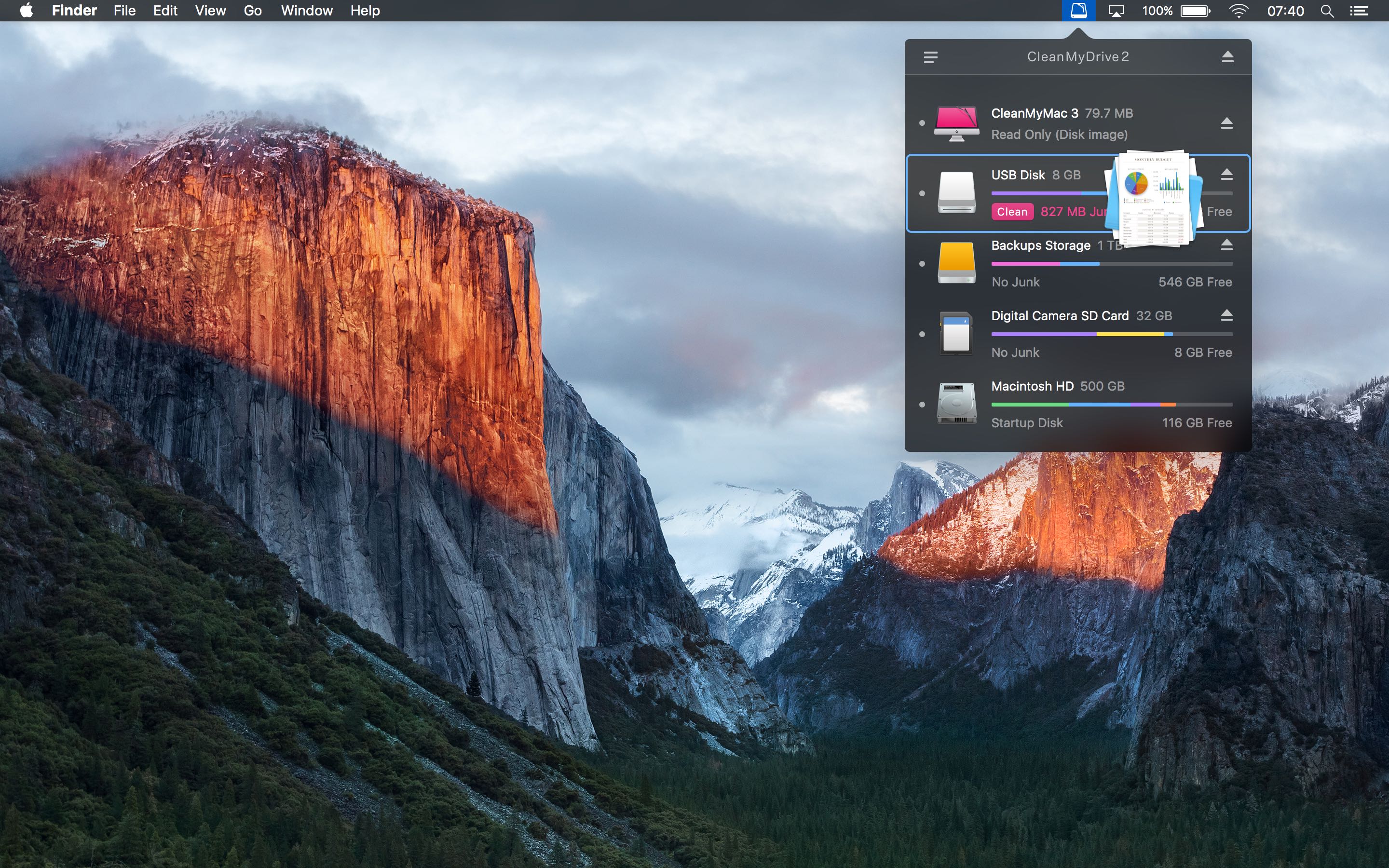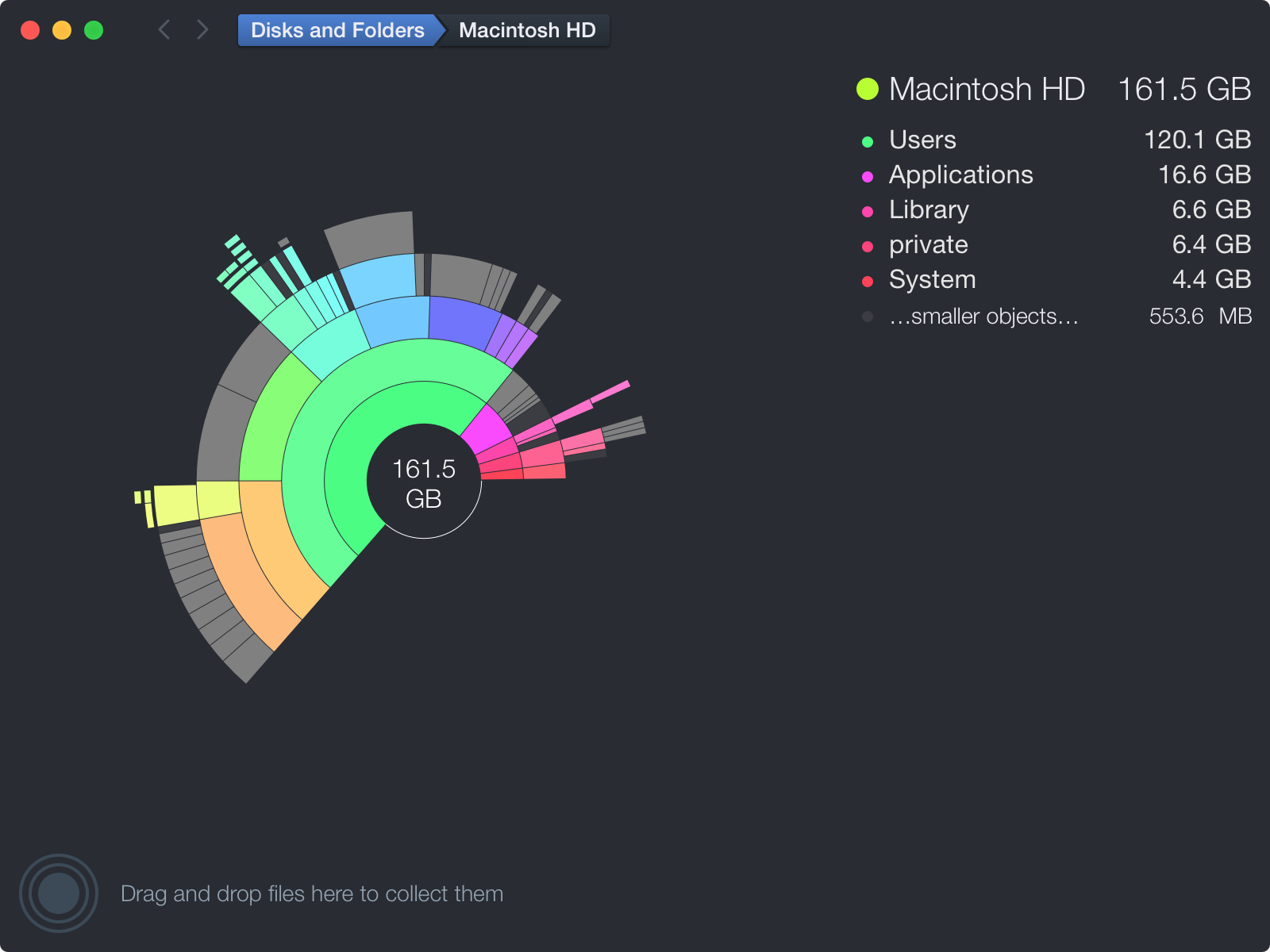Ukrainian developer MacPaw, the makers of the versatile and powerful CleanMyMac and CleanMyDrive apps, today pushed a major new update for Gemini as a brand new app. For those unfamiliar with it, Gemini is an intelligent duplicate file finder that can help recover tons of storage space on your Mac wasted to duplicate files.
Aside from identifying identical duplicates, Gemini 2 uses a proprietary algorithm to spot similar files that are not 100 percent identical, but can be considered redundant due to little difference between them.
It scans your iTunes and Photos libraries in search of retakes of the same picture or different formats of the same song, and becomes smarter and more precise in automatic selection of duplicates the more you use it.
It’s a brand new app
“The first version of Gemini set a high standard for how a duplicate finder should look and work, and immediately became a trendsetter in the category”, said MacPaw co-founder and CEO Oleksandr Kosovan.
“In the second version, we went the extra mile and set an even higher standard for it: Gemini 2 has become way smarter, safer and better-looking.”
For your own safety, the app won’t automatically remove any duplicates found. Instead, after scanning your Mac’s disks it selects the files it thinks are similar or exact duplicates for review, but the decision to remove them lies on your shoulders.
Best of all, in Gemini 2 you can define bespoke rules for duplicates removal.
Saving storage space on a Mac with Gemini 2
This is what Gemini’s launch screen looks like.
To get started, click the huge plus sign to select some folders to scan, or simply drag and drop one or more folders from the Finder onto the Gemini window.
In the next step, click Scan for Duplicates and let the app perform its magic dance.
Gemini will first estimate the time to complete the initial scan.
As I mentioned, its scanning algorithm is fast as lightning, more so on Macs with solid-state storage. The app can identify duplicates in archives, folders, apps, documents, videos, images and audio files on your computer and mounted volumes.
The app looks into files’ metadata and uses more than ten different parameters in determining similar or identical files, including file names, creation and modification dates, extensions, locations (to ensure accuracy and precision in results) and more.
After scanning finishes, Gemini 2 will put up a report card detailing duplicates that’ll get removed and specify how much storage space you’ll save by trashing these files. To remove duplicates without intervention, click Smart Cleanup.
Alternatively, choose Review Results to, well, review the identified duplicates and make changes before they are trashed. The interface for reviewing results couldn’t be simpler.
In the lefthand column, you have locations for your exact duplicates and similar files, listed separately, giving you an at-a-glance overview how much storage space is wasted to duplicate and/or similar files inside OS X’s common folders like Pictures, Documents, Movies, Applications and so forth.
The middle column provides the full-on folder and file hierarchy view for your currently selected folder. In the righthand column, you can see a big preview of the currently selected file. The duplicates browser supports list and grid mode, which is very nice.
You can exclude files you don’t want removed, mark items as your favorites and sort them by size, name, count or selected count in ascending or descending order.
When you’re done fine-tuning your duplicates and similars, click Remove. The app will then go to work and remove any files it’s identified as duplicates or similars. The items you’ve opted to exclude from the clean-up process won’t be deleted.
After it’s finished removing the items, Gemini 2 puts up a summary screen so that you can see just how much storage space you’ve gained by getting rid of duplicates.
Don’t worry about unwanted files being incorrectly classed as duplicates and potentially deleted: Gemini 2 sends duplicate items to the Trash, meaning they’re not really deleted until you Empty Trash in the Finder.
iTunes and Photos cleanup
iTunes is notorious for leaving multiple, old versions of iOS apps on your disk, which is the main culprit why so many people complain about their iTunes libraries spiraling out of control.
Apple’s Photos app suffers from a similar problem: if you use third-party Photos extensions—many of which lack non-destructive editing akin to built-in editing tools and filters—every edit you make in such extension creates a copy of the edited image on your disk (so that you can undo changes).
Gemini 2 does a great job at finding similar or duplicate items inside your iTunes/Photos libraries.
The process of removing Photos and/or iTunes duplicates is much the same as finding other duplicate files on your Mac. I’m not going to share more detailed screenshots of iTunes/Photos library clean-up here because Gemini 2 identified a bunch of private photos I didn’t even know were duplicates.
Gemini 2 settings
This app offers a rich set of customizations. For example, you can elect to exclude similar files and limit searching to exact duplicates only, enable or disable in-app notifications on your clean-up progress and choose to be reminded about cleaning up storage space on your Mac on a regular basis.
Gemini 2’s whitelist is fully customizable. As you can see for yourself, files and folders can be excluded from the clean-up process. More broadly, you can define which file extensions Gemini 2 should ignore when performing a scan of your disk(s).
As mentioned, users can define their own smart selection rules and tell the app which files and folders it should always select from those it shouldn’t. New rules can be added on the fly, as soon as Gemini’s duplicates browser picks up a distinctive pattern and offers you to automatically add it to its smart selection rules.
Any duplicates found are moved to the Trash by default, but you can choose any folder on your Mac to move duplicates to. Another option lets you bypass the Trash and wipe those duplicates permanently. Use this switch with caution for there’s no going back should any unwanted files get permanently deleted.
Another tremendously useful option: Gemini can replace duplicates with hard links. Not to be confused with symbolic links which simply reference files, hard links permit the contents of a file to appear to exist in more than one location.
Say Gemini found two identical files, each occupying 100MB. With this option selected, one file won’t be touched but the other will be tuned into a hard link. And what’s the best thing about hard links? That they occupy just a few bytes on your Mac’s disk even though the Finder reports the file’s original size.
I told you Gemini 2 was smart, didn’t I?
Using Gemini 2’s hard links feature, manually deleting one of the duplicate files won’t delete the other one as that file is still linked to from another location. I mean, how cool is that?
Gemini 2 highlights
Here are some of the best features in Gemini 2:
- Finds similar files—Retakes and lookalike pics are not duplicates, but they still take up your disk space. You can now find and remove similar files, too.
- Scans your Photos library—Duplicate images are major space wasters, and they all live in your Photos library. We’ve added Photos support to Gemini 2, so you could find duplicate pics in their natural habitat.
- Shows you how files differ—Even if two files look the same to you, they still differ by size, or location, or date. With Gemini 2, you see what the difference is at a glance, thanks to the handy icons.
- Learns to remove files like you do—Let’s say you always delete the larger copy of a file. Gemini 2 will notice that, offer you to remember the choice and start auto-selecting larger files for removal.
- Removes files safely—If you deleted the wrong copy by mistake, don’t worry: you can easily restore it. Gemini 2 moves files to the Trash and lets you put them back, if needed.
- Simple 3-click mode—You don’t even have to review the files, unless you want to. Just drop a folder, let Gemini 2 detect duplicates and hit Clean.
If you’ve been on the lookout for an app to help trim the fat and get rid of the cruft that has accumulated on your Mac, this is it—I can’t recommend Gemini 2 high enough.
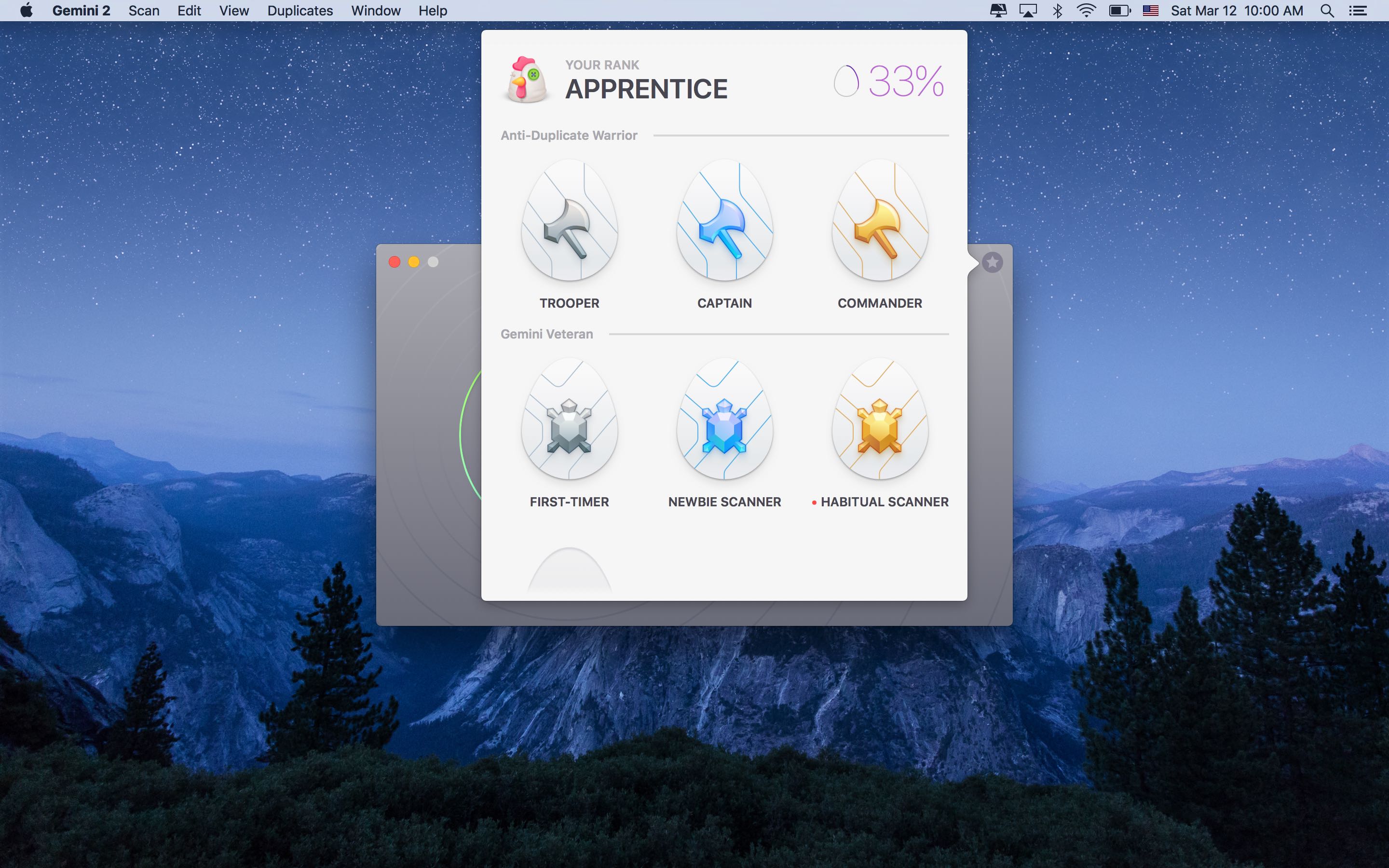
Similar apps
For a more lightweight junk-cleaning app, check out my review of MacPaw’s CleanMyDrive 2, which can be downloaded from the Mac App Store at no charge.
CleanMyDrive 2 sits in your Mac’s menu bar.
Other apps for identifying storage hogs that I’d recommend include Software Ambience’s free Daisy Disk app—one of Apple’s Best of 2015 Mac apps that I reviewed here—and MacPaw’s ultimate Mac-cleaning up, CleanMyMac 3.
Daisy Disk lets you visually explore the biggest space wasters on your Mac.
Pricing and availability
Gemini 2 requires an Intel-based Mac with OS X Yosemite 10.10 and later and 65 MB of free disk space. The app is localized in English, Dutch, French, German, Italian, Japanese, Polish, Portuguese, Russian, Simplified Chinese, Spanish and Ukrainian.
Gemini 2 is available for $19.95 on the MacPaw website (a free-to-try trial version is available, too) while the Mac App Store version of Gemini 2 costs $19.99.
These prices are fifty percent off to celebrate the launch of Gemini 2. In fact, MacPaw are offering a special 50 percent off store-wide discount on all their products, valid through May 17. After May 18, Gemini 2’s price will go back up. As a bonus, all current Gemini users can upgrade to Gemini 2 with a lifetime 50 percent off discount.
Those who bought the original Gemini app between April 10 and May 10, 2016, will get Gemini 2 at no charge. And last but not least, current Gemini users who upgrade to Gemini 2 this week will receive a gift license on top of their upgrade.