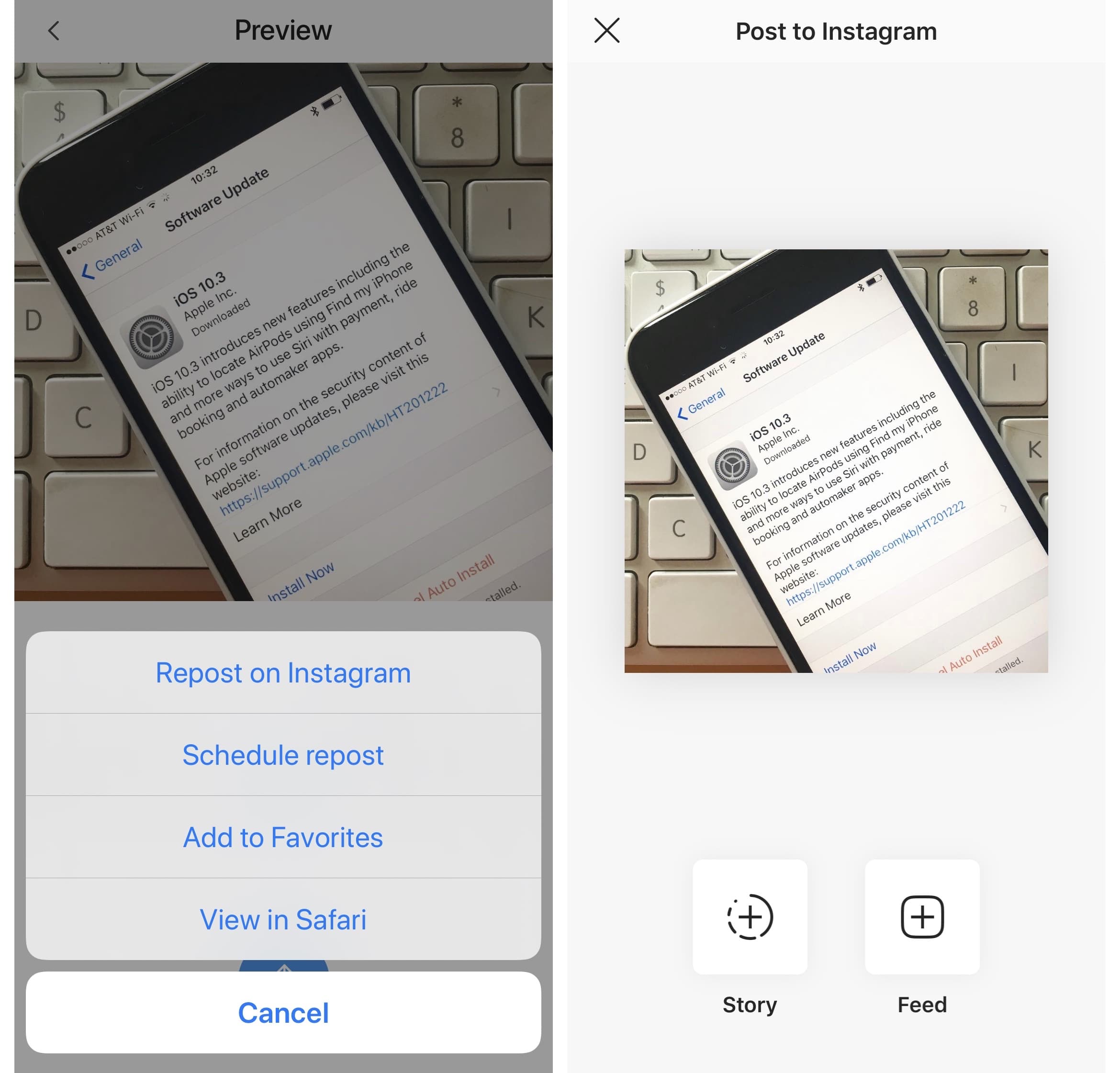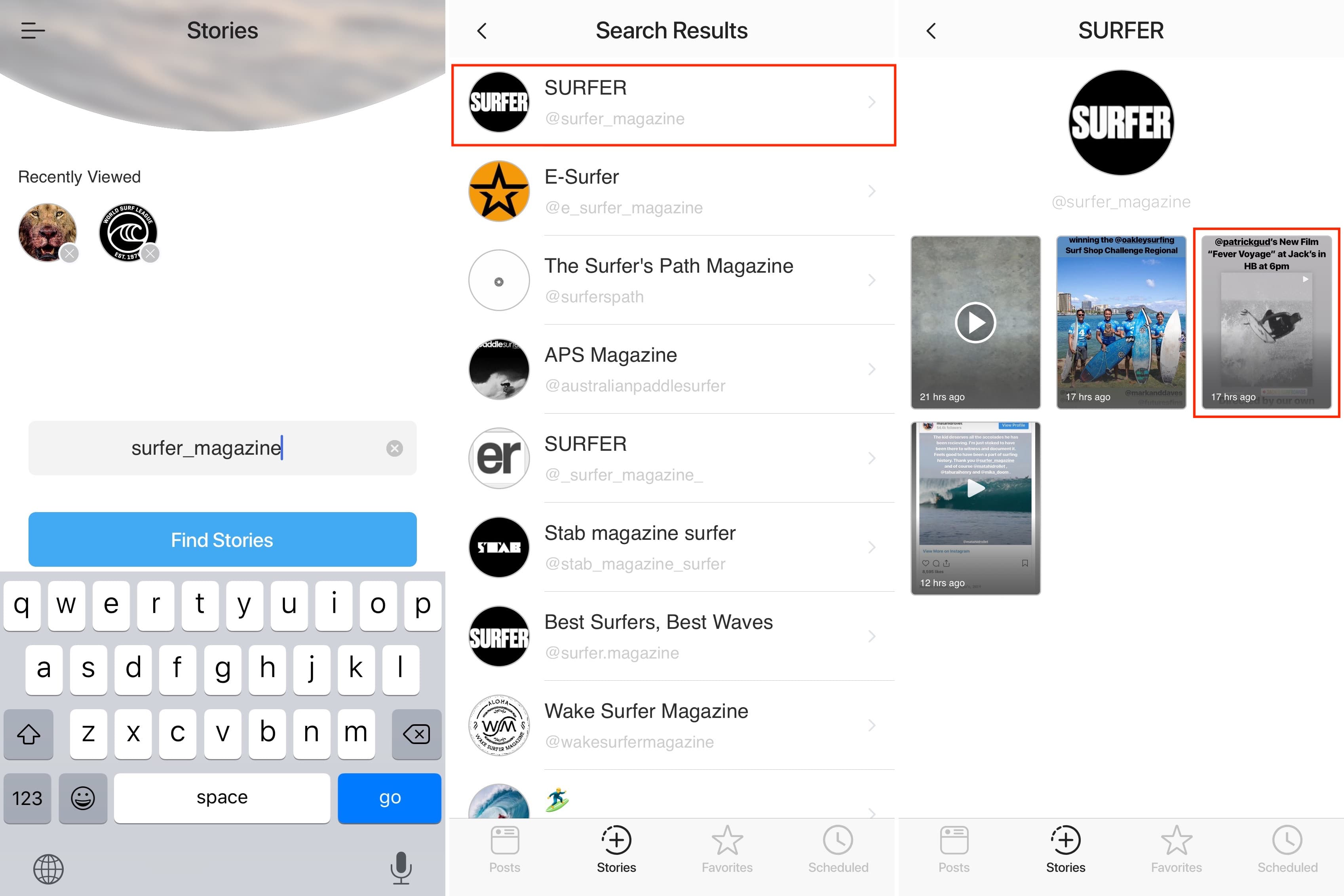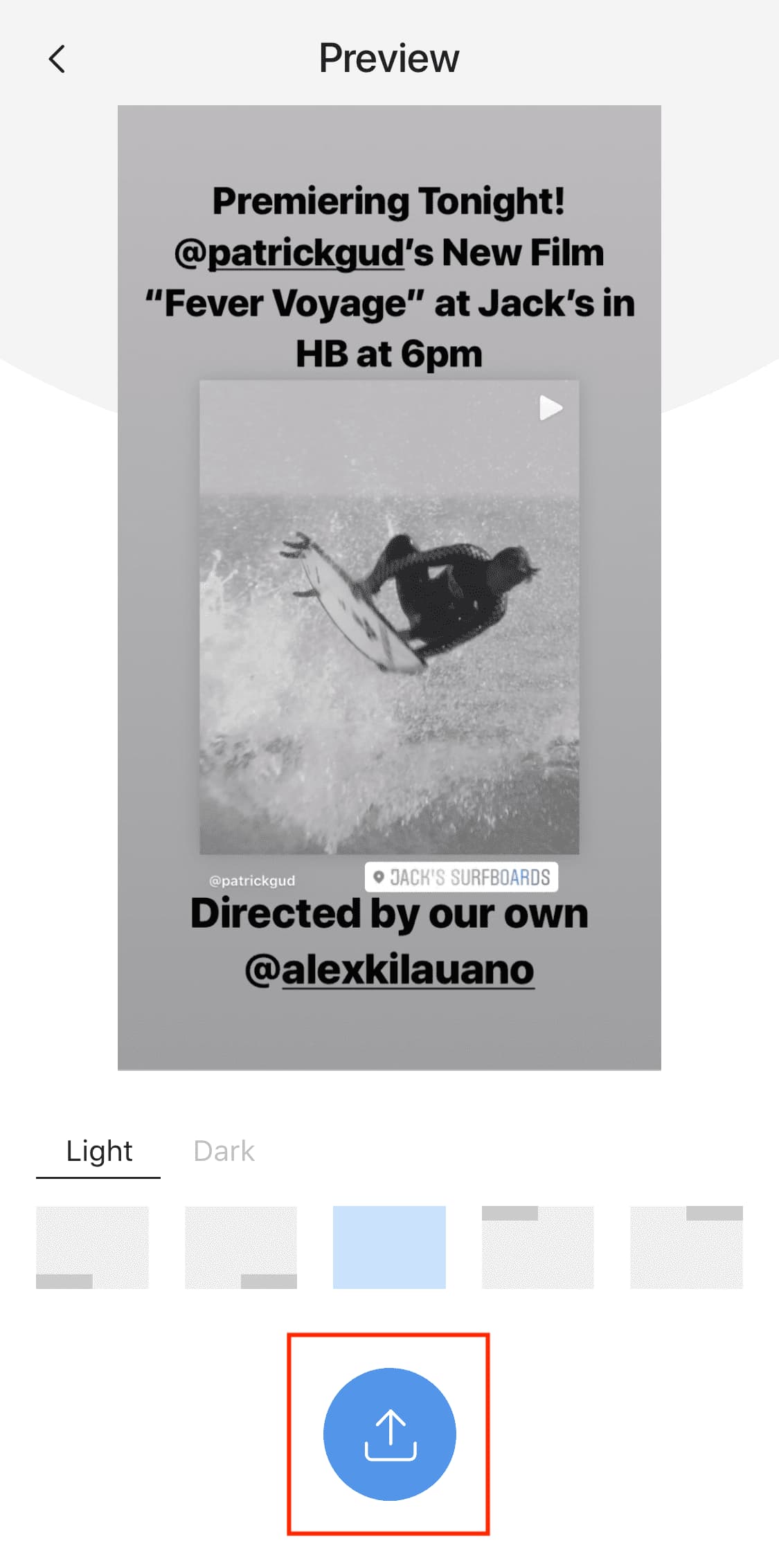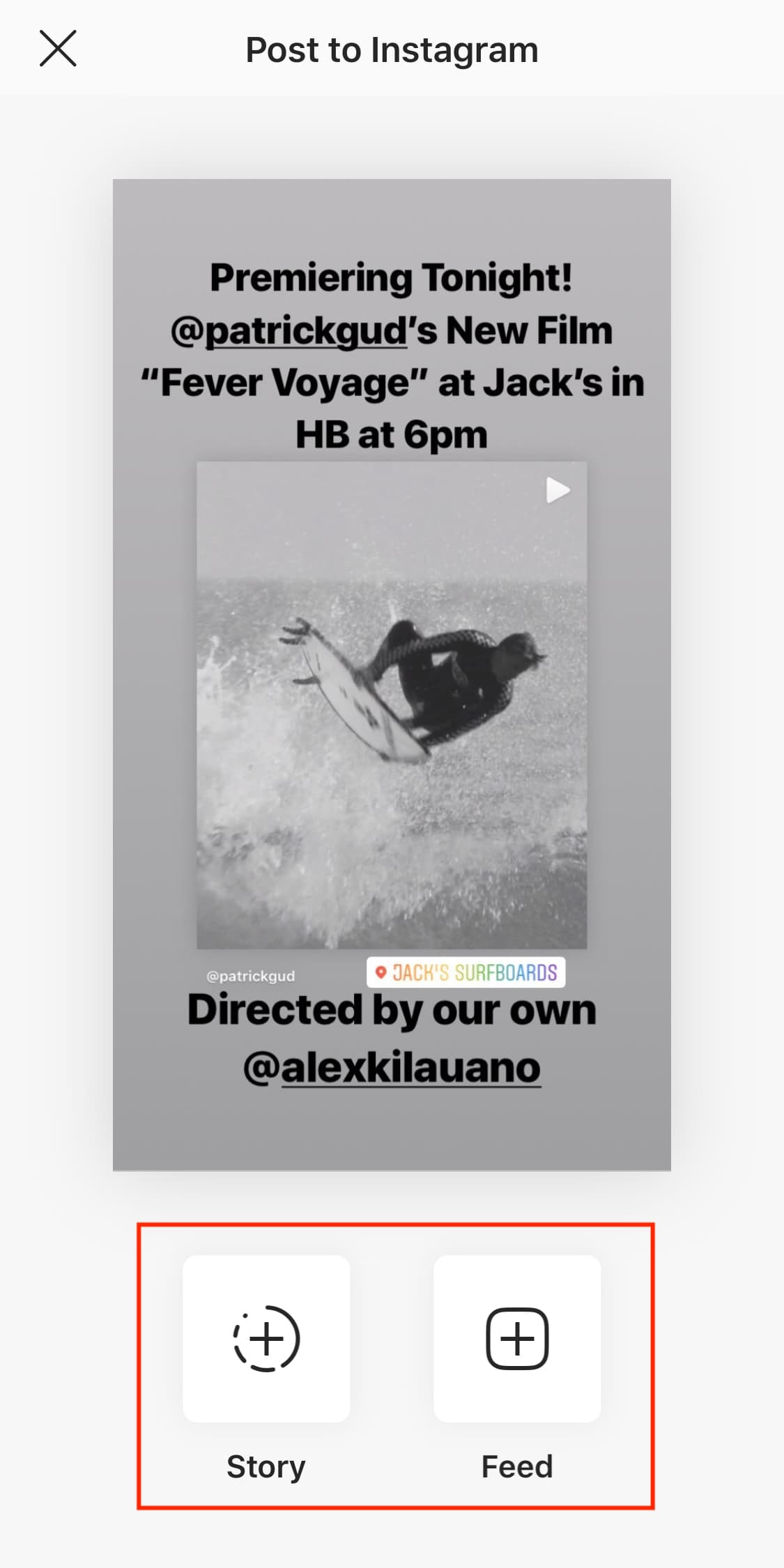The Instagram app lacks the option to repost Instagram photos, videos, and stories natively, so people usually screenshot photos to post them as their own. This works fine as a workaround but requires extra steps, such as cropping the screenshot. Maybe more importantly, it generates photos of poor quality.
Reposting, also known as regramming, is quite a common practice, even though the Instagram application doesn’t provide a way to easily do that. As a result, you must use third-party applications. In this post, we will show you how to repost Instagram photos, videos, and stories from your iPhone using an app we developed ourselves called Reposter for Instagram.
How to repost Instagram photos and videos
Firs things first, make sure you download Reposter for free from the App Store.
1) In the Instagram app, find the photo or video you want to repost. When you have found it, tap on the ” … ” icon above it. This will bring up several options. Select Copy Link. Note that if the profile is set to private, you will not be able to copy the link.
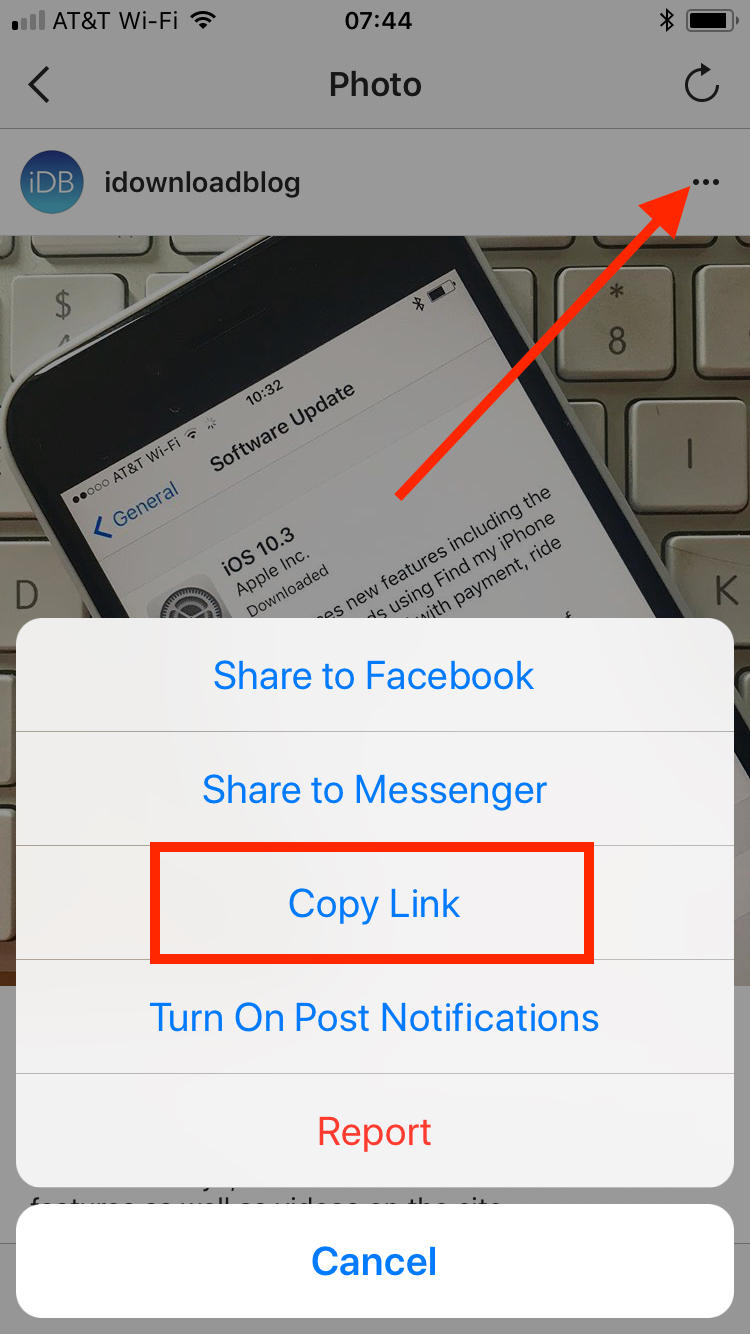
2) Launch the Reposter for Instagram app on your iPhone. The app should paste the link automatically. If it doesn’t, paste the link manually into the text field. Then hit Preview.
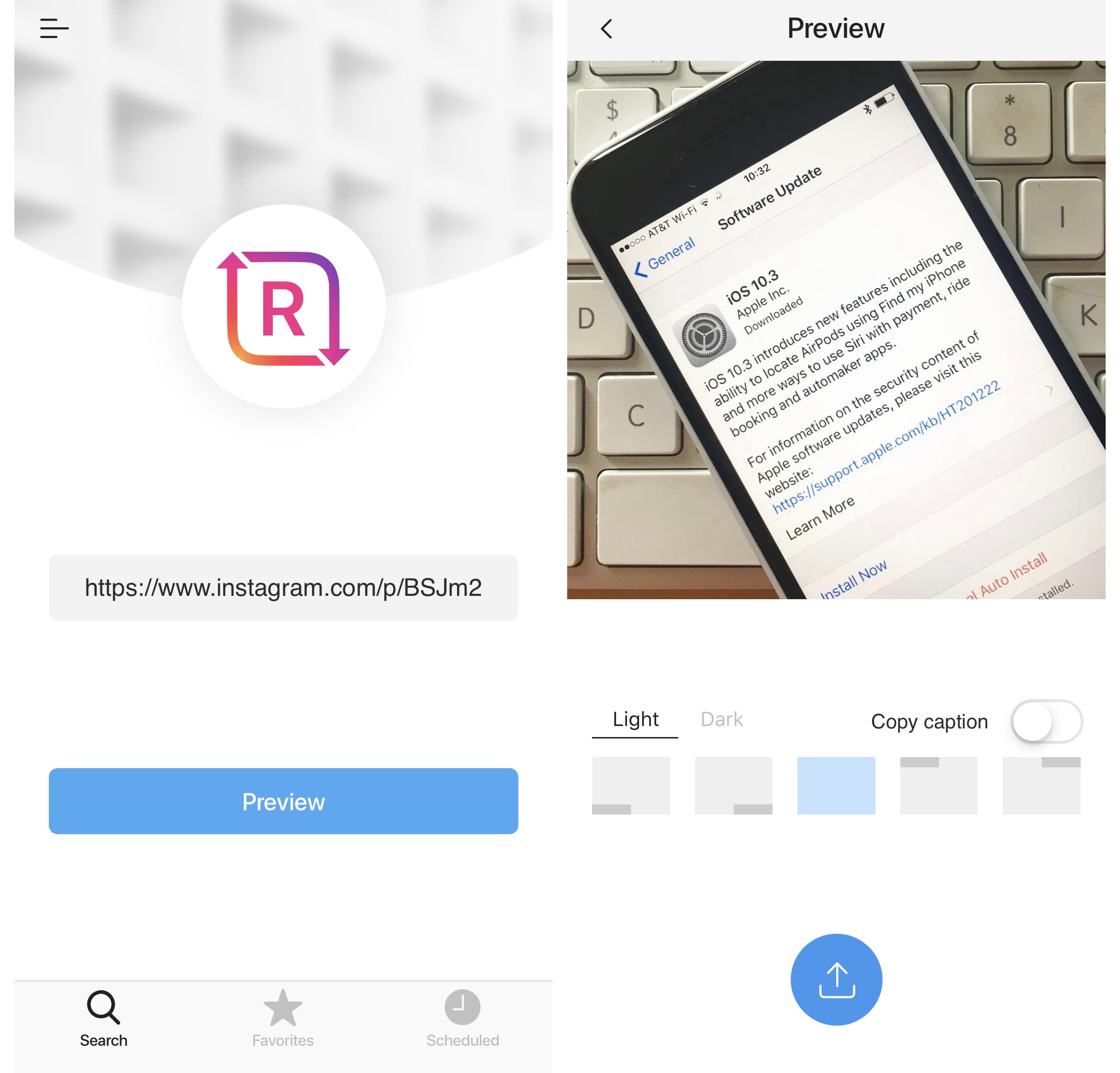
3) Tap on the Repost icon.
4) From the menu that opens, select Repost on Instagram. This will effectively copy the photo to Instagram for you to edit and repost.
Note that as you select the Repost on Instagram option, the photo or video you are trying to regram will also be saved automatically to your photo library.
5) From there, you can choose whether you want to post the photo to your Story or to your feed, select a filter, write a caption, and repost the photo to your Instagram account.
RELATED: How to download Instagram photos or videos to iPhone
How to repost Instagram stories
You can use the same application to repost Instagram stories.
1) Launch the Reposter application, and select the Stories tab at the bottom.
2) Type in the username of the user you are looking for, and tap Go. You’ll be presented with several username matching what you type. Search and select the one you are looking for.
3) You will now see all the stories available for that user. Select the story you want to repost.
4) Tap on the Share button.
5) Now select Repost on Instagram.
6) You can now choose to repost the story to your own story, or to your feed.
Before signing off, let me just briefly mention a few noteworthy things regarding reposting other people’s photos and videos on Instagram.
Proper ways to credit the original Instagramer
As per Instagram’s Terms of Use, those who repeatedly infringe other people’s intellectual property rights run the risk of having their Instagram account terminated. Users on Instagram may not post copyrighted content to the service unless they own it or have permission to post it.
Reposting someone else’s Instagrams through your own account without properly crediting them is a clear violation of Instagram’s Terms of Use. “Remember to post authentic content, and don’t post anything you’ve copied or collected from the Internet that you don’t have the right to post,” the terms of service read.
The best way to avoid any problems is to credit the original Instagramer:
- Watermark reposted media
- Tag the original poster using Instagram’s people-tagging feature
- Give the original poster a shout-out in caption, like “Re-posted from @username” or ”Original image via @username” or some such
Instagram clearly states that the photos posted on the service belong to the original photographer. If you repost someone else’s work without properly crediting them, your account may get banned. Depending on where you live, posting or reposting copyrighted content without permission may be a violation of the law.
To learn more about how Instagram enforces copyright protection, check out this help document or browse Instagram’s Help Center for other helpful articles.
Need help? Ask iDB!
Got stuck? Not sure how to do certain things on your Apple device? Let us know at help@iDownloadBlog.com and a future tutorial might provide a solution. You can also submit your how-to suggestions at tips@iDownloadBlog.com.