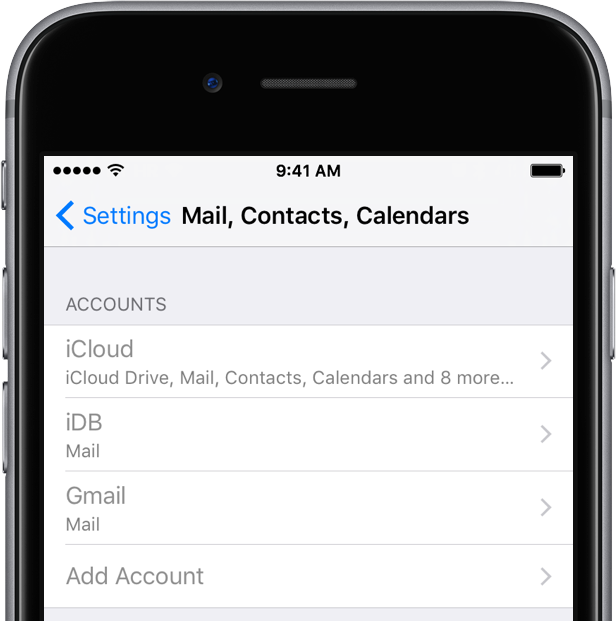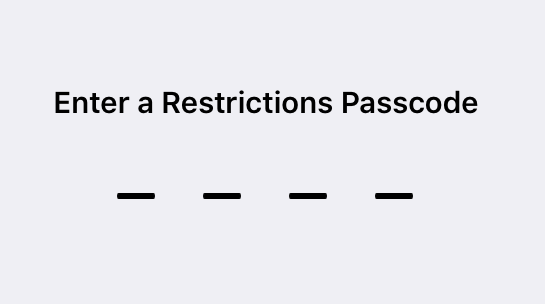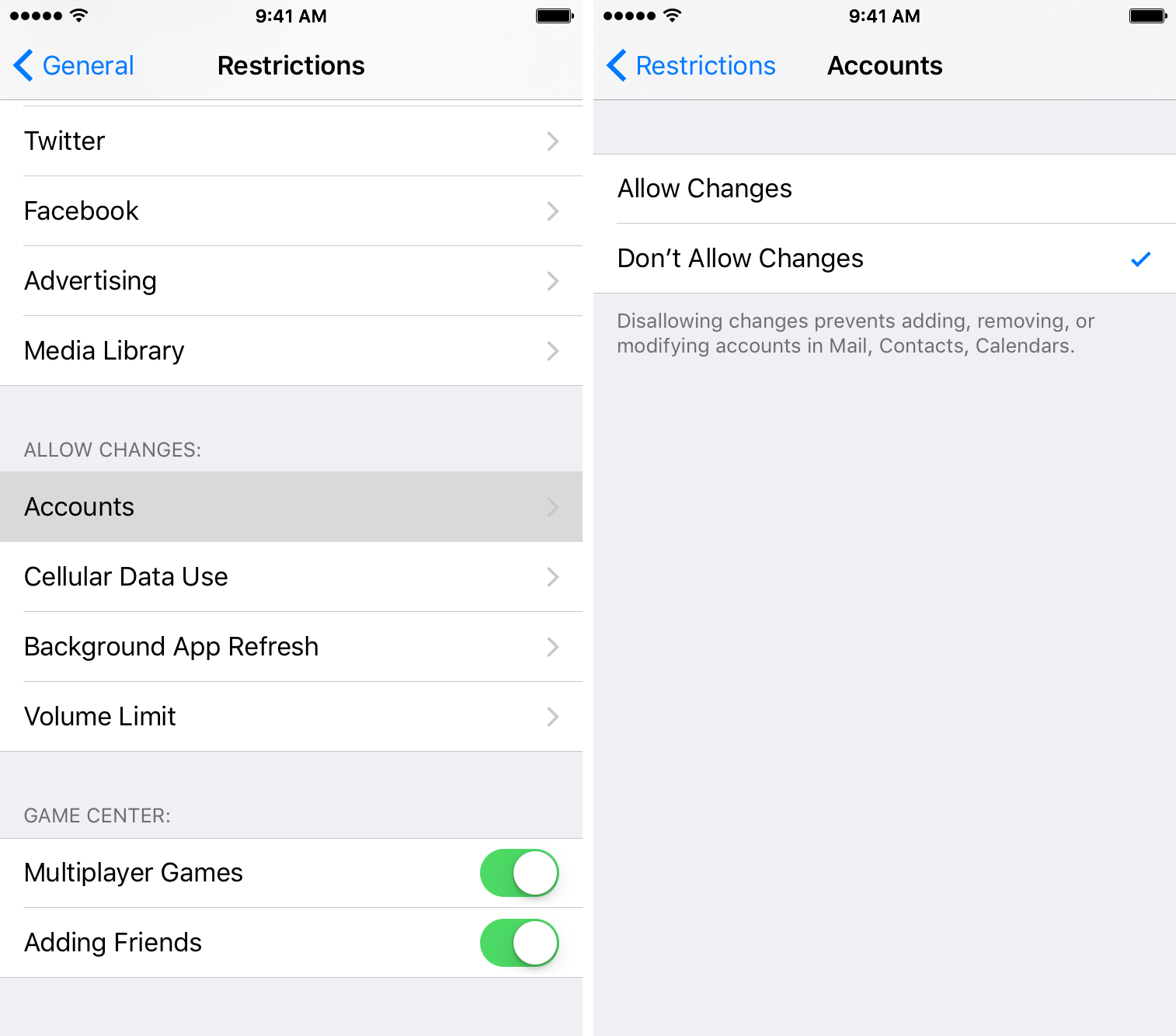I’m nervous every time a curious friend picks up my iPhone and ventures into Settings—not because they could see something they shouldn’t, but out of fear they might mess up my multiple email accounts.
While removing email accounts from an iOS device won’t wipe the server, re-adding them is a tedious process: you need to remember your access credentials and, if an account is protected with two-factor authentication, provide a verification code, too.
iOS lets you disallow changes to some device settings, including restricting all email, calendar and contact accounts so that no one can add or remove them, here’s how.
How to prevent changes to email accounts on iPhone and iPad
To restrict email accounts on your device, use the Restrictions feature.
1) Go to Settings → General → Restrictions and type your restriction passcode.
If you haven’t used Restrictions before, tap Enable Restrictions and create a 4-digit passcode.
Your restriction passcode is needed every time you’d like to make adjustments to this section. You should pick a passcode that’s different from the one for unlocking your iOS device. Write down your restriction passcode and store it in a safe place because you won’t be able to change it if you forget it.
You’ll now see a list of apps and features that are allowed on your device.
2) Scroll all the way to the bottom and tap Accounts underneath the Allow Changes heading.
3) On the next screen, tap Don’t Allow Changes.
“Disallowing changes prevents adding, removing or modifying accounts in Mail, Contacts, Calendars,” reads the feature’s description.
If you now go to Settings → Mail, Contacts, Calendars you’ll see that your email, contact and calendar accounts are now greyed out. You cannot add new accounts, remove existing ones and change how emails are fetched until you tap Allow Changes in Settings → Restrictions → Accounts.
Disallowing changes to your accounts won’t prevent you from managing your mail, contact and calendar entries in Apple’s stock Mail, Contacts and Calendars apps and third-party apps.
Let’s repeat this: no one should know your restriction passcode. If your curious kids are in its possession, for example, they can easily override your restricted account settings—of course, assuming they know where to look at in the first place.
If you found this tip helpful, check out our full tutorials archive.
Restrictions tips and tricks
As you saw for yourself, iOS’s Restrictions make it simple to prevent certain features on your device from being used or exposed to the user. If you’re a parent or just need to restrict some features on an iOS device, you can use Restrictions to:
- Limiting apps and media on iOS with age ratings
- Prevent iPhone and iPad apps from being installed or deleted
- Stop your kids from sharing their location
- Prevent deleting apps on your device
- Disable In-App Purchases
That’s just a fraction of the possibilities offered by iOS’s built-in Restrictions controls.