This tutorial shows you how to move your songs and playlists from Spotify to Apple Music and vice versa. These steps to transfer music also apply to several other music streaming services mentioned below.
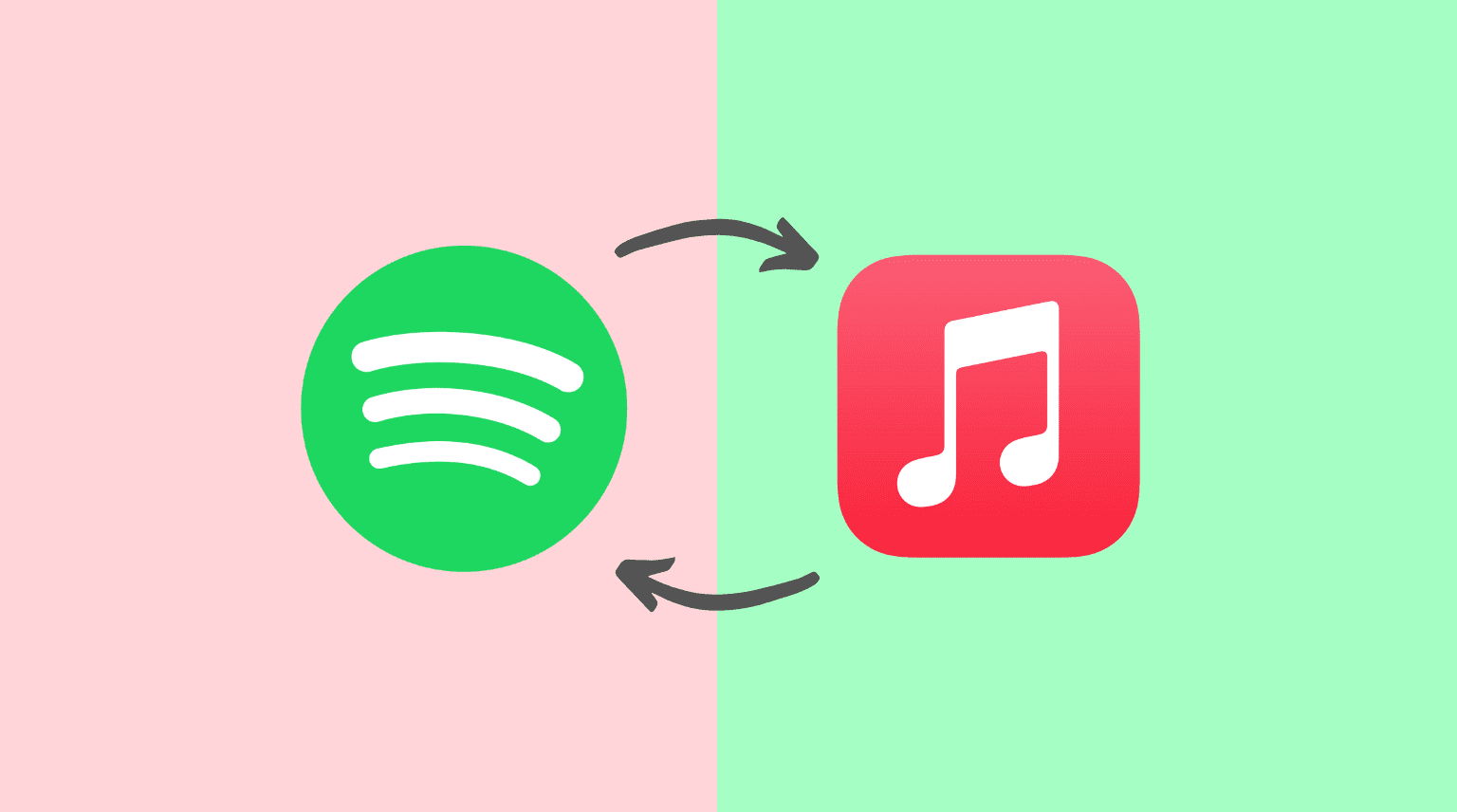
About importing songs between Apple Music, Spotify, and other music services
- You must have an active Apple Music subscription for this to work. After that, Sync Library (earlier called iCloud Music Library) must be enabled from the iPhone Settings app > Music.
- We’ll use the SongShift app, which lets you freely move songs between music streaming services. It also has a subscription that offers more features.
- This post focuses on importing your liked Spotify songs to Apple Music. If you only have to transfer an existing playlist, you can skip the section where we show you how to create a playlist with all your liked songs.
- You can also follow this guide to move your music between Apple Music, Amazon Music, Deezer, Discogs, HypeMachine, LastFM, Napster, Pandora, Qobuz, Tidal, and YouTube.
- Most music services can be your source or destination. However, some, like LastFM, HypeMachine, and Discogs, can only be the source. That means you can transfer songs from them but not to them.
How to create a playlist of all your Liked Spotify songs
You need Spotify’s desktop app to create a playlist of all the songs you have liked on Spotify. So, download the Spotify app on your Mac or PC and log in using your Spotify credentials. If you don’t own a computer, borrow one from a family member or friend.
Next, here is how to create a playlist of all your liked Spotify songs:
1) Open the Spotify desktop app on Mac or Windows PC.
2) Click Liked Songs from the left sidebar.
3) Press Command + A or Control + A to select all your favorite songs.
4) Now, Right-click > Add to playlist > Add to new playlist.
5) Optional: Select the newly created playlist from the left sidebar and click its name to rename it.
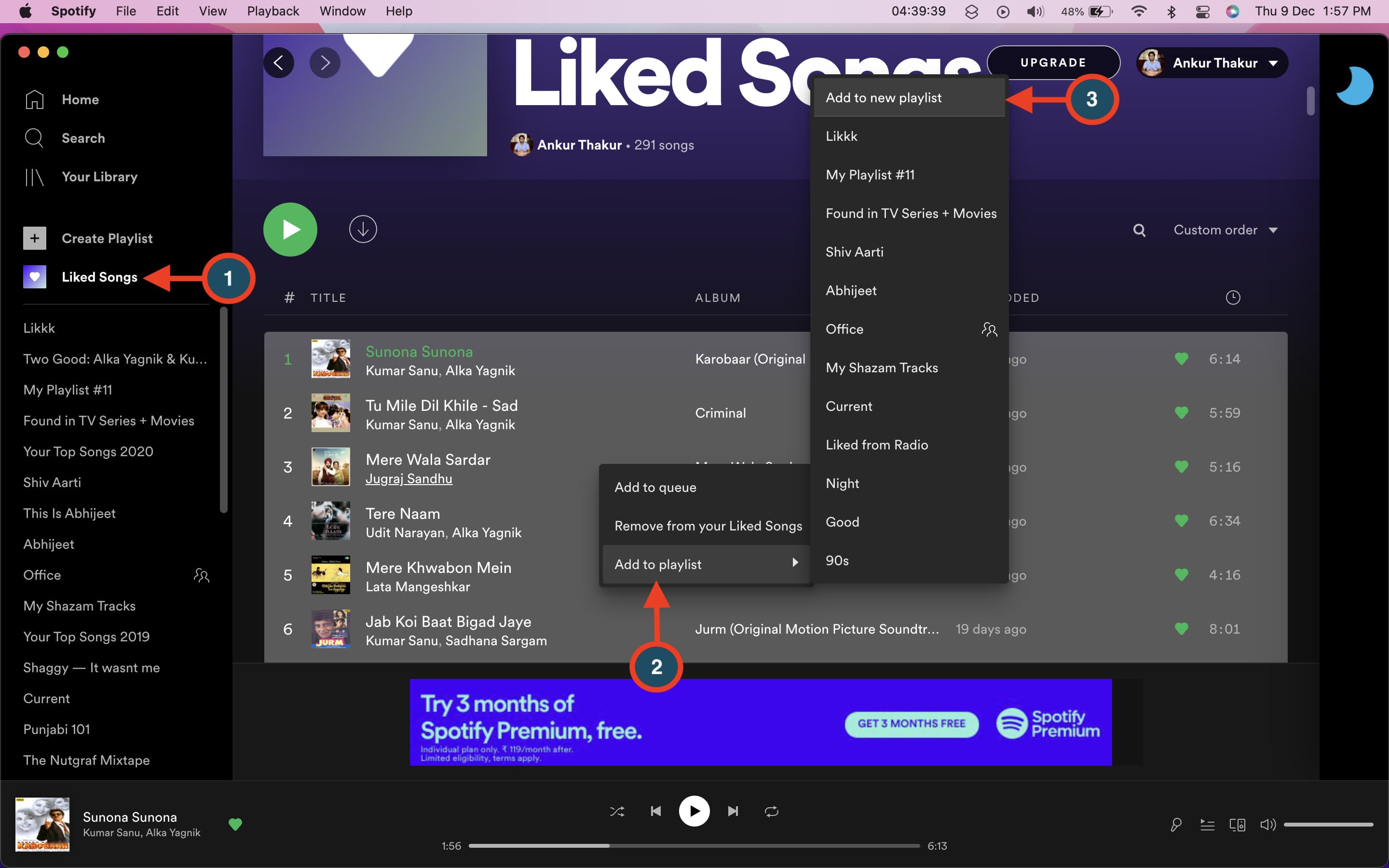
How to move music from Spotify to Apple Music
Here’s how to import or transfer your songs and playlists from Spotify to Apple Music:
1) Download SongShift from the App Store and open it.
2) Under Available Services, tap Spotify and log in.
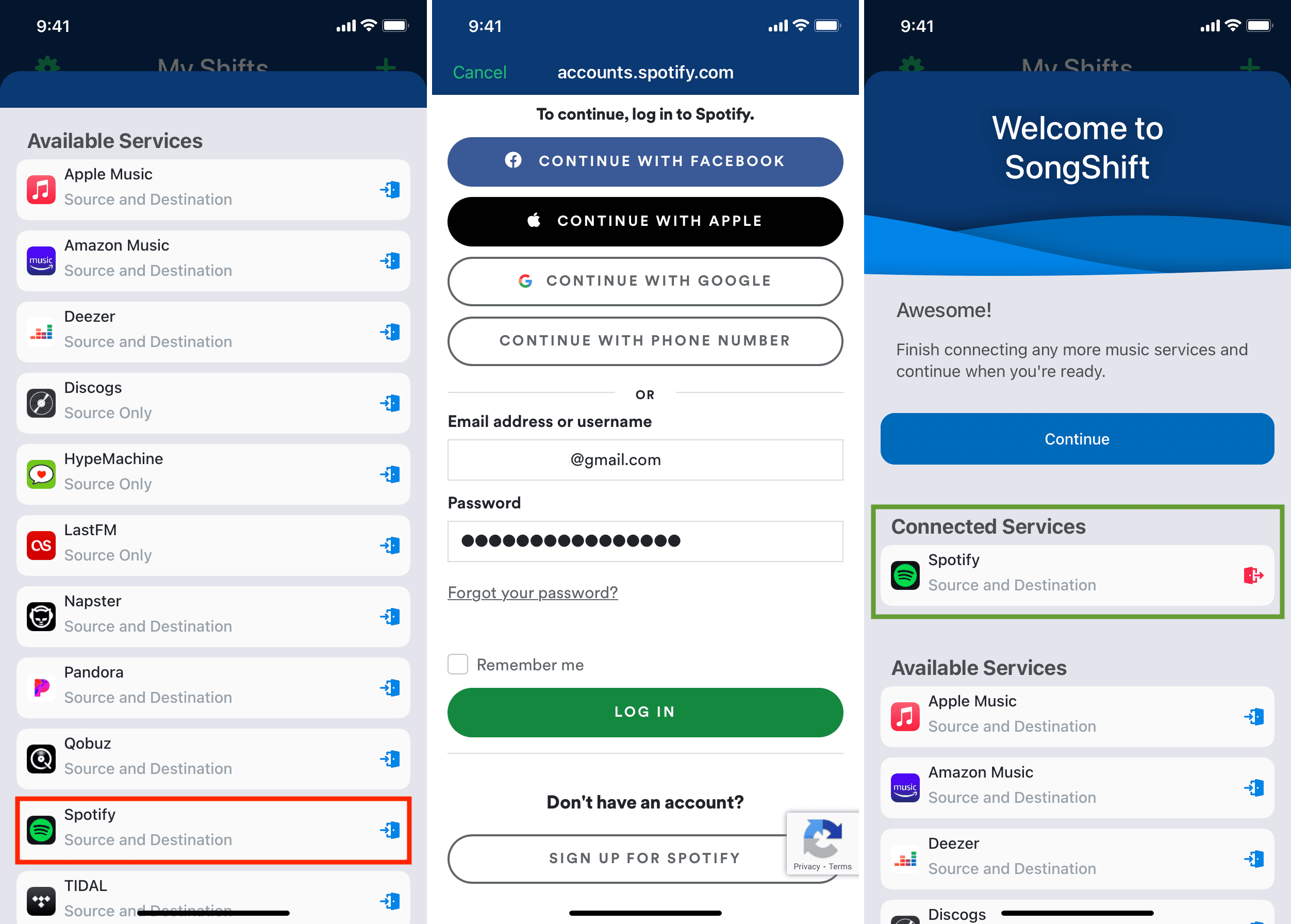
3) Next, tap Apple Music > Continue > Ok to allow SongShift to access your Apple Music library. Now you have connected both Spotify and Apple Music in this app.
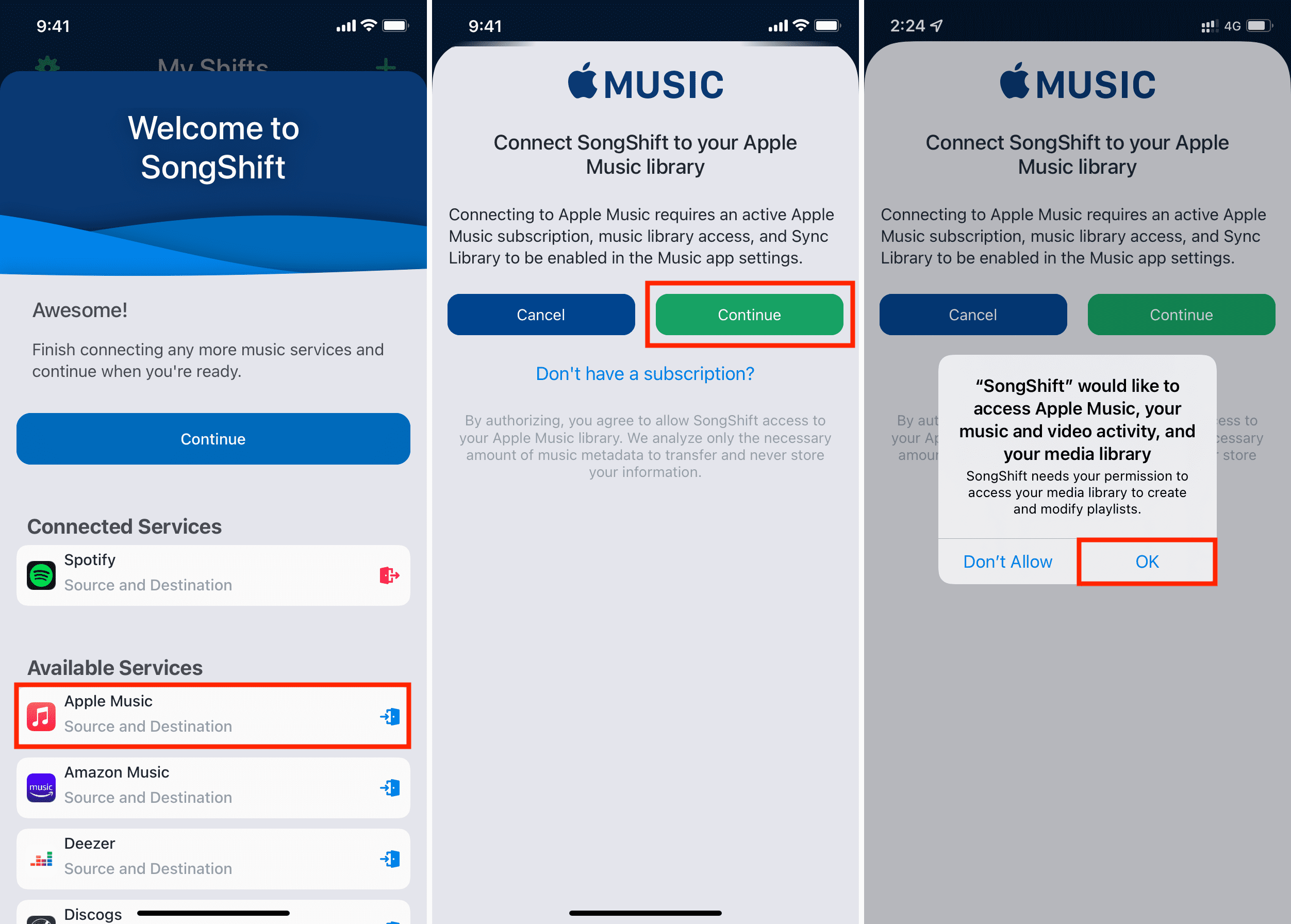
4) Tap Continue > Get Started > Plus icon.
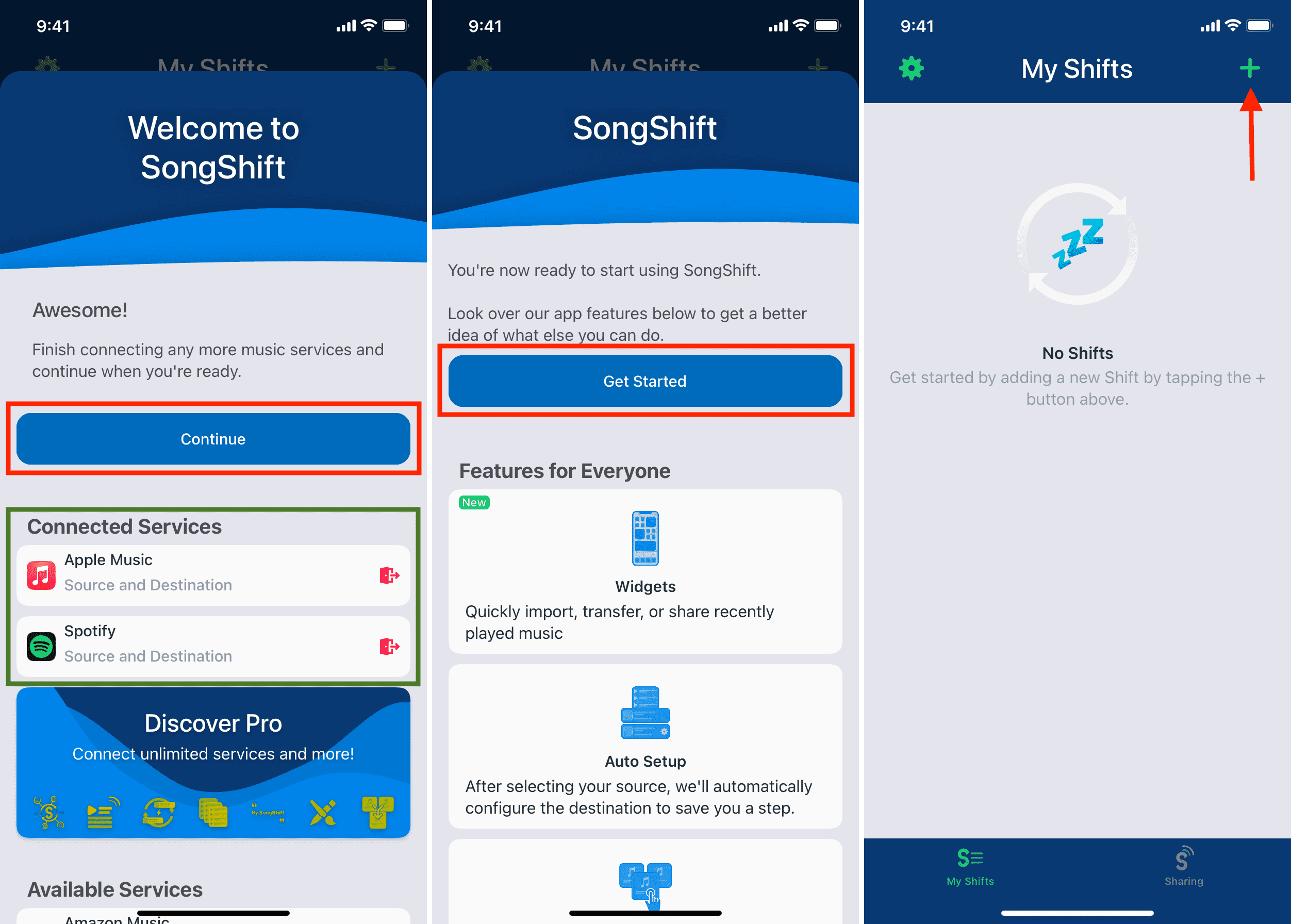
5) Tap Setup Source, choose Spotify, and tap Continue
6) Now, select the Spotify playlist you wish to transfer and tap Done.
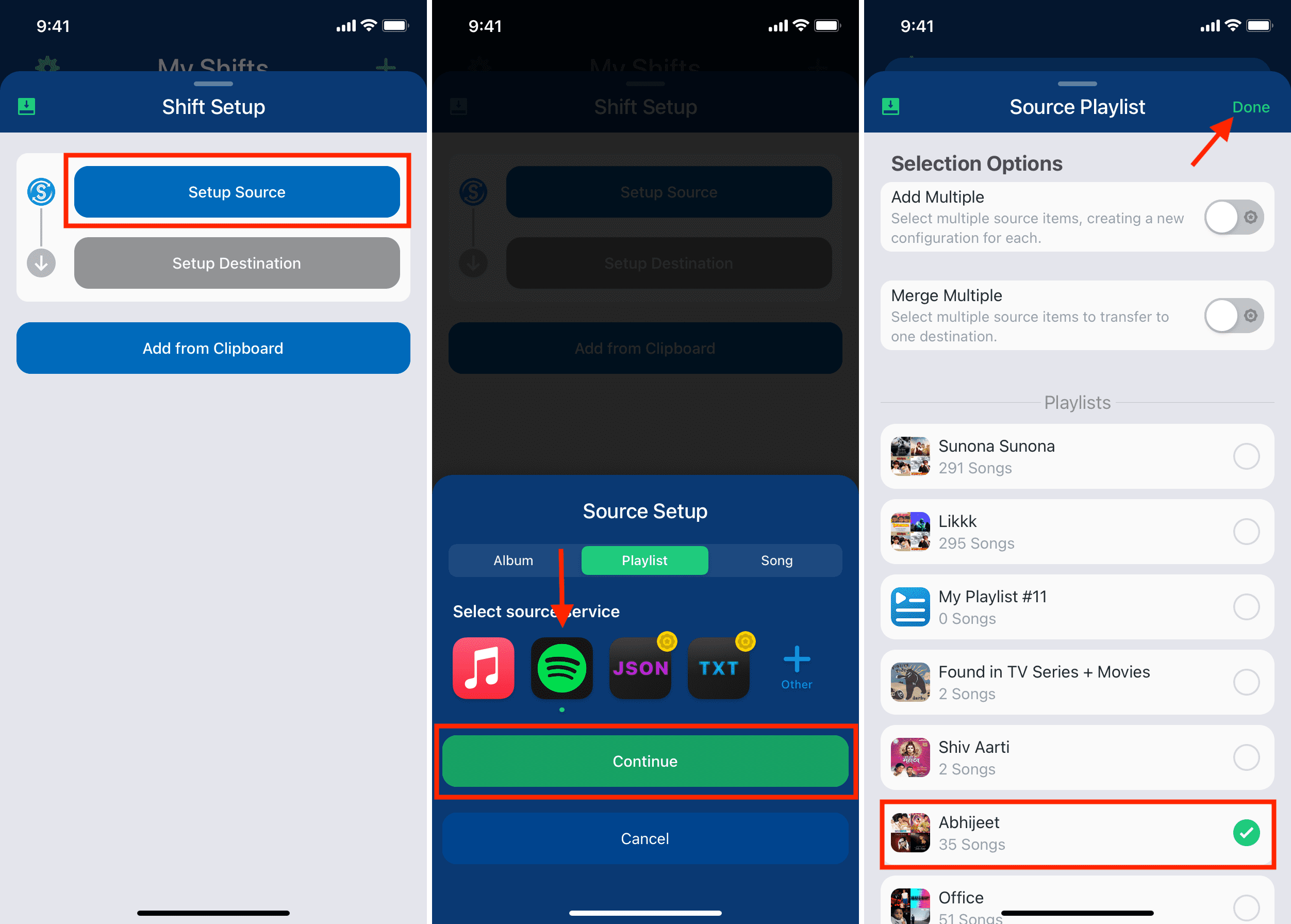
7) In destination, you will see Apple Music. Tap I’m Finished.
8) Tap the card under Ready for Review and then tap Confirm Matches.
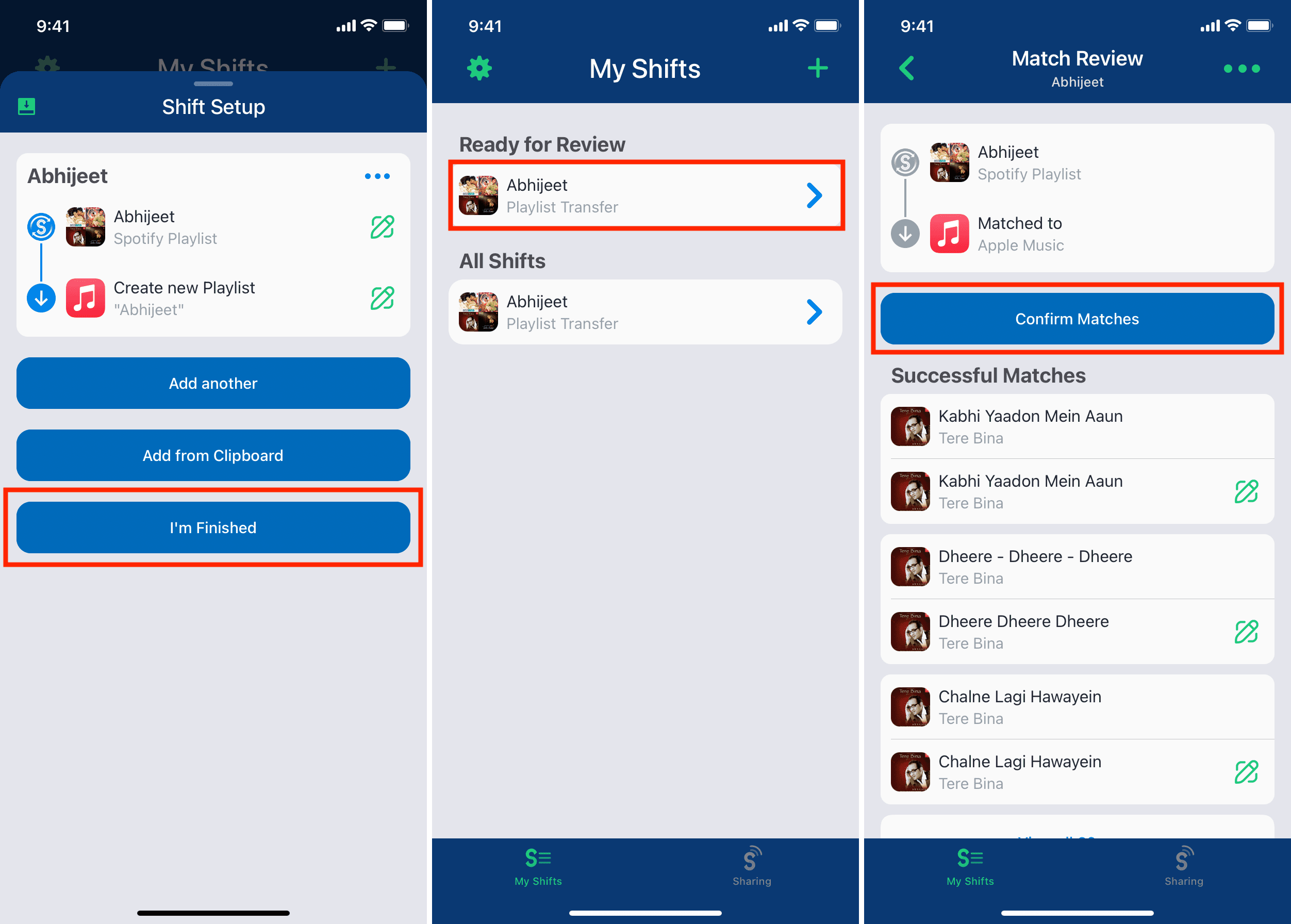
That’s it. You have successfully transferred the desired playlist to Apple Music. Open the Music app, and you’ll see a new playlist in the Recently Added and Playlists section of your Library. If you moved several hundred songs, please give it a while for the playlist to show in the iOS Music app. You can rename this playlist or treat it like any other Apple Music playlist.
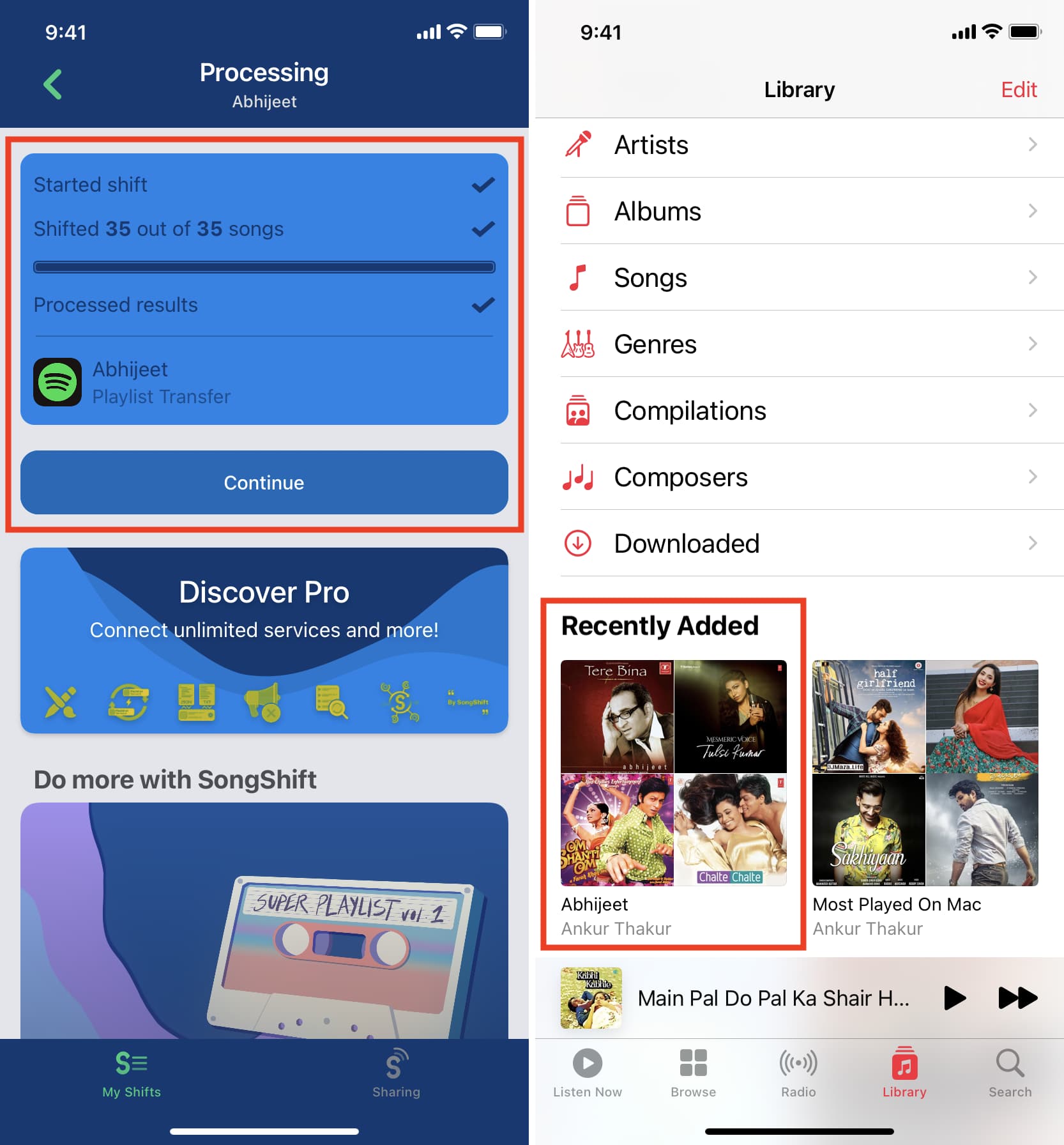
Music transfer between Spotify and Apple Music is successful!
Nowadays, we have lots of music streaming services. And thanks to such apps, you are not left stranded or chained to one. SongShift makes it possible to transfer your loved tracks and playlist for free. It’s a great solution for those wanting to switch from Spotify to Apple Music (or the other way around) without spending the time to re-create their lengthy playlists manually.
Obviously, not all streaming services are the same, and if Spotify has a song that Apple Music doesn’t, then it won’t be able to transfer, and this is understandable.
I hope you loved this post.
If you want to transfer your music from Apple Music to Spotify, follow the above steps. The basics remain identical. The same applies if you’re going to move your music from one of the various services SongShift supports.
Check out next: