To publish two or more videos to a single Instagram post, you can either select them as different slides of the same post or merge the videos together and post them as a single video. This tutorial shows you how to do both.
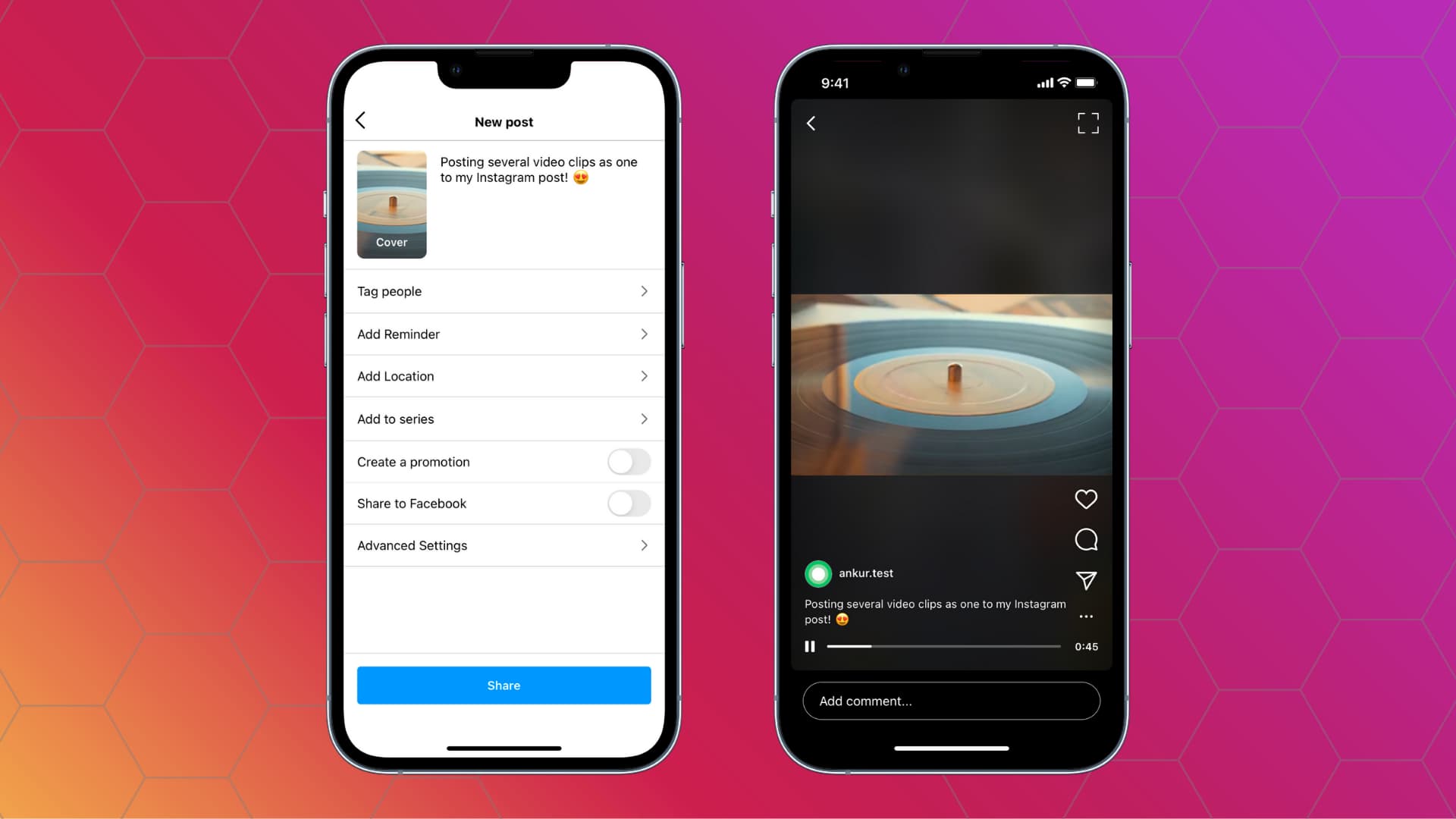
Post multiple videos in a single post
1) Open Instagram, tap the plus button, and choose Post.
2) Select the first video you wish to post.
3) Tap the two overlapping squares button to select multiple video clips.
4) Now, choose other videos you want to post. 1, 2, 3, 4, and so on, also tell the videos’ position. To change their position, you can tap inside the numbered circle to unselect and reselect the videos in the desired order. You can do the same in step 6 too.
5) Tap Next.
6) Here, you can add filters or press a video and drag it to change its position or order. Once done, tap Next.
7) Finally, tap Share.
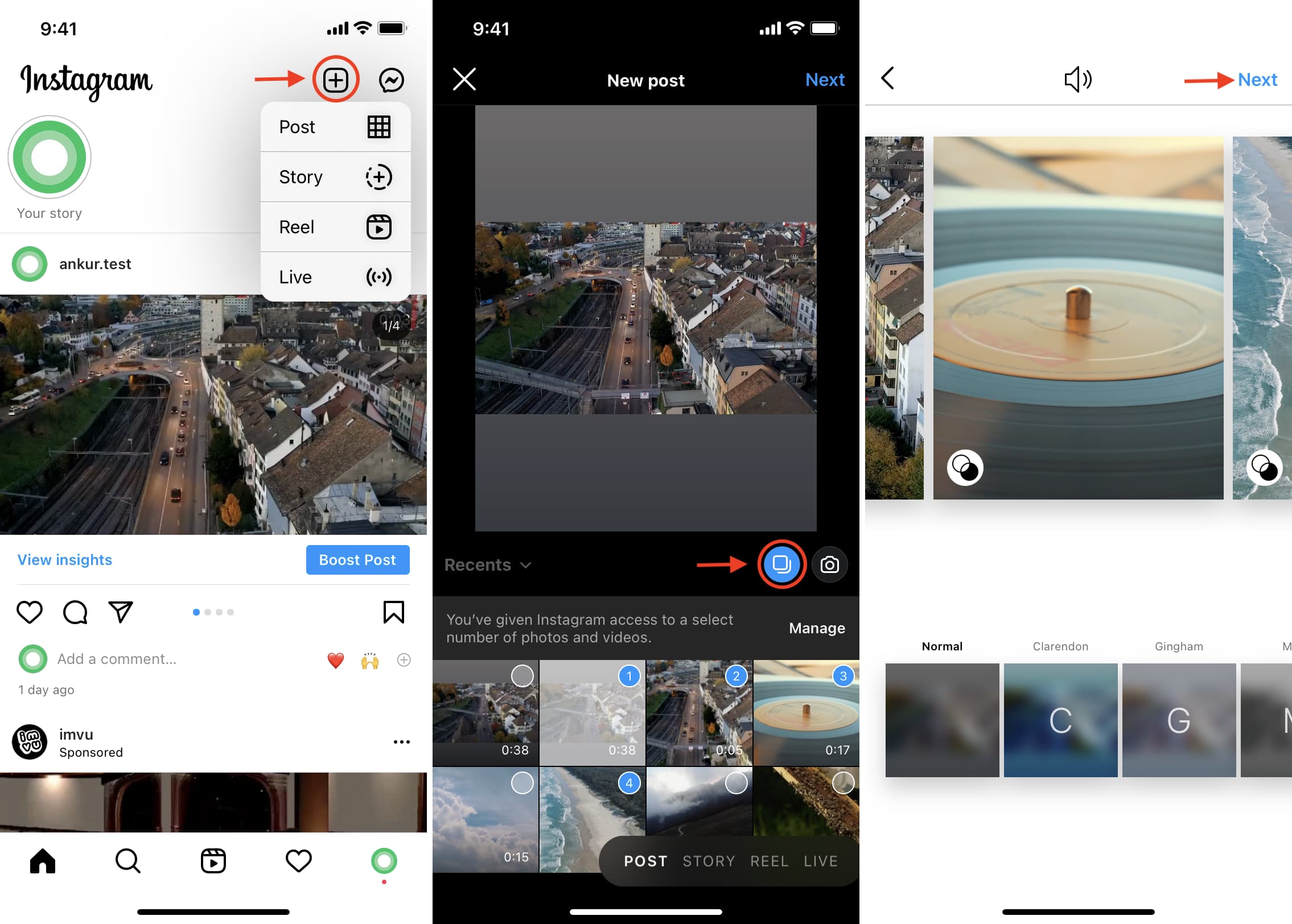
Merge several clips into one video and post on Instagram
Here are a few easy ways to merge two or more videos into one and post them on Instagram (IG).
Using the official Instagram app
There isn’t a straightforward way to join multiple videos into one using Instagram. But you can use this Story trick.
1) Post two or more videos as your Instagram Story. You can add stickers, text, etc. if you want.
2) Open your Instagram Story > tap the three dots button > Save > Save story. All the videos and pictures of your current Instagram Stories will be saved as a single video file to the Photos app.
3) Post this combined video to Instagram!
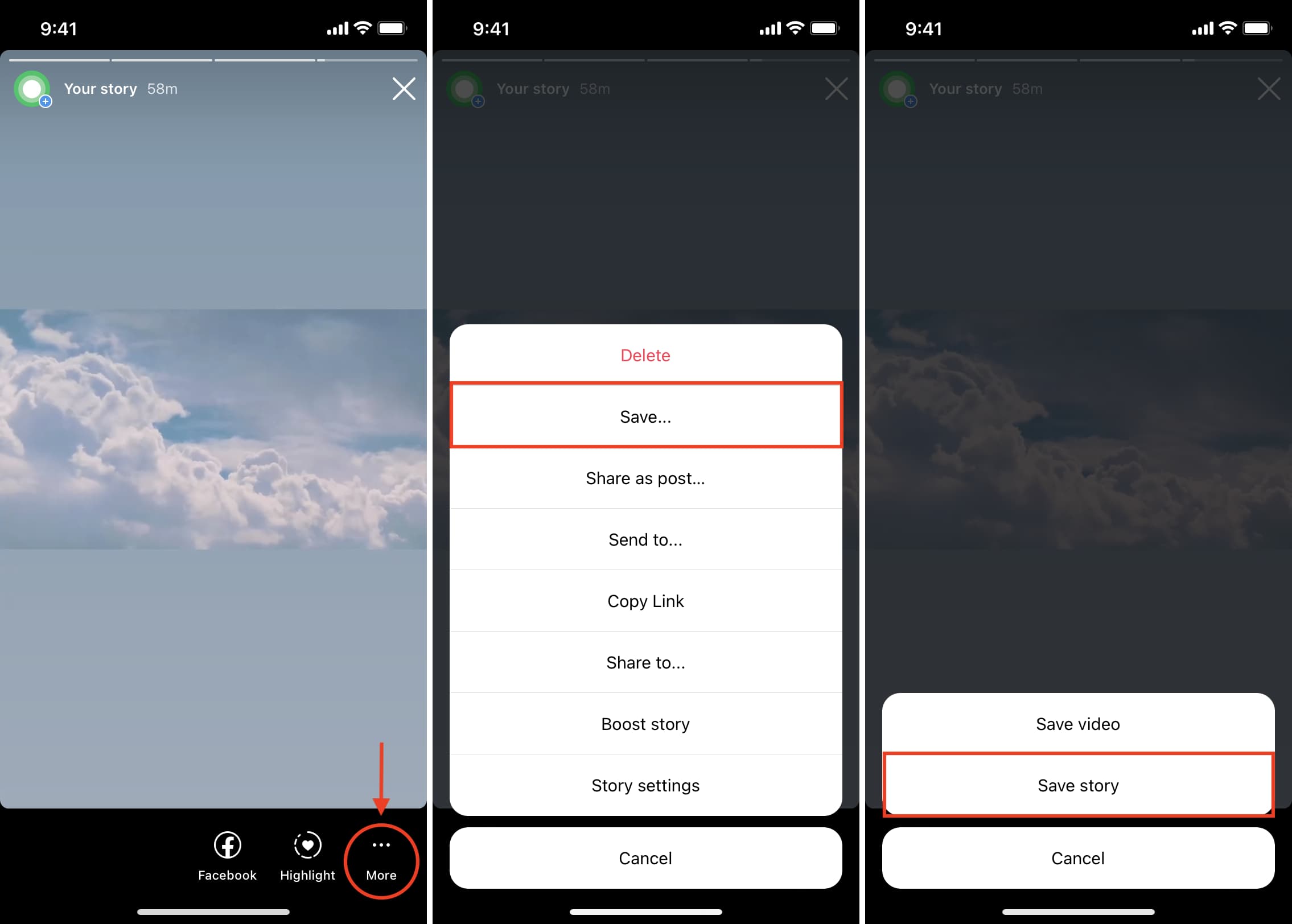
Related: How to download your or someone else’s Instagram Story on iPhone
Using Inshot
Inshot is a free video editing app using which you can combine multiple videos into one. Here’s how:
1) Download and open Inshot.
2) Tap Video.
3) Select multiple videos and tap the check button.
4) Optional: You can edit the videos here. Tap Canvas to select the 16:9 wide video layout or one you like.
5) Optional: You can make additional edits like adding music, stickers, text, filters, effects, etc.
6) When done, tap the share button in the top right and tap Save.
7) Open Instagram and post the combined video as a single IG post.
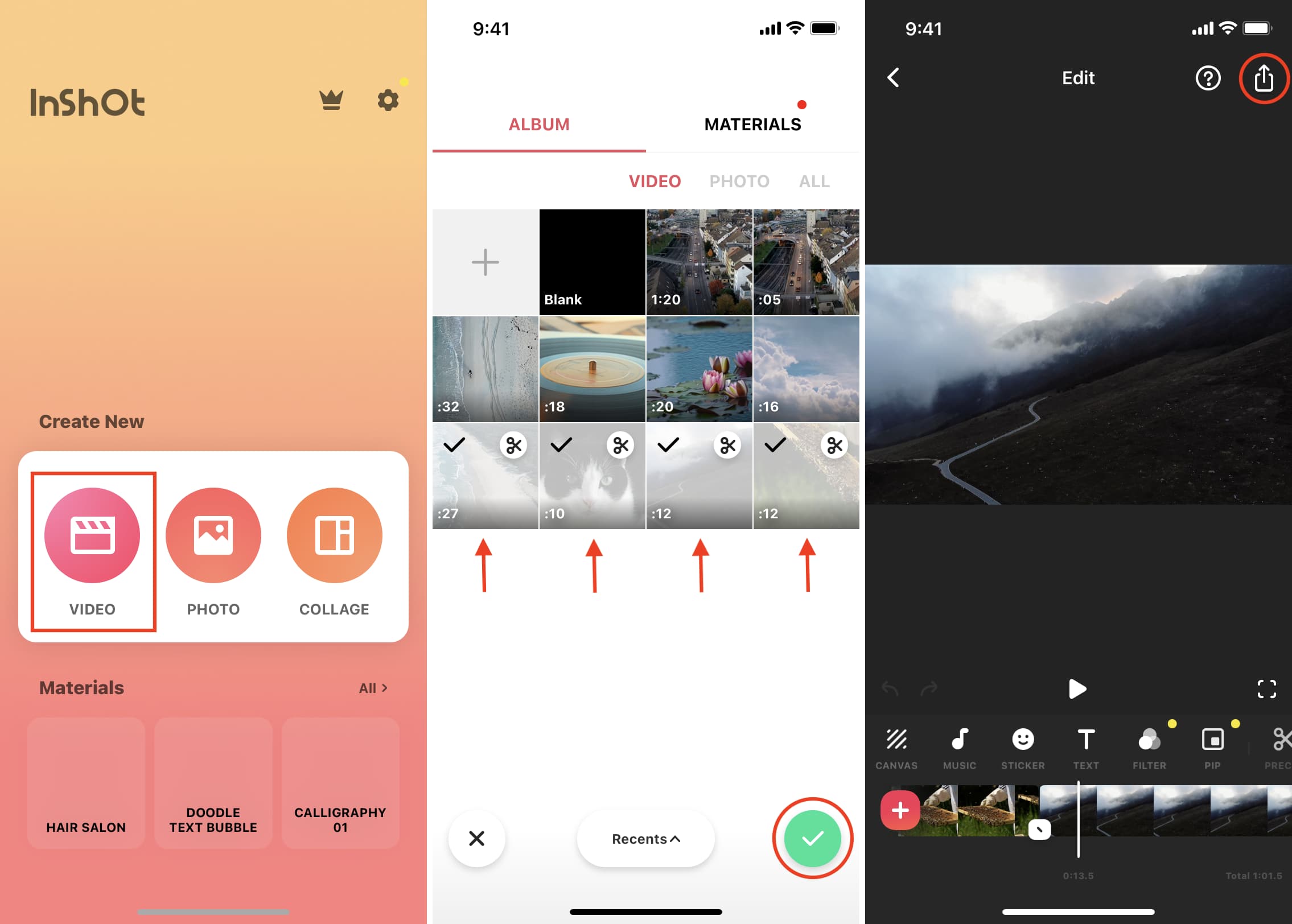
Using iMovie
iMovie is a free iPhone, iPad, and Mac app by Apple. Here’s how to use it to join two or more videos for your Instagram post:
1) Download and open iMovie on your iPhone.
2) Tap Create Project > Movie.
3) Select your videos. You can tap Media from the top left and then tap Video to see just the clips. Here, select a video and tap the check button.
4) After selecting two or more video clips, tap Create Movie.
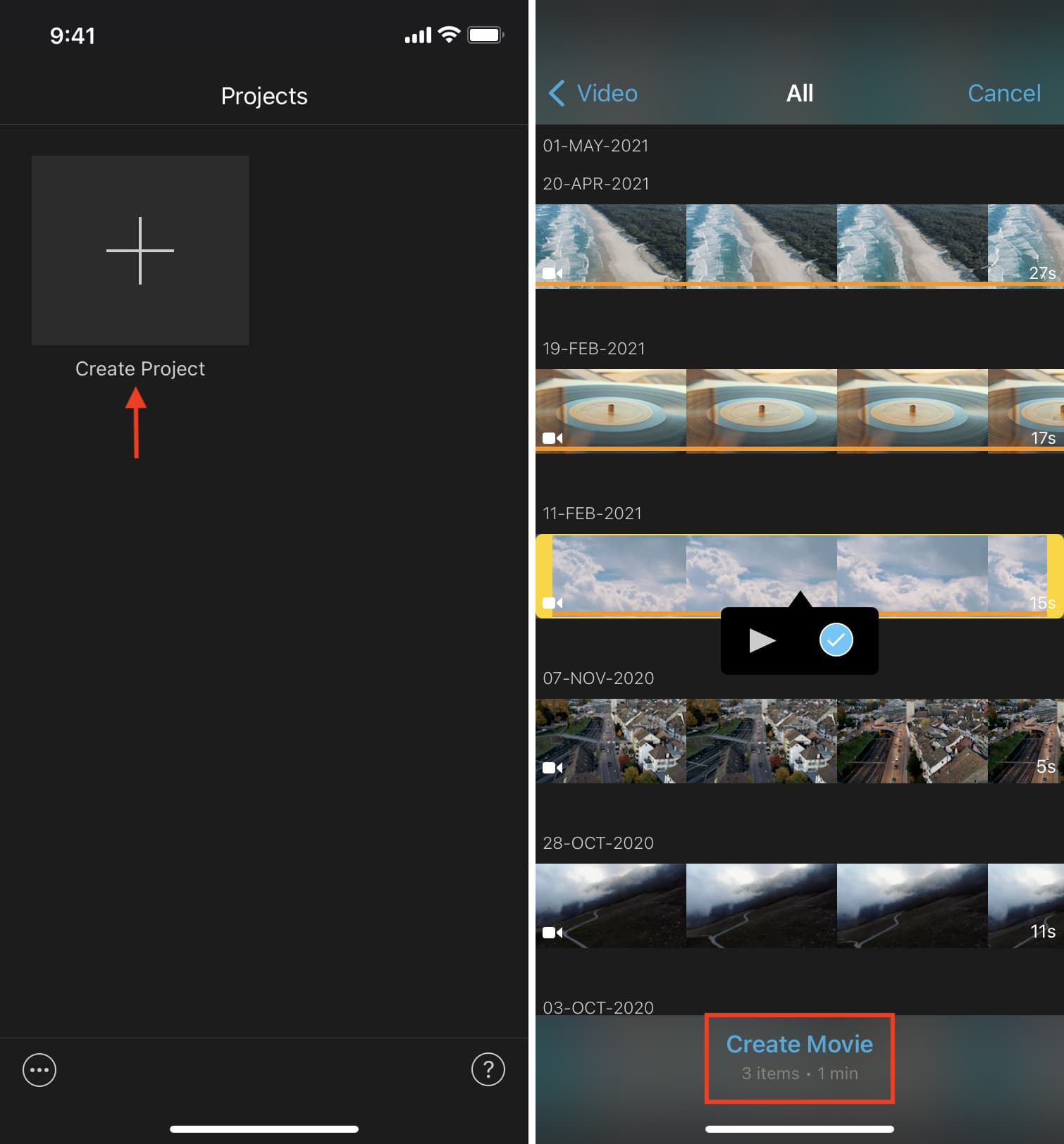
5) Optional: Swipe horizontally to the junction where one video clip ends, and another starts. Here, you can tap the two triangle icon to edit or remove the transition effect between videos.
6) Optional: You can also explore other iMovie options like adding music, text, changing video speed, etc. You can also tap a video clip, tap the tiny plus icon, and use two fingers to zoom in and out as desired.
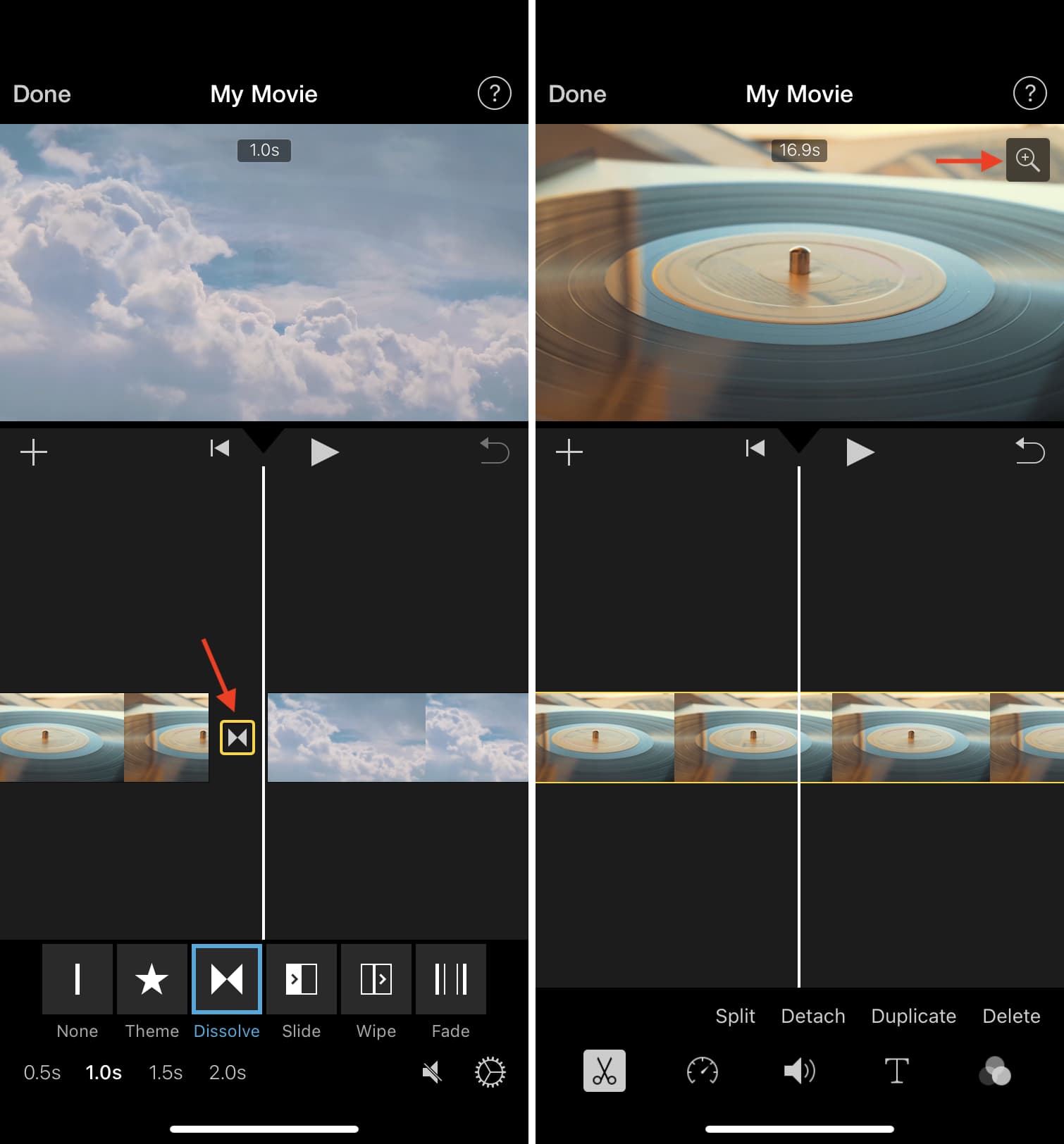
8) When finished, tap Done from the top left.
9) Tap the share button from the bottom and choose Save Video.
10) The merged clip is now in your iPhone’s Photos app. Open Instagram and post the final combined video as an individual post.
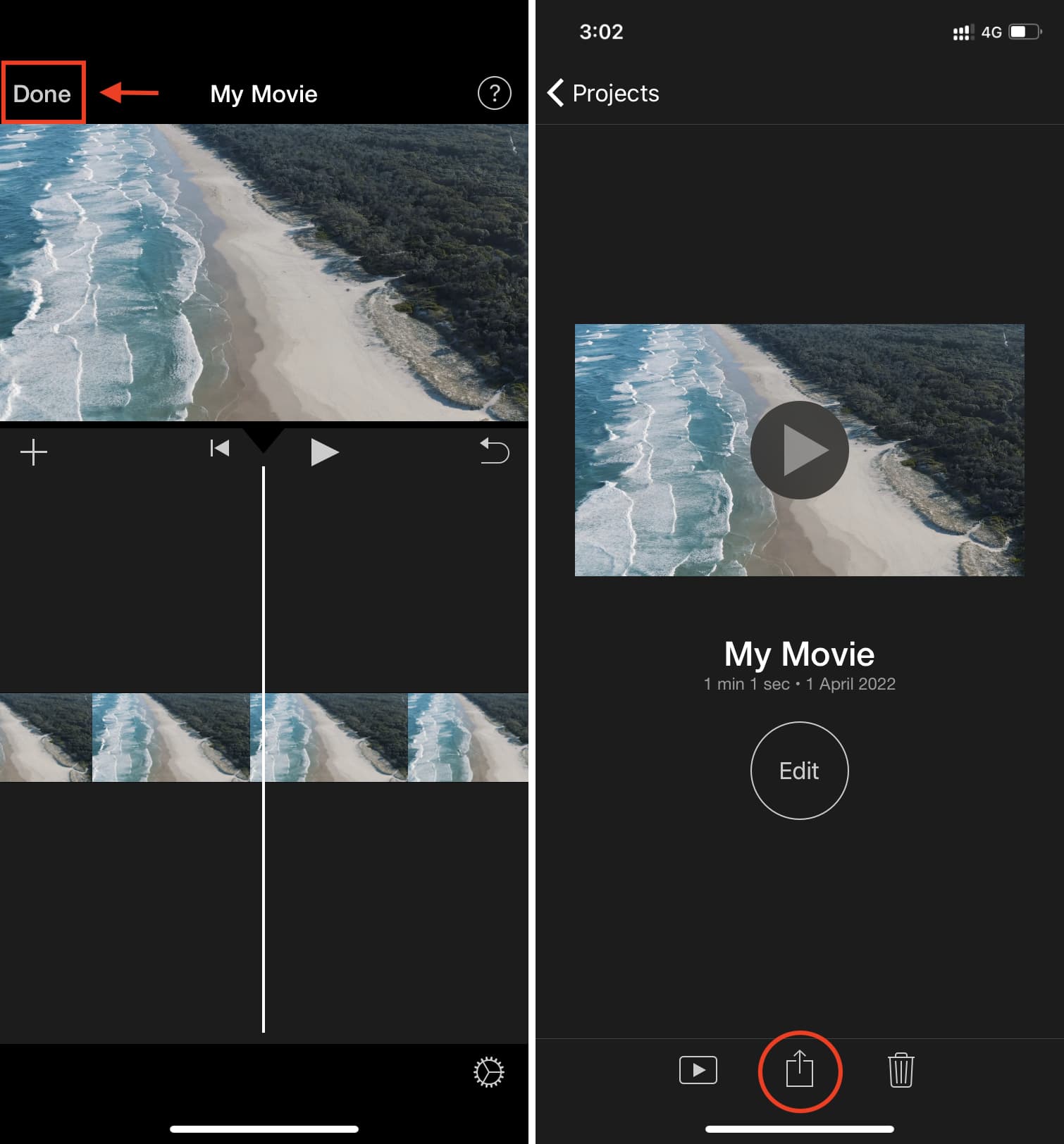
This is how you can combine several clips into one video for your Instagram. I hope this brief tutorial was helpful. Of course, besides the above apps, you can use any other video editing apps you like to merge two or more clips into one single video file.
Check out next: