
Anyone who uses WhatsApp Messenger who has been looking for a truly free native-style desktop app experience on their Mac has been hard-pressed to find a really good client that didn’t have hidden costs and worked extremely well in the same package.
Fortunately, FreeChat for WhatsApp is an app on the Mac App Store that you can download on your Mac at no cost whatsoever, and it will work exactly how you would expect a WhatsApp Messenger client to work on your Mac without any hidden costs, ads, or caveats
Living the native desktop app life
Rather than living in a power-hungry web browser all day long, it’s nice to have resource-friendly native desktop apps running on your Mac instead. WhatsApp Messenger is no different, and those looking for a native desktop app solution have struggled for eons to find something that’s not only free, but works as advertised with any catches, such as annoying ads and banners.
FreeChat for WhatsApp uses the WhatsApp web app to its advantage, and allows you to have all of your WhatsApp conversations on your desktop in the form of a native application that runs in the OS X environment. According to the app description, the following features are supported:
• Drag and drop photos and enjoy group conversations
• Smooth and responsive look and feel
• Directly answer from notifications with Quickly Reply
• Awesome looking Dark Theme
• Always stay logged in and receive notifications
• Disable OS notifications for frequent conversations
Not only is having a desktop app for these kinds of services easier on your system resources, but you’ll find that they’re also more convenient. With an app icon in your dock that shows when you have missed notifications, and full support for desktop notifications, this client is going to liven up the WhatsApp Messenger experience on any Mac.
Pairing with your iPhone
Just like if you were using the web app for WhatsApp Messenger, you will have to pair the FreeChat for WhatsApp app with your iPhone by way of QR Code. The pairing process is essentially the same as how we show you in our WhatsApp web app pairing tutorial, except that you’ll be launching a native app instead of visiting the WhatsApp web app in your web browser.
When you launch the FreeChat for WhatsApp desktop app, you’re given a QR Code that you need to scan on your iPhone to pair the two devices.
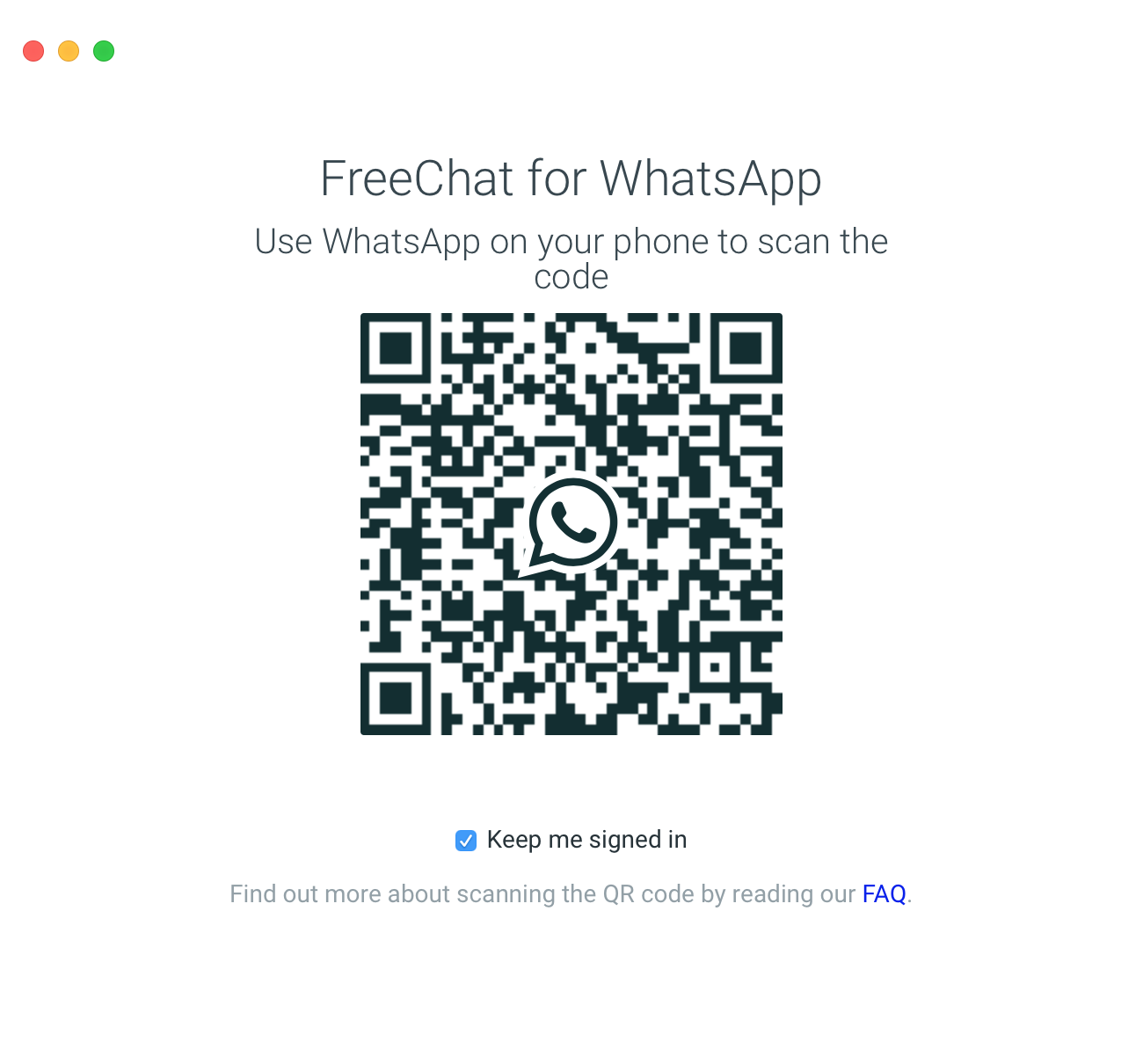
What you’ll do here is launch the WhatsApp Messenger app on your iPhone, and you’ll go to Settings > WhatsApp Web and then a Camera interface will be presented that you’ll use to scan the QR code on your Mac’s screen.
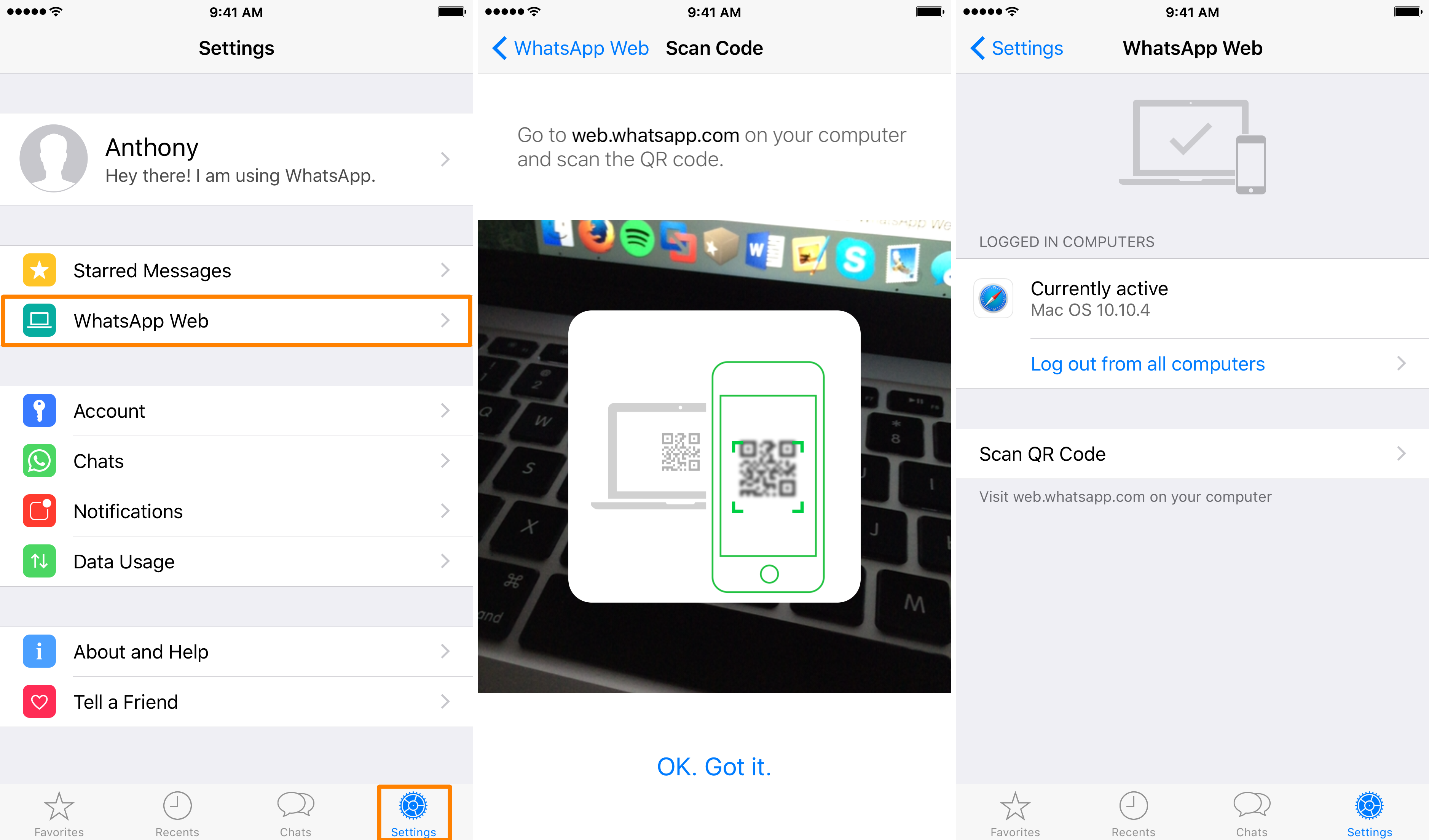
After a successful scan, your WhatsApp iPhone app will list your Mac as a Logged In Computer and you’ll be able to start using the FreeChat for WhatsApp desktop app on your Mac to send and receive WhatsApp Messenger messages without a web browser.
Wrapping up
FreeChat for WhatsApp was created by Rocky Apps Studio, a software company that has been producing quality Mac apps since 2009. When you download this app to experience WhatsApp Messenger on your Mac, you can rest assured that you’re getting a quality software.
The pairing process is simple, it works how a Mac app should, and you get a full desktop experience. If you’re interested in giving FreeChat for WhatsApp a try, you can grab it from the Mac App Store for free. Keep in mind, if you’ve never used WhatsApp Messenger before, you’ll have to create an account to use it.
Also read:
- How to permanently delete your WhatsApp account
- How to show typing indicators on the WhatsApp icon on your iPhone [jailbreak]
Will you be trying FreeChat for WhatsApp on your Mac? Share in the comments below!