Toggling the ringer switch on your iPhone is not enough to make it completely silent: the phone will still be quite noisy when it vibrates as you receive a notification or a call.
According to Apple, in ring mode, your iPhone plays all sounds, and in silent mode, it doesn’t ring or play alerts and other sound effects, but it’ll still vibrate. So, if your iPhone is kept on the office table during a meeting, its incoming call or text vibration is sure to buzz the room.
Thankfully, you can change this behavior and prevent your iPhone from vibrating when it’s silenced. Here’s how.
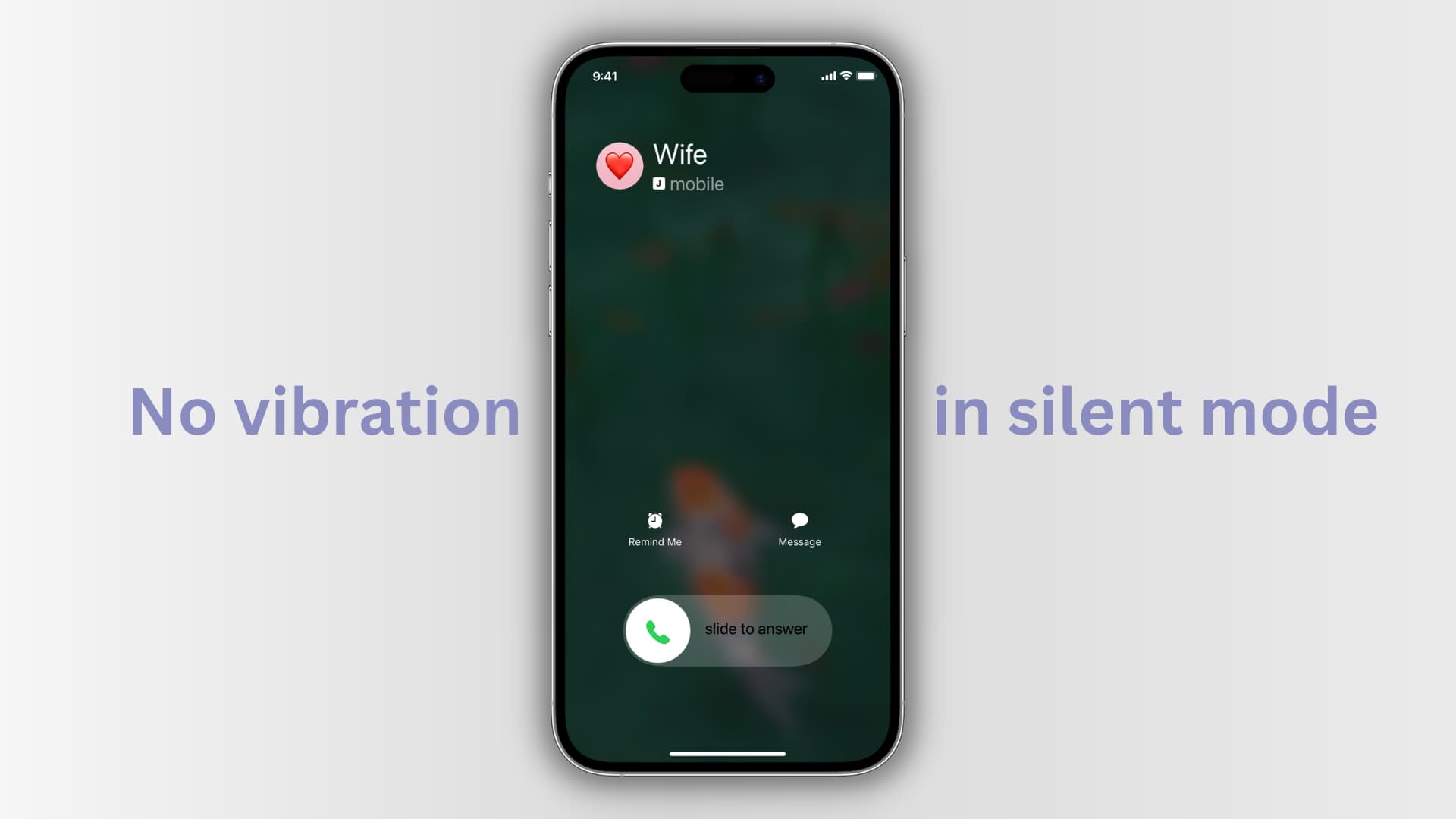
Prevent your iPhone from vibrating when in silent mode
- Open the Settings app and tap Sounds & Haptics.
- Scroll down and turn off the switch for Play Haptics in Silent Mode.
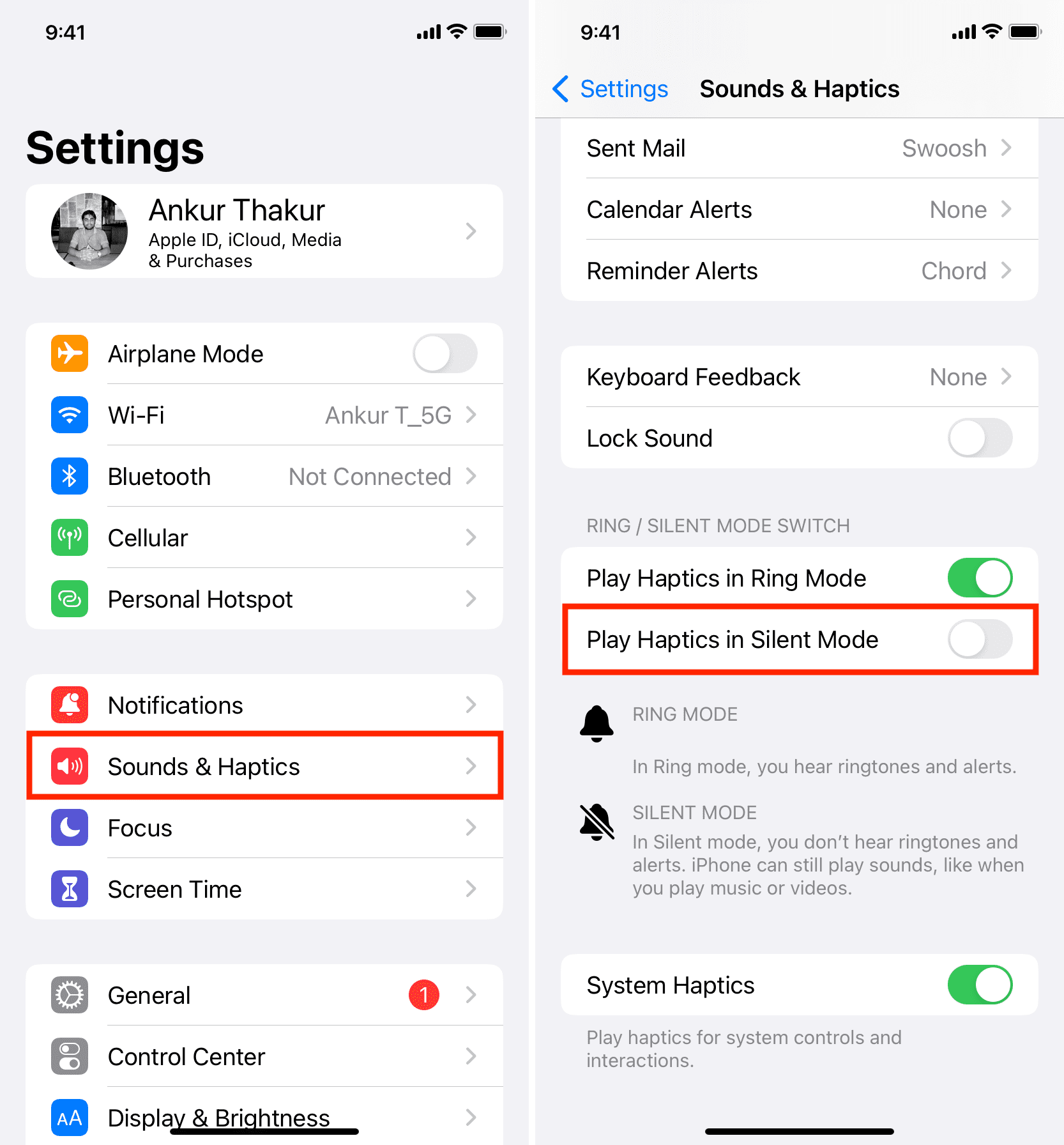
From now, when you push the left side ring/silent switch down, your iPhone will not vibrate when you get a call, text, or notification. In fact, your iPhone won’t make any noise whatsoever. However, the entire screen will still light up. Plus, if you have enabled LED flash for calls, texts, and notifications, it’ll blink.
Note: Clock alarms still sound when the ringer switch is set to silent.
Related tips: