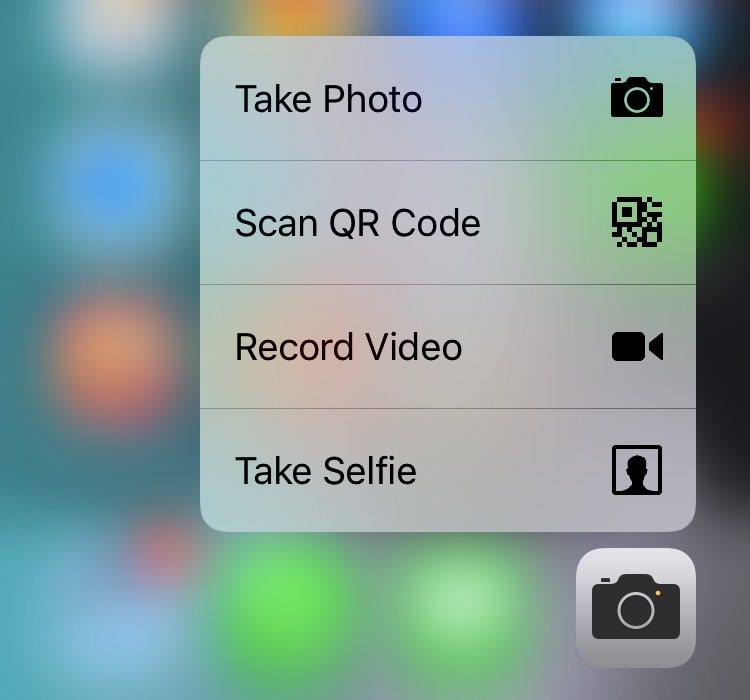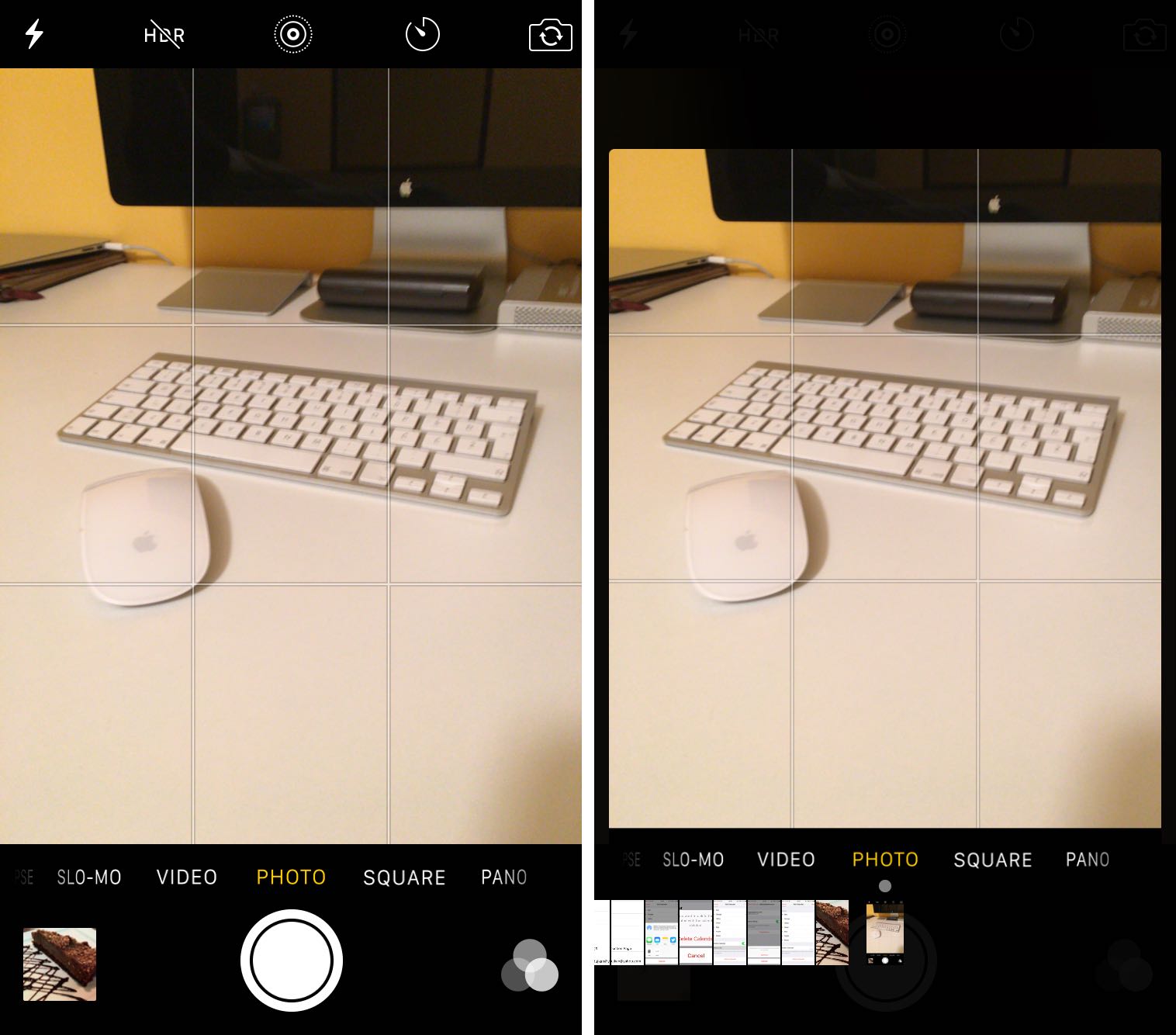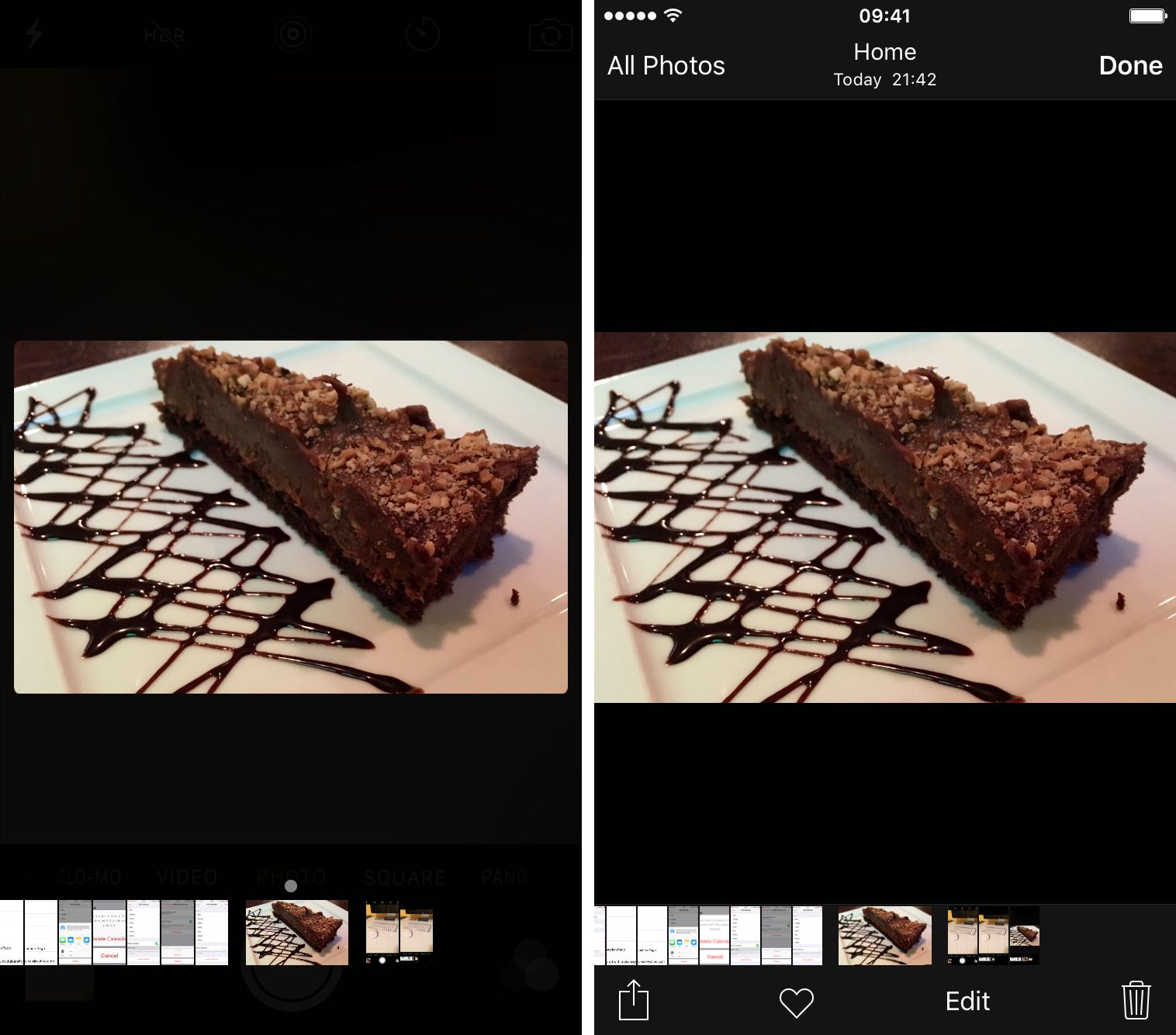Whenever an awesome photo opportunity presents itself, I instinctively grab my iPhone, launch the Camera app and press the shutter button.
But boy, way too many times did I find myself in the wrong camera mode. One time, I would realize I was shooting video instead of taking a great picture. Other times I would snap a selfie, whereas I wanted to take a quick photo of my neighbor’s dog jumping in the air catching her frisbee.
3D Touch can help avoid such distractions when you’re in the middle of your photography moment. With a little help of 3D Touch shortcuts and gestures, iPhone owners will hopefully never miss that important shot again.
3D Touch lets you take a selfie or start shooting video from the Home screen, review the photos you’ve taken without leaving the Camera app, play Live Photos with a press and more. In this tutorial, we’ll take you through every 3D Touch-enhanced feature that’s available to iPhone photography fans in Apple’s built-in Camera app.
Snap a selfie, start shooting video and more, from the Home screen
With 3D Touch, it’s easy to shoot a video, snap a selfie or jump straight into a camera mode wit a press of the Camera icon. In the shortcut menu that appears, the following options are available: Take Selfie, Take Photo, Scan QR Code, and Record Video.
The Take Selfie shortcut launches the Camera app and activates your iPhone’s front-facing camera, so you can instantly take a selfie with a tap of the Shutter button.
The Take Photo shortcut launches Camera and activates your iPhone’s rear camera so you can take a high-resolution image in the default Photo mode.
The Scan QR Code shortcut also takes you to the basic Camera to capture your code.
The Record Video shortcut takes you straight into Camera’s standard video capture mode.
RELATED: Turn off HDR photo duplicates to save space
Review, edit, share, favorite or delete the photos you’ve taken
Every time you take a photo, you can take a quick glance at it without launching Photos. Simply tap the photo thumbnail in the lower left corner of the Camera app. To get back to Camera, you must tap the Done button. So, two taps total. With 3D Touch, one gesture lets you preview the photos you’ve taken while you’re still taking new ones.
Press the thumbnail image in Camera and the last photo you’ve taken will pop up, along with a scrubber to help you navigate photos you took earlier. Without releasing the finger, swipe left and right to review your previous photos. Simply let go to continue taking photos.
To open the photo, press a little deeper to pop into Camera’s dark editing interface, seen above. From there, you share, edit, favorite or delete your image. To get back to the camera, tap Done, or hit All Photos to see everything in the Photos app.
3D Touch photo previews also work in landscape mode…
Play a Live Photo
Though not strictly a feature of the Camera app, iPhone owners can press the thumbnail image of the Live Photo to play it (if your device doesn’t have 3D Touch, simply touch and hold the Live Photo).
And when you set a Live Photo as the wallpaper on your Lock screen, you can press the display while on the Lock screen to play your Live Photo wallpaper.
Related 3D Touch tutorials
The following 3D Touch tips and tricks also might interest to you:
- Eleven 3D Touch shortcuts in Messages for iPhone
- Nine ways 3D Touch in Safari enables a more productive browsing
- Best 3D Touch shortcuts in Mail
- Six 3D Touch features in iBooks for iPhone
- Five awesome 3D Touch tips you may not know
Feel free to tell us about your favorite 3D Touch shortcuts and share your own 3D Touch tips and tricks in the comment section below.
Send us your tutorial submissions at tips@iDownloadBlog.com.