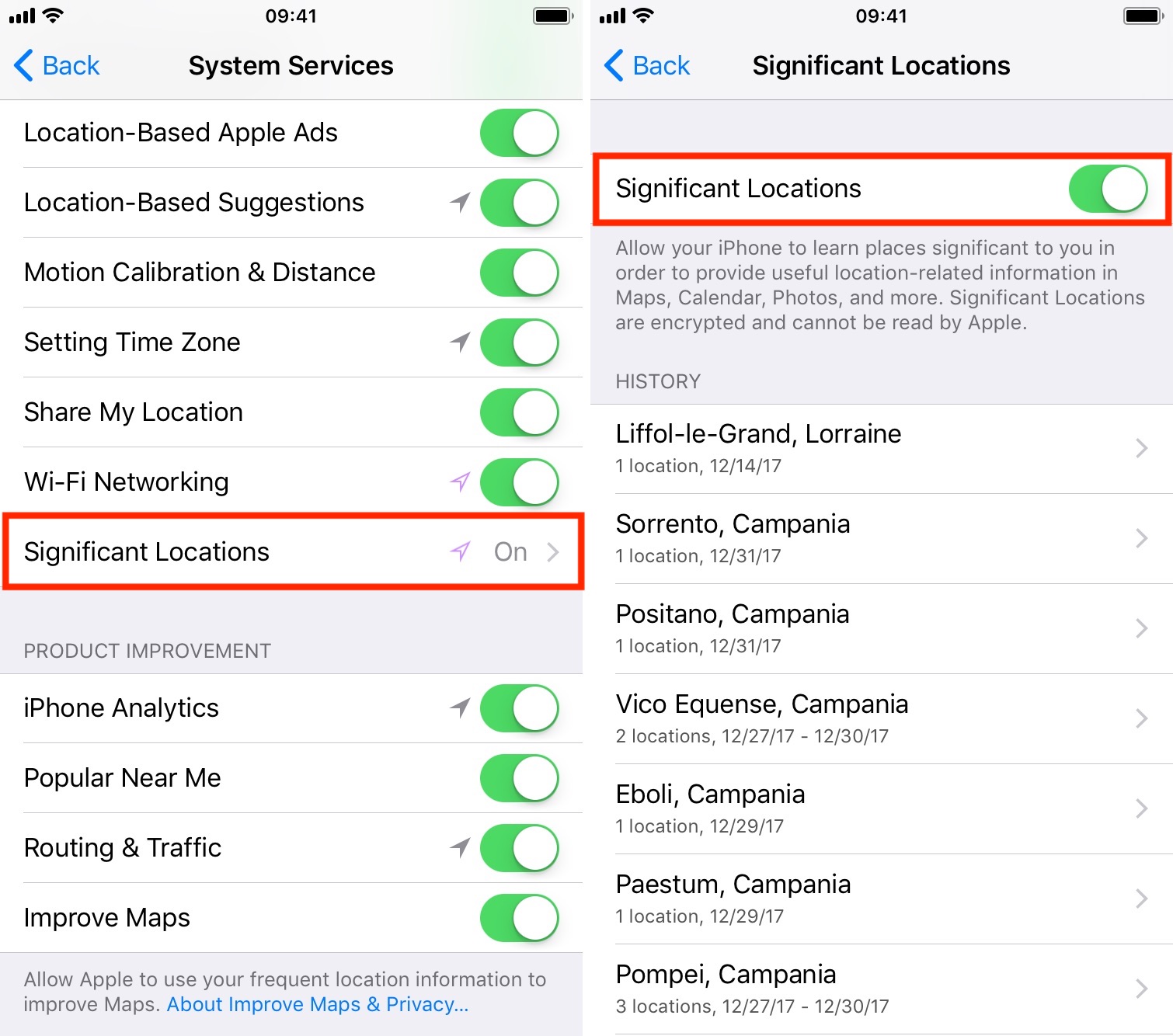Your iPhone is equipped with a feature called Frequent Locations, which slowly tracks your location in the background to keep you updated via the Today View and the Lock screen on how long it would take you to get to your favorite places based on how often you visit them.
If you choose to enable Location Services during the initial iPhone setup, this feature will be enabled by default, so if you feel like it is a slight hindrance on your ability to remain private, you just might be right. In this tutorial, we’ll show you how you can disable the feature and keep your iPhone from knowing where you are going next.
How Significant Locations works
Significant locations takes location samples every so often to find out where you spend most of your time. It plots down the places you visit on a map, and the times you visit them, and uses the information it gathers to determine where you’re most likely to go based on your current location. From this information, it’s able to give you tips in Notification Center and on the Lock screen on how long it would take you to get to your next destination, whether it’s home, work, or something else nearby that you visit often.
For example, this feature might tell you:
- Right now, it would take you about 10 minutes to drive home, or
- Right now, it would take you about 37 minutes to drive to work
Also read: How to use Frequent Locations and Traffic Conditions features on iPhone
Why you would want to disable it
Since Significant Locations would essentially be plotting your every move on a map and tracking your most likely destination from there, it raises the eyebrow of just how much personal information we’re giving to our computers and mobile devices these days that could easily get hacked into or snooped on.
By keeping this feature on, you’re a walking keylogger of every location you’ve ever been to. You should consider disabling this feature if you want to keep your location and private life with yourself and not with the internet, which is being used to map and track your location.
What’s more is the constant use of your location in the background will have an impact on your device’s battery life, which may be yet another reason you might want to disable the feature.
How to disable Significant Locations in iOS
So by now you’re probably wondering what you can do to turn the feature off; you’re in luck, because it’s actually pretty easy. You can simply follow these steps:
Step 1: Launch the Settings app and navigate to Privacy > Location Services > System Services > Significant Locations.
Step 2: Toggle off the switch for “Significant Locations” and your device will stop actively logging your location for this service.
In some cases, your device may have been tracking your location in the background for some time. If this is the case, you may also see a log of location histories and a “Clear History” button that you can use to clear the history of Significant Locations. We’d suggest using it if you see it. The button won’t appear if your device hasn’t been tracking your location long enough to keep a record.
Conclusion
Disabling Significant Locations is a good privacy step to take for all of your iOS devices, and not just one of them. Keeping this kind of information off of your device helps ensure that your privacy is secured even in the event that your device gets compromised – hacked or stolen.
Not only is the feature creepy overall, but its usefulness raises a lot of eyebrows and its methods of helping you find your way home are questionable at best. After all, if you wanted to know how to get home, you’d probably just launch your Maps app and query for yourself without iOS tracking you in the background.
If you found this tutorial helpful, leave us a comment below!