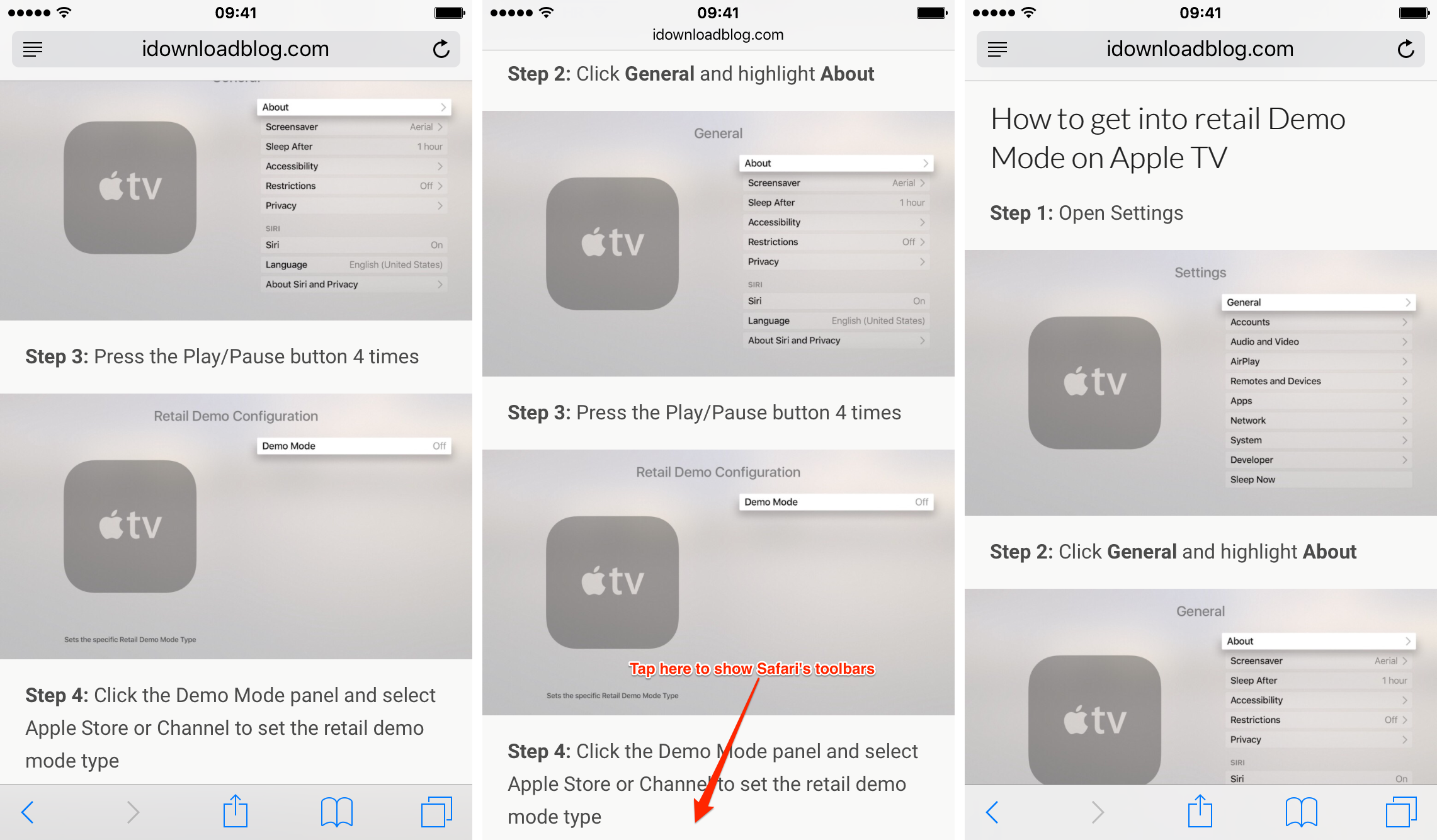Since the iPhone’s inception, Apple’s mobile Safari browser has had this neat little feature for quickly jumping to the very top of any webpage simply by tapping the status bar.
Following a major redesign of Apple’s mobile operating system with the 2013’s release of iOS 7, Safari’s top and bottom toolbars now shrink and disappear as you scroll down. As a result, you must scroll back up a bit to access the URL field, bookmarks and other features in the toolbars.
In this tutorial, you’re going to learn about a cool new shortcut that you can use to quickly reveal Safari’s toolbars without scrolling back up.
How to show Safari toolbar in iOS without scrolling back up
Step 1: Open Safari on your iOS device and navigate to any website.
Step 2: As you scroll down, the bottom toolbar disappears from your view and the address field at the top shrinks.
Step 3: To show the toolbars, simply tap the bottom of the screen where the toolbar would normally be.
Just like that, it will re-appear!
As commenters pointed out, the same effect can be achieved by tapping iOS’s status bar, but I prefer this method due to the larger touch target.
How do you like this neat trick?
You can submit your how-to ideas at tips@iDownloadBlog.com.