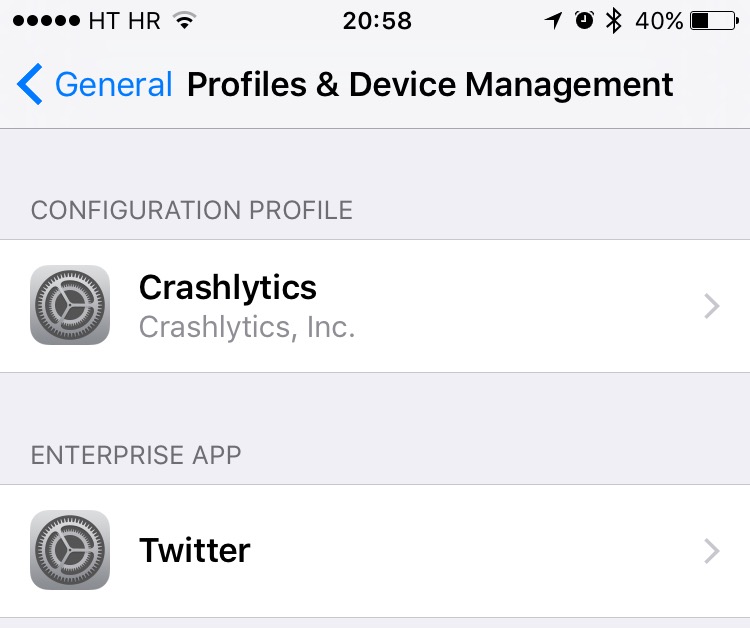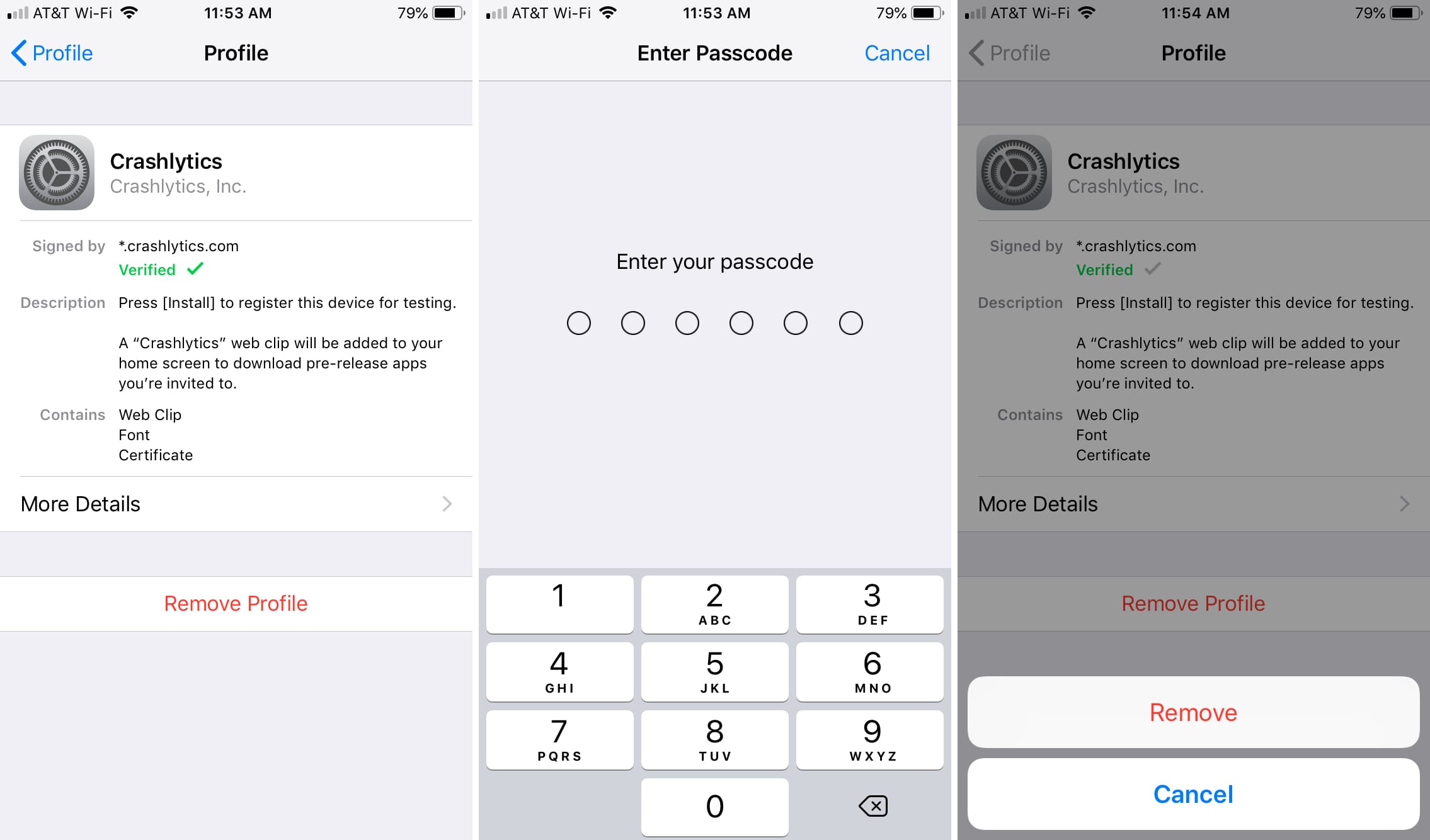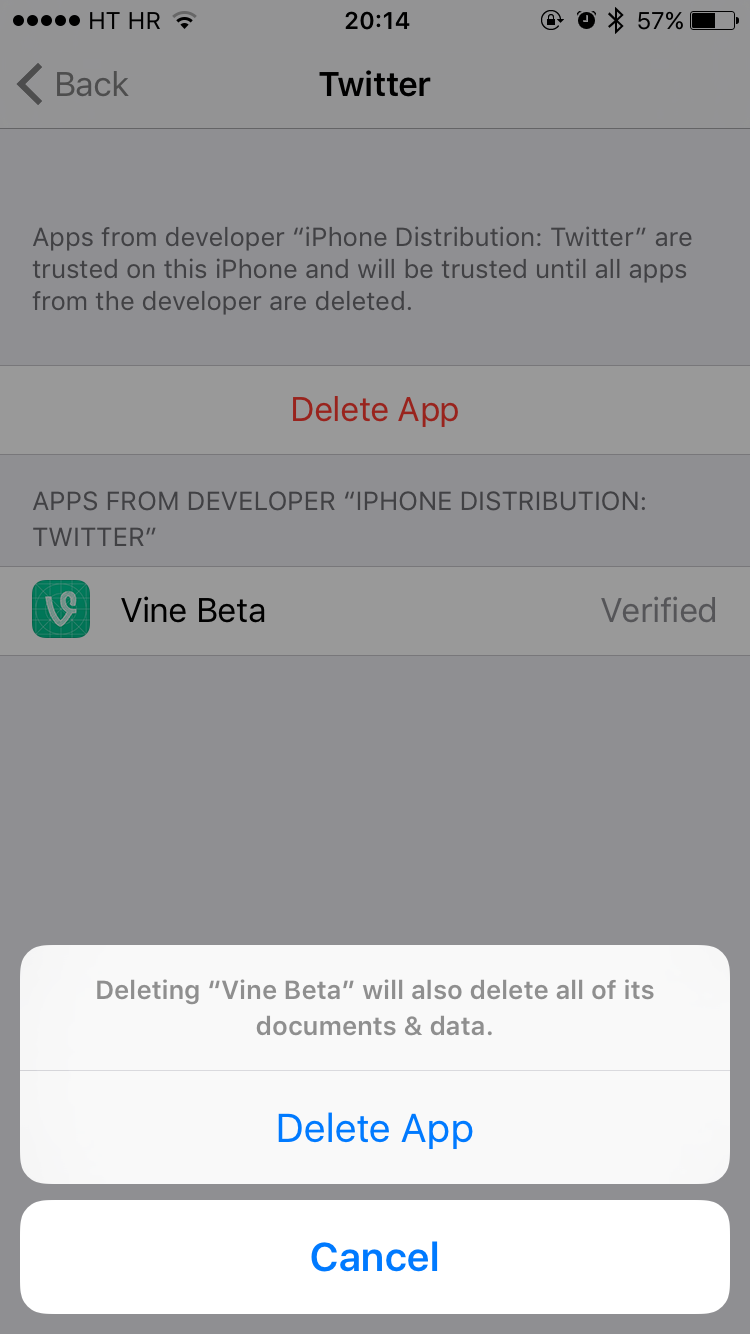Back in March 2013, security firm Skycure found that some configuration profiles on iOS pose a major security vulnerability because they use root certificates that might allow harmful software to bypass Apple’s sandboxing rules and install on your iPhone, iPod touch or iPad.
Apple has since removed a few apps from the App Store that were found to install root certificates which could allow monitoring of data.
Still, the fact remains that configuration profiles could be exploited to compromise SSL/TLS security solutions. If you have a configuration profile installed on your device that’s no longer use by apps, you should delete it in order to make sure your data remains protected.
In this tutorial, we’re going to demonstrate how easy it is to delete iOS configuration profiles that are no longer needed, thereby increasing your security.
A configuration profile is a tiny file that stores certain settings that override settings on your device. Organizational settings and accounts are typically delivered in iOS configuration profiles.
For instance, IT administrators in enterprise environments—but not just them—commonly use configuration profiles to sign and deploy custom software and settings on corporate devices.
How to delete iOS configuration profiles
Step 1: Open Settings on your iOS device.
Step 2: Go to the section General → Profiles & Device Management, or Settings → General → Profile.
Step 3: Tap on a configuration profile you would like to remove from your iOS device.
I was a beta tester for an app which came with a Crashlytics configuration profile. Having recently deleted that app, I’m about to remove its configuration profile.
Step 4: Tap Remove Profile at the bottom of the configuration profile screen.
Step 5: Enter your passcode, if required.
Step 6: Confirm that you would like to remove the selected configuration profile from your device by tapping Remove. When you delete a profile, all of the settings and accounts associated with the profile are also removed.
Step 7: It is always a good idea to restart your iOS device after removing a profile.
If you first delete an app from your iOS device which came with a configuration profile, take this extra step and delete the app’s profile to improve your security.
As the saying goes, better safe than sorry.
You can also delete the app right from its configuration profile screen. For instance, I signed up to beta-test Vine, which requires a configuration profile from Twitter in order to access beta builds.
If you’re unsure which apps use any given configuration profile installed on your device, just tap on it to get to the details screen.
RELATED: How to uninstall a VPN from your iOS device
As the screenshot top of post attests, the Twitter profile is used by the Vine Beta app. I can remove both the profile and the app, without going back to the Home screen, by tapping the Delete App button.
In addition to custom enterprise software and apps in beta, configuration profiles may also be required by some websites, VPN apps, custom network settings, carriers and more.
The adventurous types may consider creating a custom configuration profile with all of their custom settings, apps, Home screens, wallpapers and more for over-the-air deployment to any iOS device, including the new Apple TV.
Just grab the official Apple Configurator utility, a free download in the Mac App Store, to get started.