There are two different ways to remove a VPN from your iPhone or iPad, and it depends on how the VPN application is installed and configured on your device. In this tutorial, we’ll explain both ways.
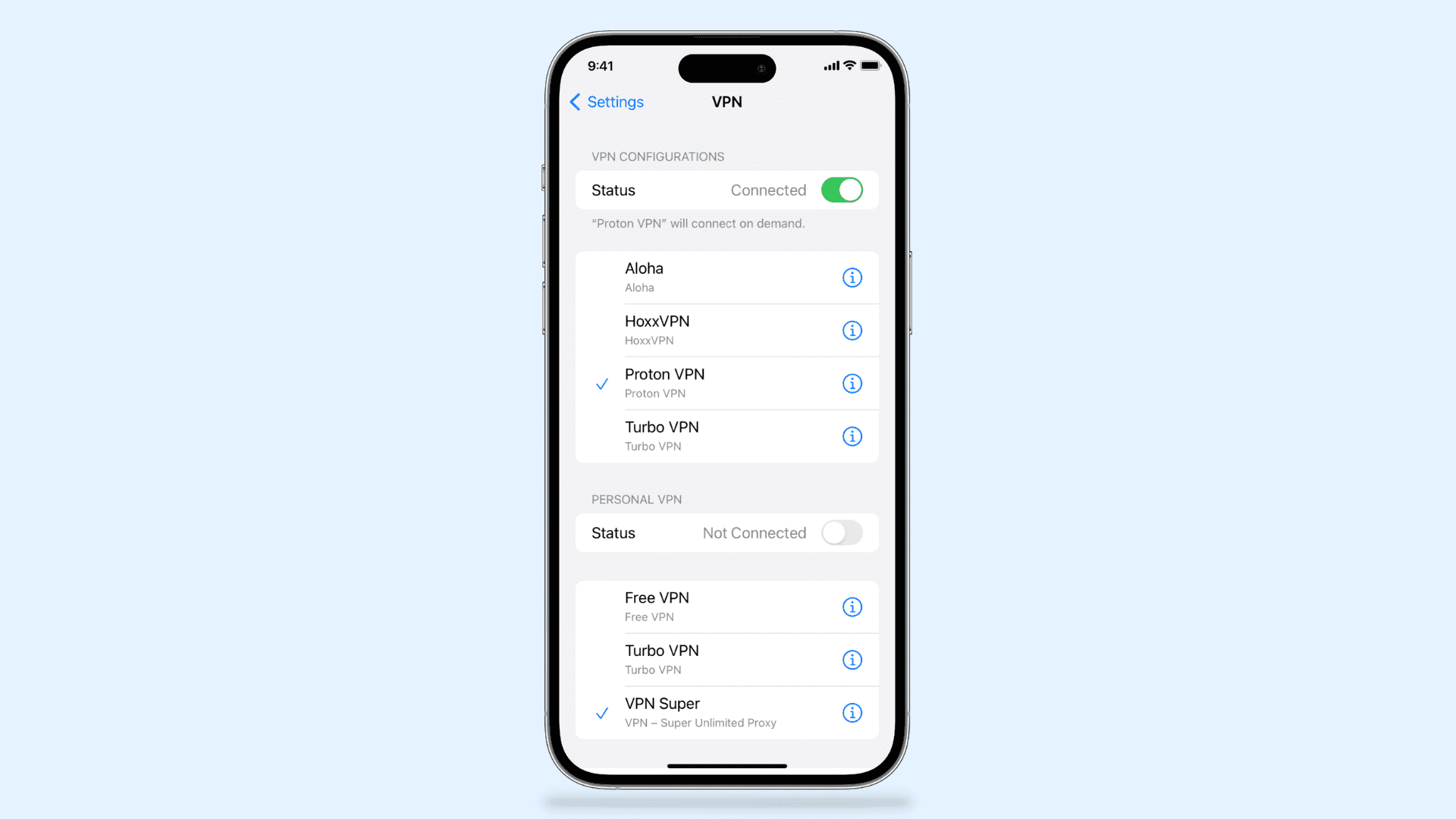
Remove a VPN from iPhone or iPad
Method 1: Delete the VPN app
Most modern iOS VPNs come in the form of an app from the App Store. All you have to do is install the app, and it’ll install the VPN profile on your device automatically, so long as you give the app permission to do so.
If your VPN is configured like this, all you would have to do is delete the VPN app from your iOS device, and your VPN settings & the added profile would also disappear with it.
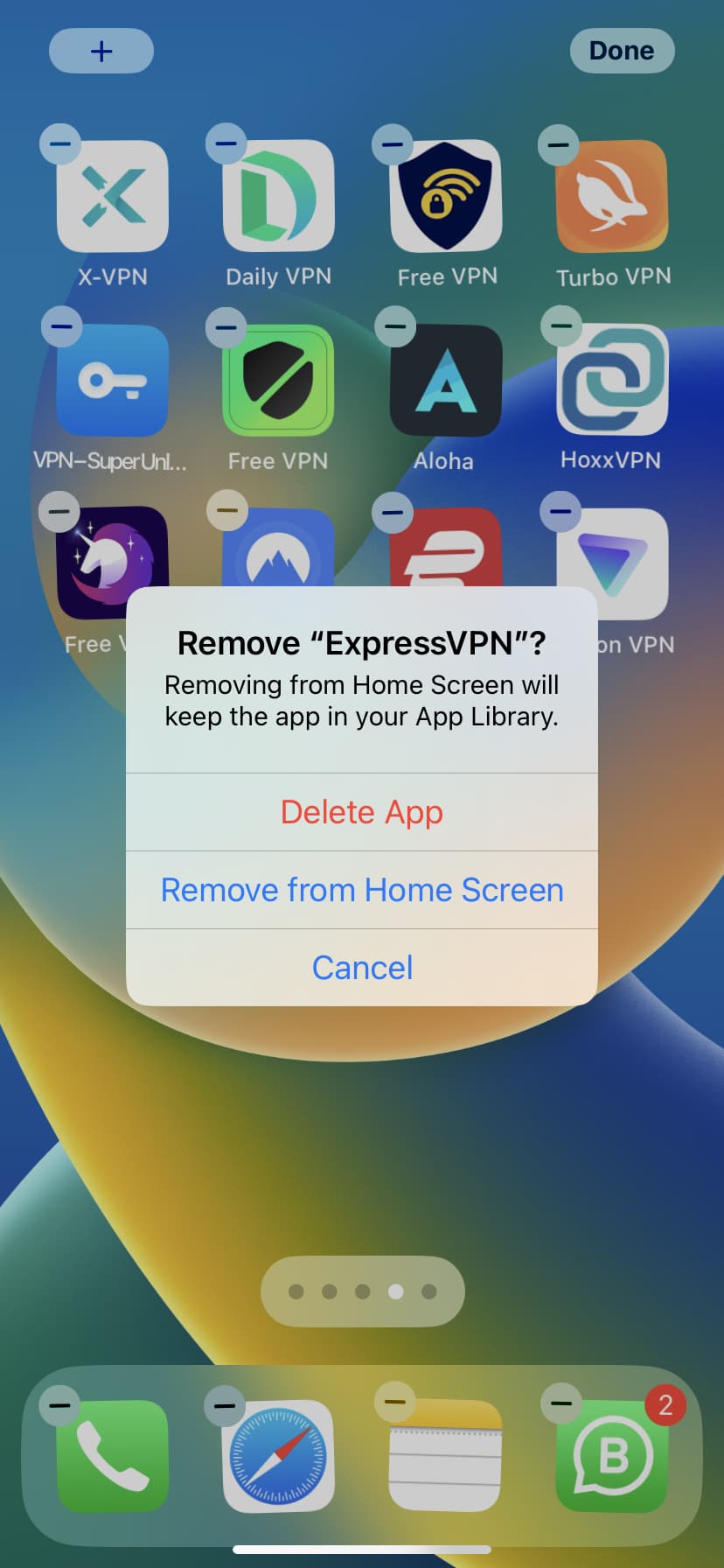
Method 2: Delete the VPN profile
In a few cases, a VPN app may ask you to manually install what’s known as a VPN configuration profile. This method is older than the one aforementioned above but is still used by a few VPN services. A VPN configuration profile is also created when the user configures their own VPN without the use of an App Store app.
Although the TunnelBear VPN app can install its own VPN settings, the app also allows the user to install a manual VPN profile the old-fashioned way if they wish to use that method instead. So we’ll be using TunnelBear for this example.
In the event that you want to delete a VPN configuration profile, you’ll just need to follow these simple steps:
- Launch the Settings app and navigate to General > VPN & Device Management > VPN. Alternatively, you can tap VPN below the Personal Hotspot option inside Settings.
- Tap the info button ⓘ next to an added VPN profile configuration that you intend to delete.
- Tap Delete Profile and confirm to remove the VPN configuration profile from your device.
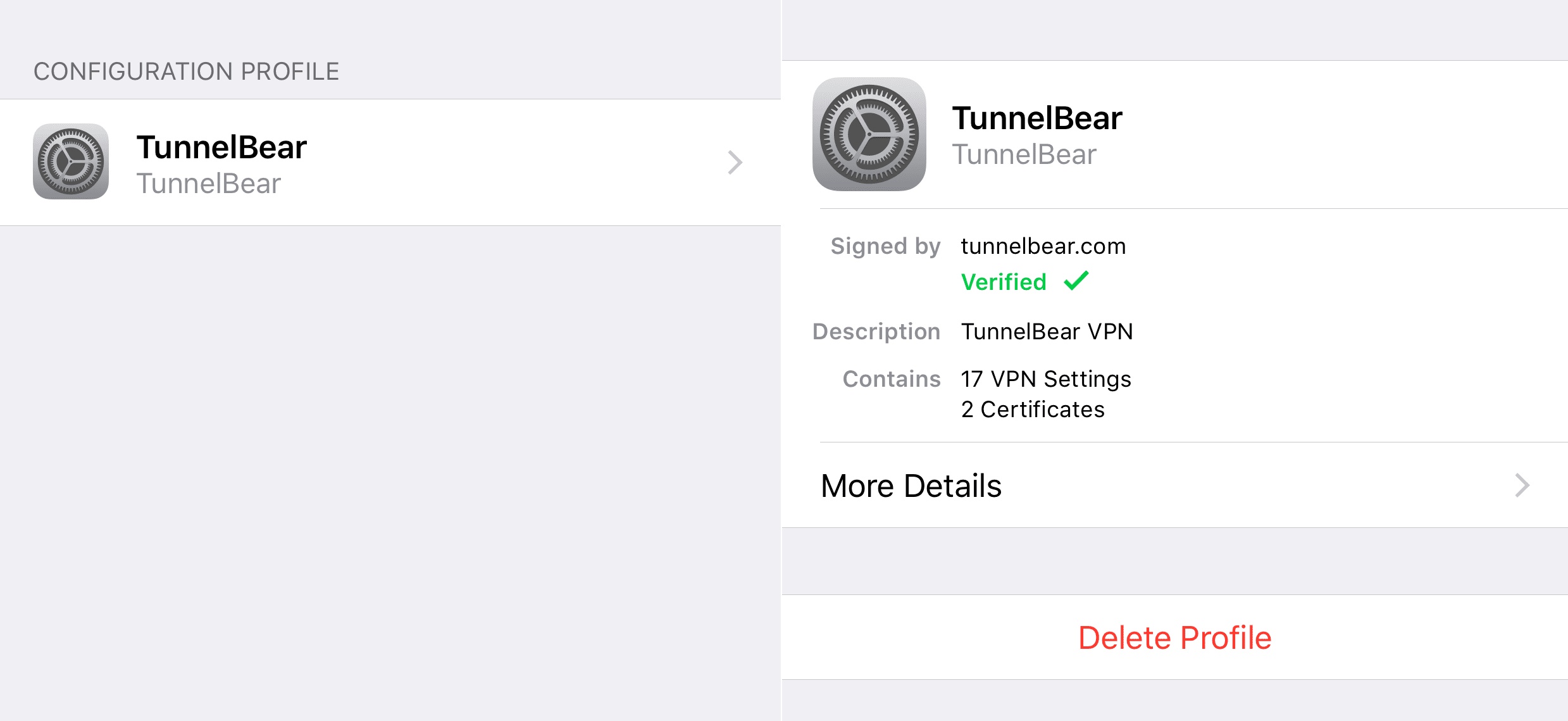
That’s it; you have just removed a VPN configuration profile from your device!
Some VPN services can cause issues with loading certain websites or accessing the internet altogether. If this is the case, you might just have to remove the VPN you’re using to get back up and running.
If you found this information useful, leave us a comment below!
Check out next: