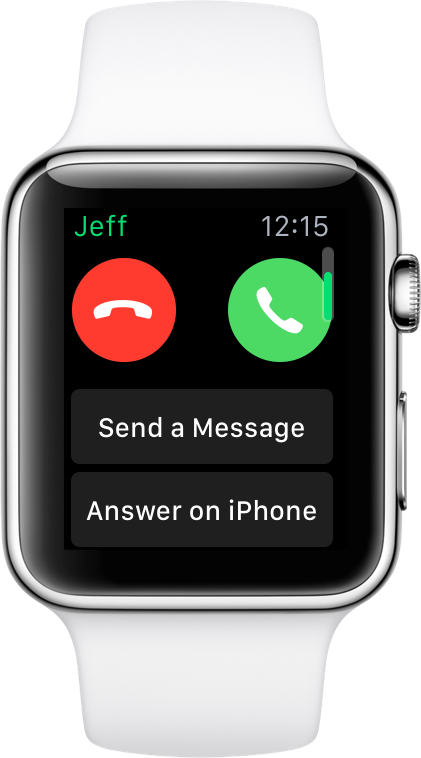
When an incoming call arrives on your Apple Watch, there are a couple of options that aren’t readily noticeable. By scrolling up with the Digital Crown, you’ll unveil two additional options for handling the incoming call: Send a Message and Answer on iPhone.
The Send a Message option works very much like the Message option on the iPhone, while the Answer on iPhone option will send the call to your iPhone, and place the call on hold until you’re ready to answer it.
You might be wondering to yourself: Why not just answer the call from the iPhone in the first place?
The “Answer on iPhone” option is good for those times when your iPhone is out of reach, and you don’t want to answer the call via speaker on the Apple Watch. Once the call is sent to your iPhone on hold, you’ll see an option to ping your iPhone, which will cause the handset to emit an audible noise so that you can easily locate it to answer the call.
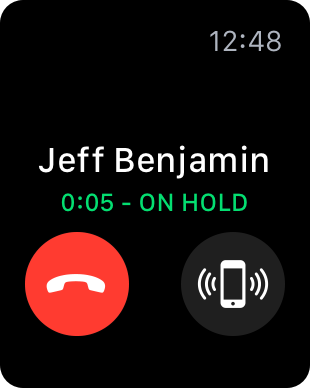
Think about those times when your phone call may be sensitive in nature. Instead of having to decline the call, you can use this option to send the call to your iPhone and automatically hold the call. Once you find your iPhone and are ready to answer it, simply take the call off hold.
Some people even state that the recipient hears a hold message when the call is placed on hold, but I didn’t hear such a message during my testing. I guess it’s possible that it might be carrier related.
Although Apple did create a Guided Tour video highlighting phone calls on Apple Watch, I think it’s still one of the more unheralded features of the phone portion of the Apple Watch experience. This is proved by the amount of people who weren’t aware of the Answer on iPhone option over at r/applewatch.
Do you use Answer on iPhone on your Apple Watch? Sound off in the comments below.