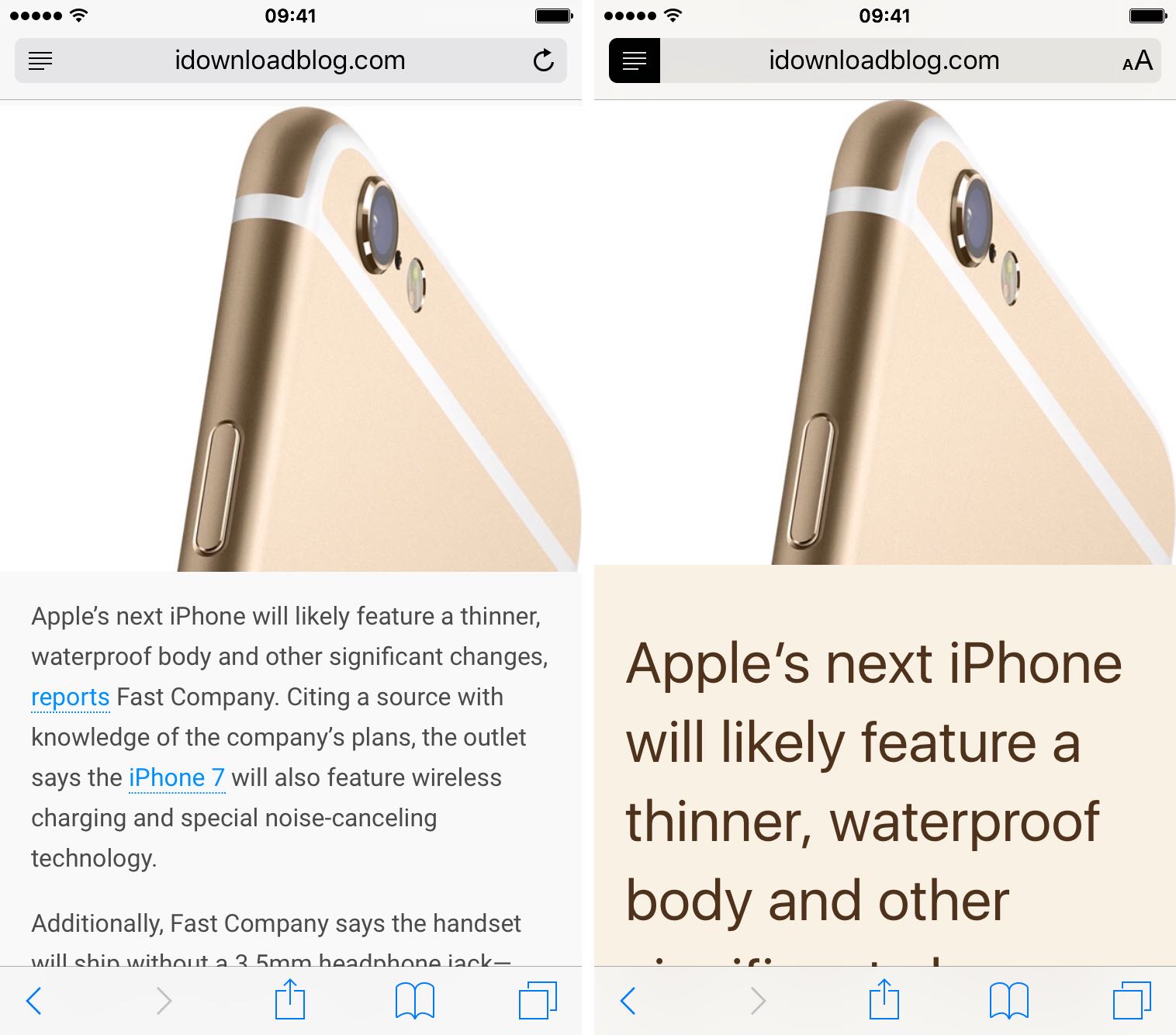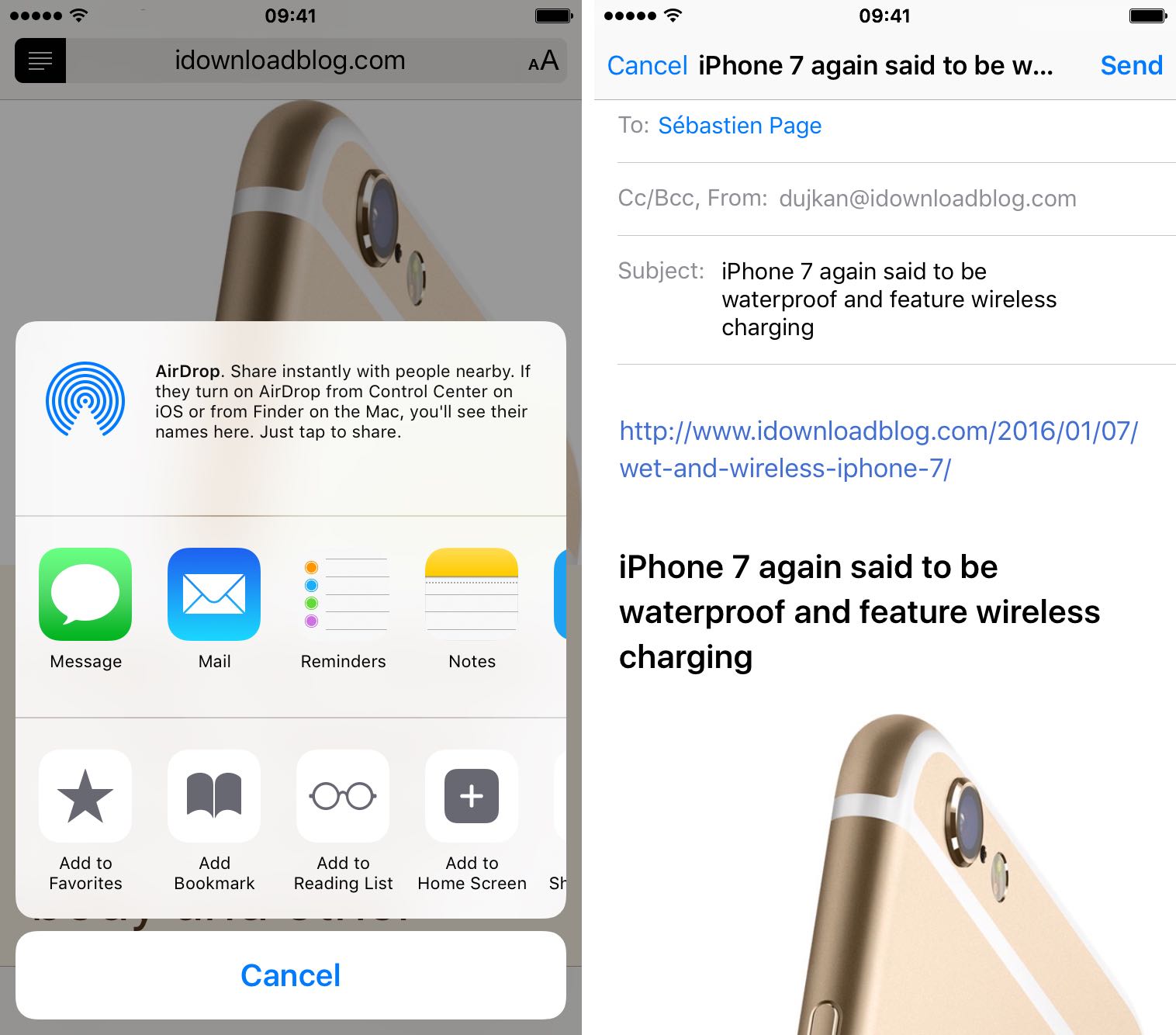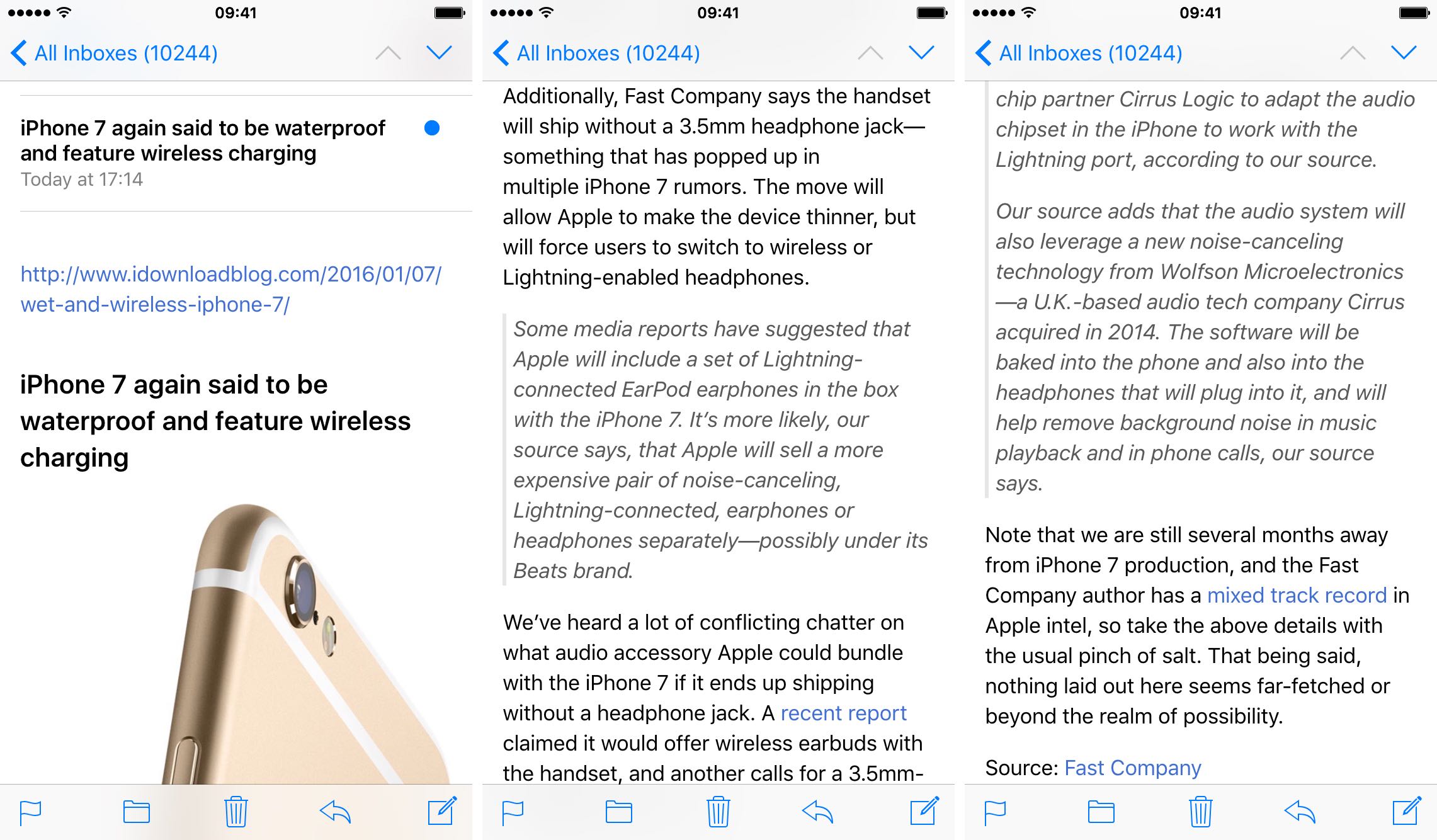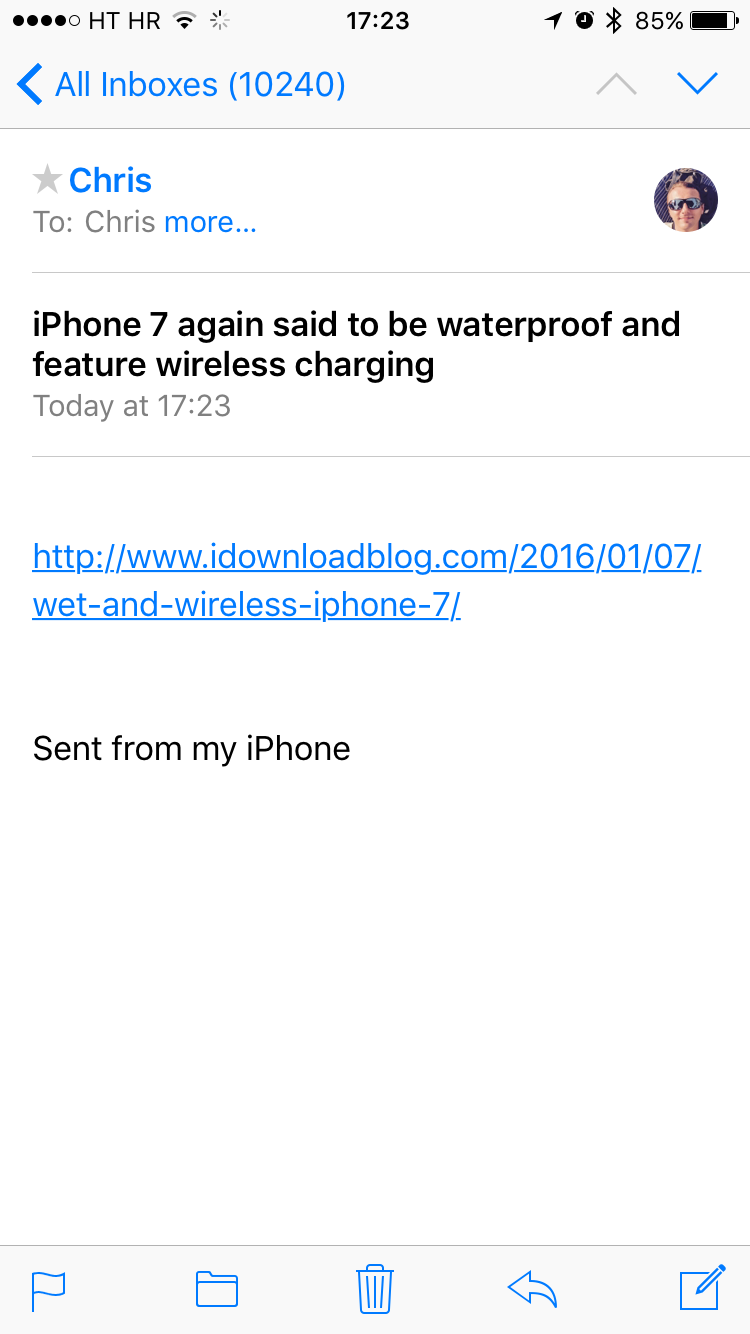Safari on the iPhone, iPod touch and iPad allows you to post article links to social media and share them through third-party apps that have implemented support for iOS’s multi-purpose Share sheet.
But sharing a link won’t cut it were you to send the full text of the article in an email message. Selecting everything on a webpage and pasting into Mail isn’t the best of solutions because all of the images and other non-related webpage elements get carried over, resulting in a messy email.
Thankfully, there’s a better way to accomplish such a seemingly simple task. In this tutorial, we’re going to discuss emailing the full, richly formatted text of an article in Safari, without all the clutter.
How to email full article text in Safari for iPhone or iPad
Step 1: Open Safari on your iOS device.
Step 2: Navigate to a webpage you’d like to share.
Step 3: Now launch Safari’s clutter-free Reader mode: just tap the icon to the far left of the browser’s address field (it resembles four horizontal lines).
That will show the page in the Reader mode.
Tip: If you don’t see the icon, Reader isn’t available for the page you’re looking at.
Step 4: While viewing the page in Reader mode, tap the Share button and choose Mail to share just the article text and a link to it.
Step 5: The Mail sheet pops up, with the article headline automatically pasted in the SUBJECT field and the full, richly formatted text of the article pasted in the message body along with the article URL.
Step 6: At this point, select one or more recipients in Mail’s TO: field, hit the Send button and you’re done.
This is how the message is rendered in Mail on your recipient’s device.
Notice that only the article’s primary content is shown (just the text) with all of the images, navigation and other webpage elements stripped away.
By contrast, emailing an article the usual way—by tapping Safari’s Share button when Reader is not active—only pastes the article URL in the message body, as shown below.
How to email full article text in Safari for Mac
Safari for Mac doesn’t make the distinction between sharing an article URL and the full text and will always paste the full article text in the body of an email message.
Simply click the Share button in Safari for Mac and choose the Email this page option. As mentioned, the full article text will be pasted into the message body, even if you weren’t viewing the article in the Reader mode.
To see every single tutorial concerning Safari that we’ve published thus far, feel free to browse our Safari how-to archive.
If you have found this article useful, please pass it along to your friends (the full text, of course) and share a link on social media.
You can submit your how-to ideas at tips@iDownloadBlog.com.