
There are lots of reasons why you might invest in a USB Type-C cable for the new Apple TV. One of the most compelling reasons is because a USB Type-C cable allows you to record Apple TV video output. Via QuickTime’s video capturing capabilities, first introduced in OS X Yosemite, it’s possible to record and save direct-feed footage from the Apple TV to your Mac.
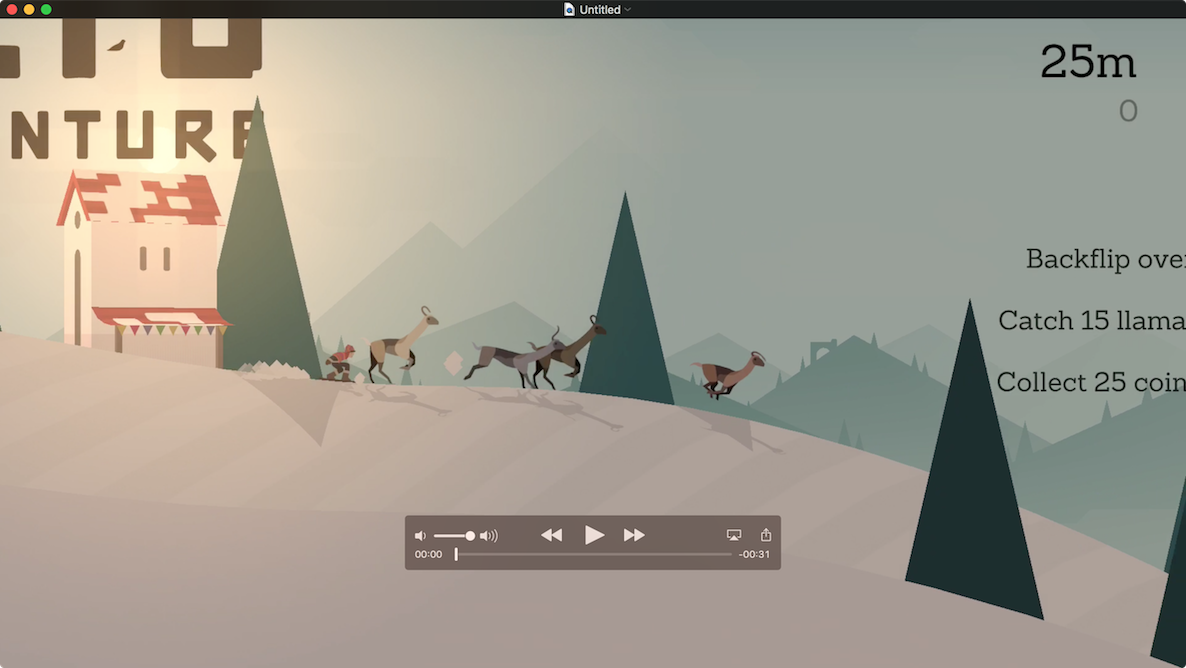
Step 1: Connect your Apple TV to your Mac using a USB Type-C cable
Step 2: Launch QuickTime
Step 3: Click File → New Movie Recording
Step 4: Click the dropdown menu next to the record button and select Apple TV for Camera and for Microphone
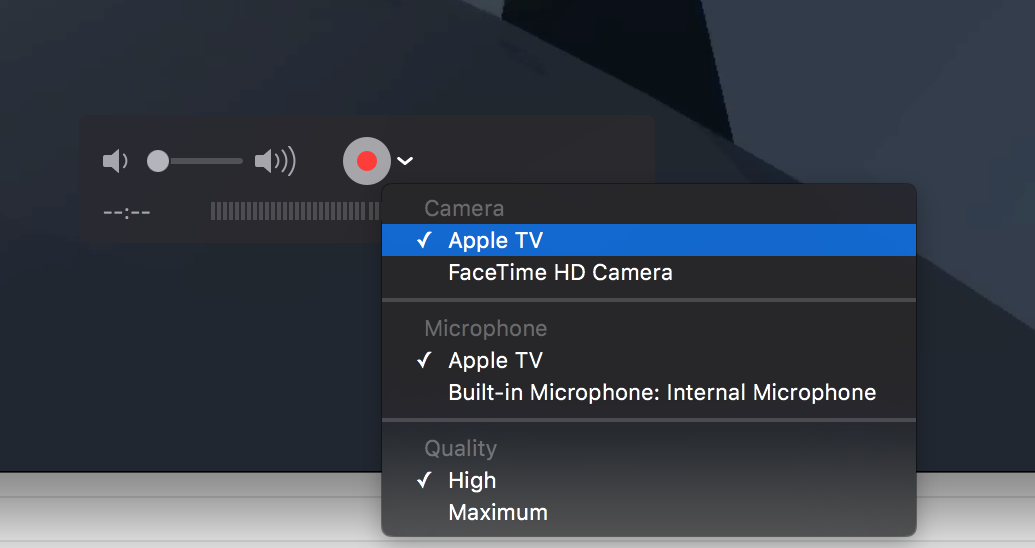
Step 5: Click the Record button to start recording
Step 6: Once you’re finished recording, click the Stop button
Step 7: Click File → Save to save your recording
Keep in mind that you will not be able to record HDCP protected content, which is used on some video streaming apps. You will, however, be able to capture direct-feed footage from games and the Apple TV interface itself.
I’ve used QuickTime’s video capture capabilities in many of our Apple TV tutorials thus far, and it’s come in really handy.
Do you own a USB Type-C cable yet? If not, is this enough to convince you to invest in one?