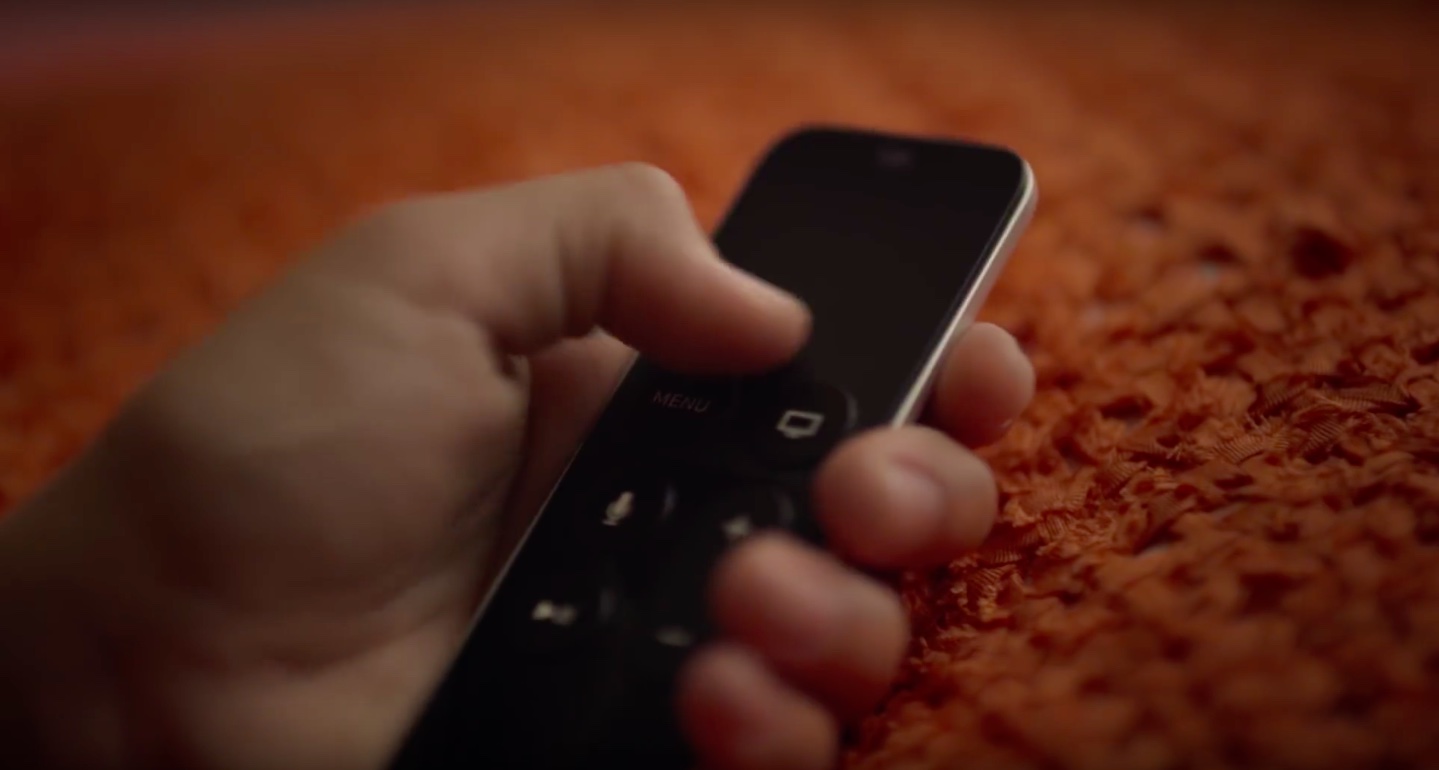The primary input method for the fourth-generation Apple TV is the included Siri Remote though compatible ‘Made for iOS’ (MFi) Bluetooth controllers can be optionally used to navigate across tvOS.
Input method notwithstanding, you’ll want to occasionally check out the battery level of the connected remote or gamepad, especially if it stops working.
As tvOS lacks an iOS-style status bar, seeing the battery level of the Siri Remote and other Bluetooth devices requires paying a quick visit to Settings.
In this tutorial, you’re going to learn how to check out the battery level of your Siri Remote or a Bluetooth gamepad paired with an Apple TV.
How to check Siri Remote’s battery level on 4th generation Apple TV
For your Siri remote: Go to the Settings → Remotes and Devices → Remote section.
For other controllers: Go to the Settings → Remotes and Devices → Bluetooth section. Now select your remote or a Bluetooth game controller in order to get a quick readout of the current battery level.
How to charge Siri Remote
With its rechargeable battery inside, the Siri Remote typically needs recharging “a few times a year” with typical usage, according to Apple.
There are two ways to charge your remote:
- Plug it into a computer with the included Lightning to USB cable
- Plug it into a wall outlet with an Apple USB Power Adapter like that which came with your iPhone or iPad.
The Siri Remote takes about nine hours to fully charge and you can continue using it while it charges. Note that you cannot charge the remote directly from your Apple TV.
Siri Remote not working?
If your Siri Remote isn’t working, it might need recharging. When the Siri Remote needs charging, an alert appears on your TV.
If the remote is charged and still not working, try restarting your Apple TV. If that doesn’t help, try pairing the remote again by pointing it at the front of your Apple TV and then pressing and holding the Menu and Volume Up buttons for about five seconds.
To adjust the sensitivity of the Siri Remote’s Touch surface, go to Settings → Remotes and Devices → Touch Surface Tracking, as detailed here.