When you’re in the Messages or Mail app on your Apple Watch or get a text or email notification, you see a Suggestions section with some short responses for replying quickly. The ones by Apple are handy. But if you like, you can change it to something personal or even add your own. This brief tutorial shows you how to customize these default replies for your Apple Watch.
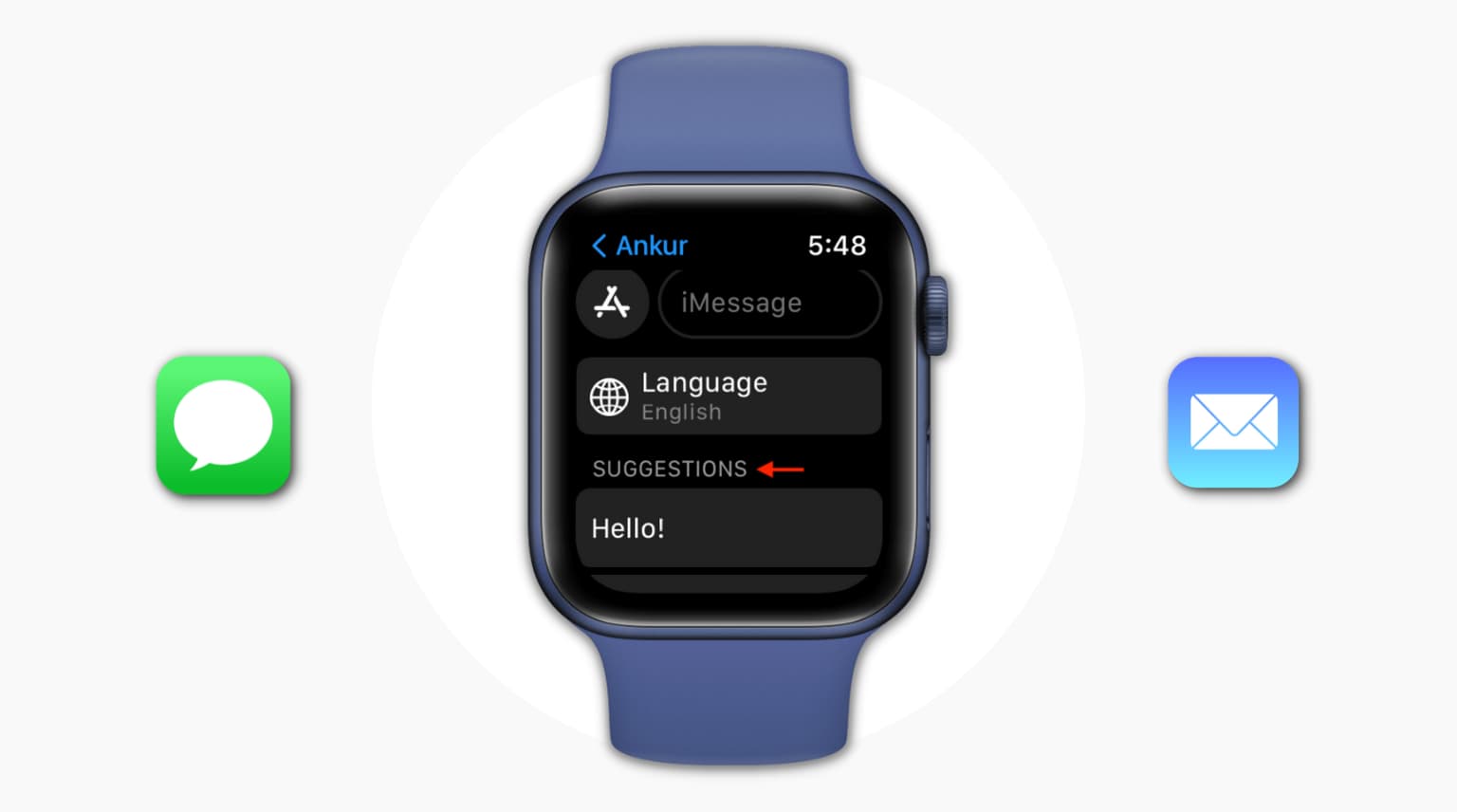
How to customize Apple Watch default replies for Messages
1) Open the Watch app on the paired iPhone and ensure you’re in the My Watch section.
2) Scroll down and tap Messages.
3) Tap Default Replies.
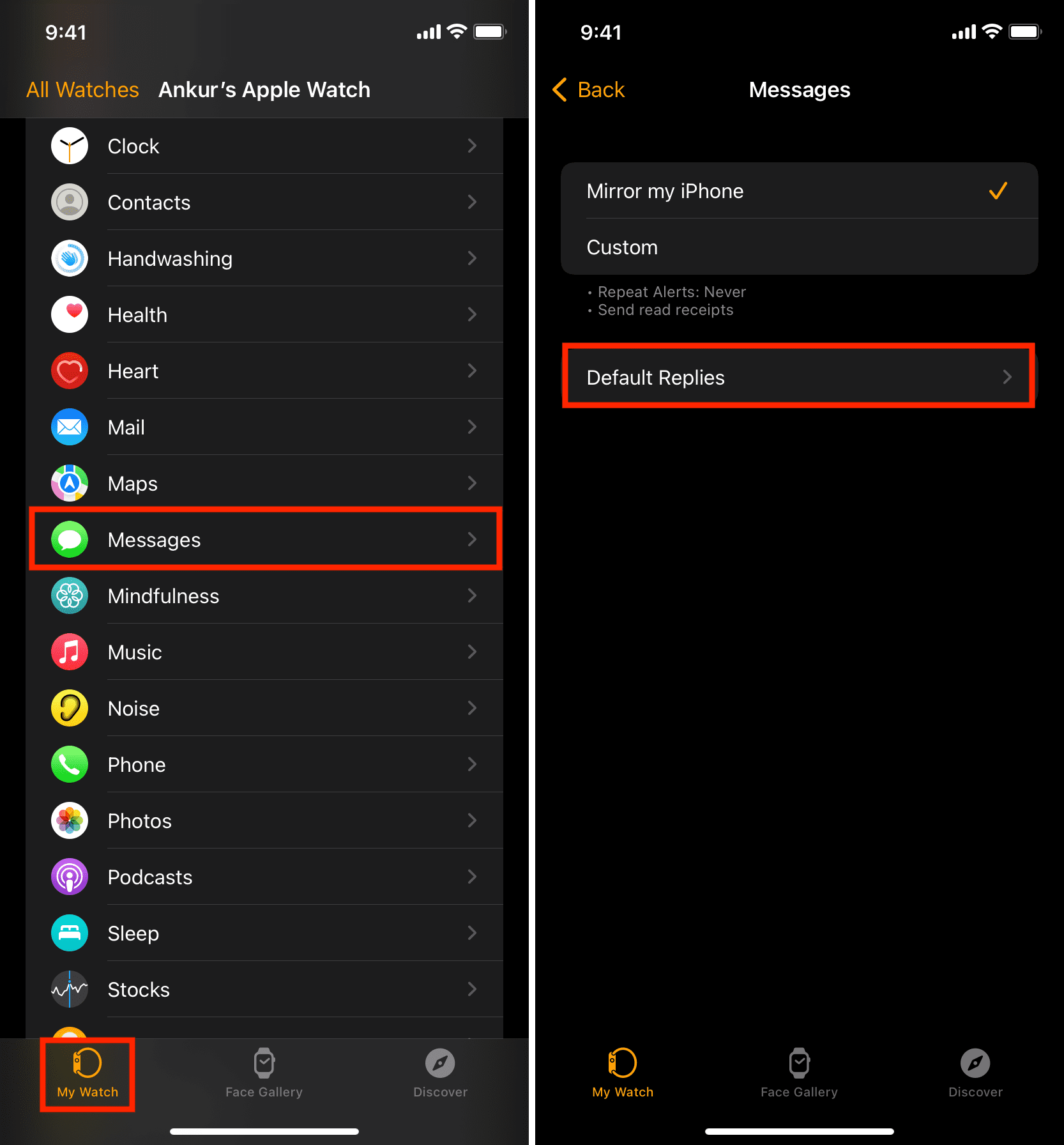
From here, you can:
- Replace the default short reply: Tap a faint existing Apple quick reply and substitute it with your custom text.
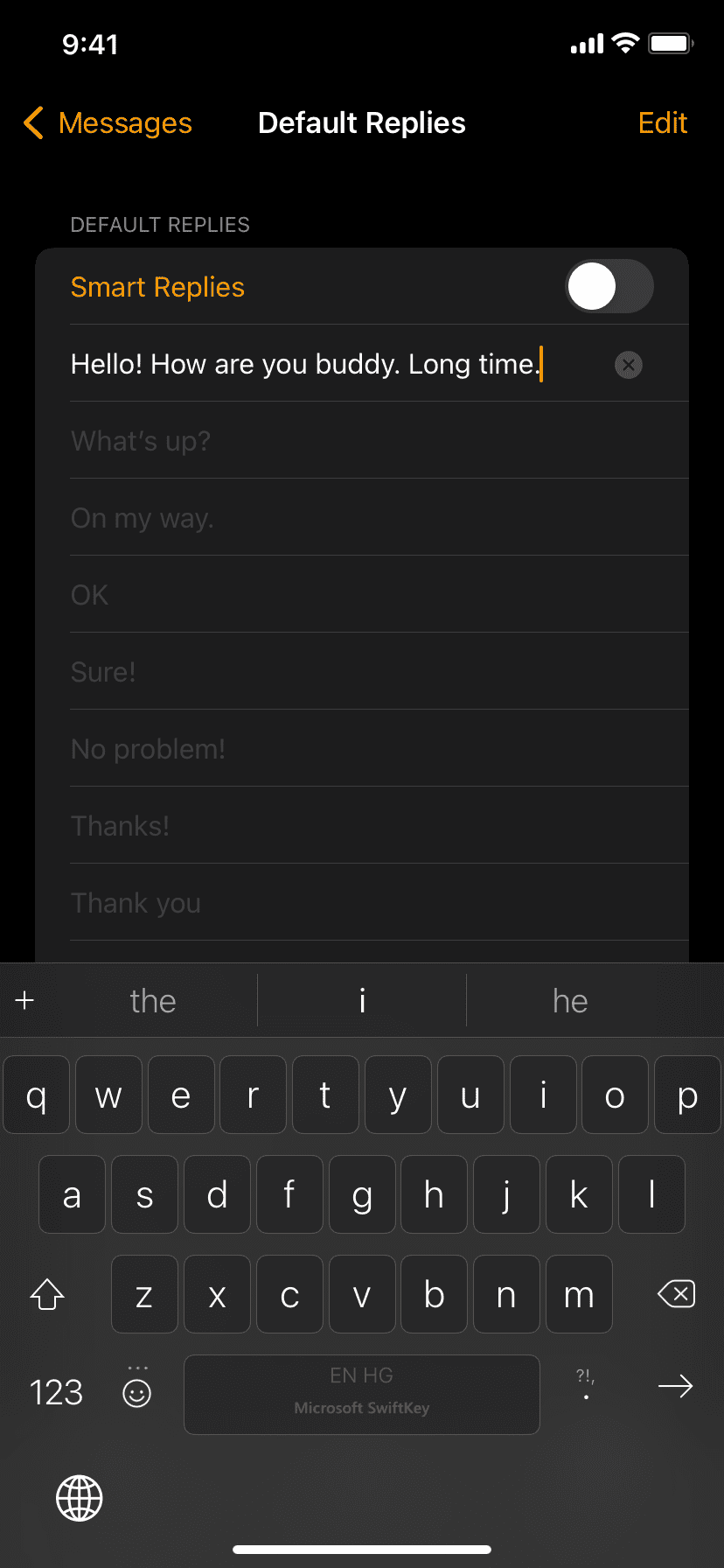
- Add personal quick reply: Tap Add reply from the bottom to keep all the default replies and add yours to the list. After typing the text, tap the enter/arrow key on the keyboard.
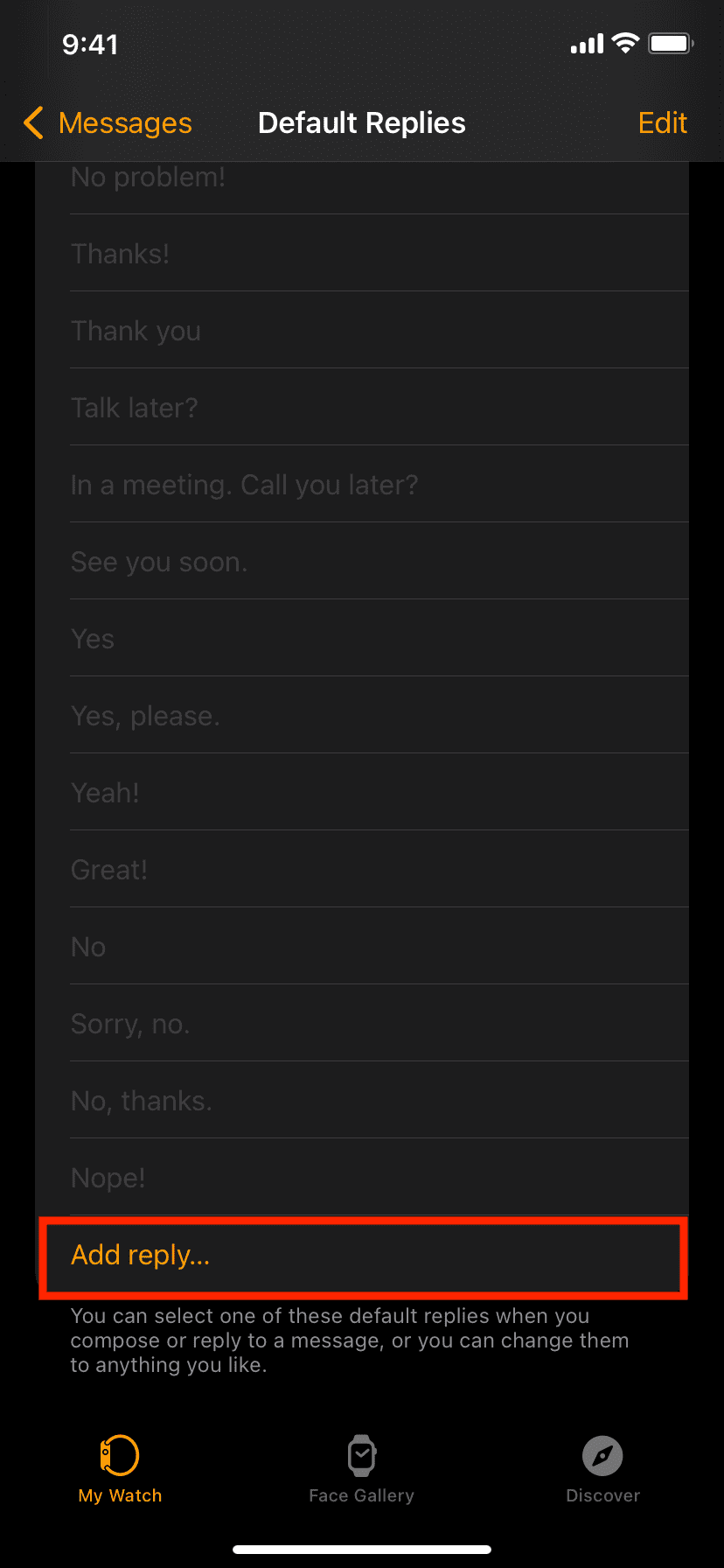
- Change the order of replies: Tap Edit, and next to a response, drag the hamburger icon (three short lines) up or down to change the position of the quick replies. As expected, the ones on the top will appear on the top of the Apple Watch suggestions list.
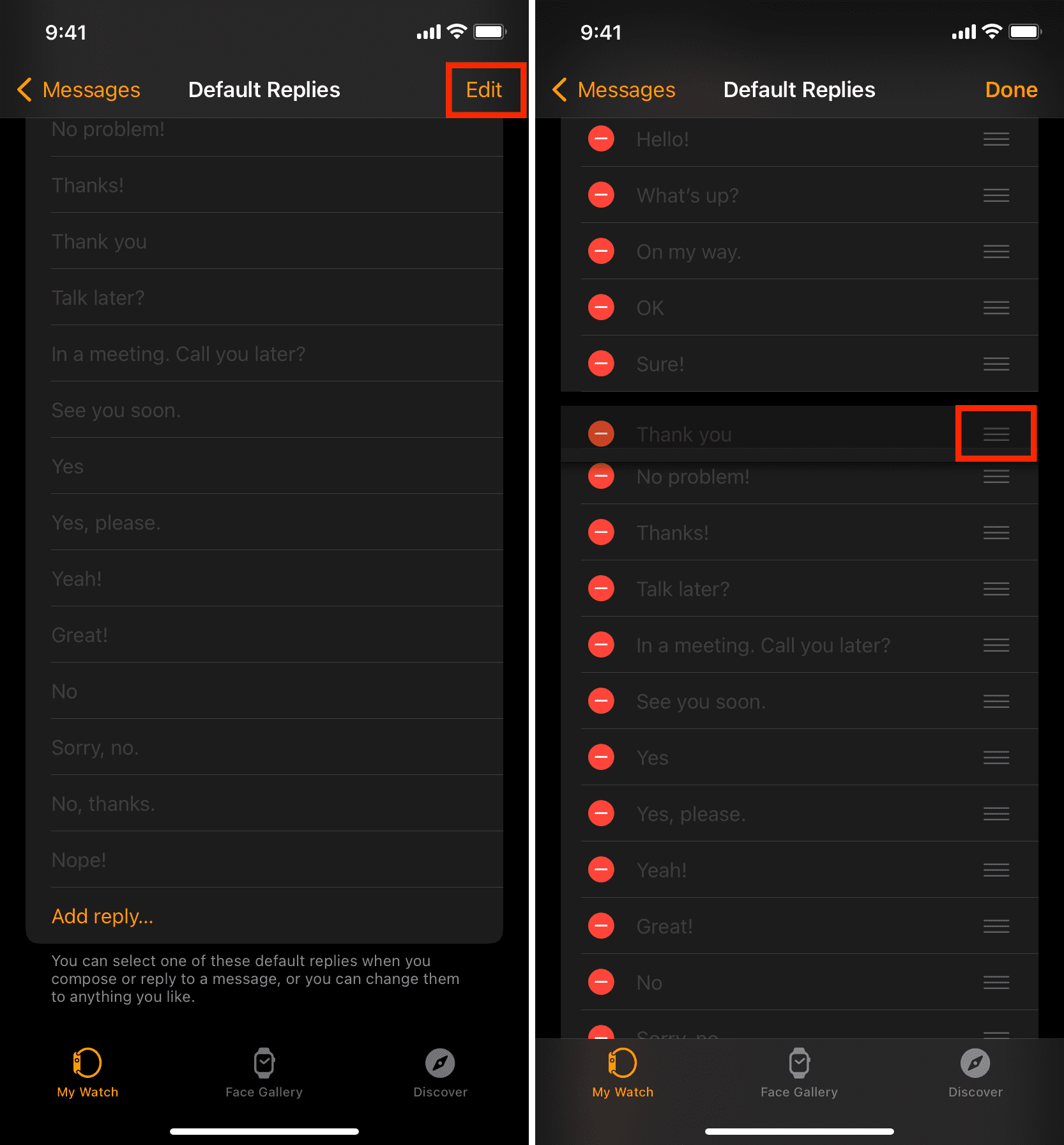
- Delete a reply: Swipe left on a reply and tap Delete. You can also tap Edit > red minus button > Delete to remove it.
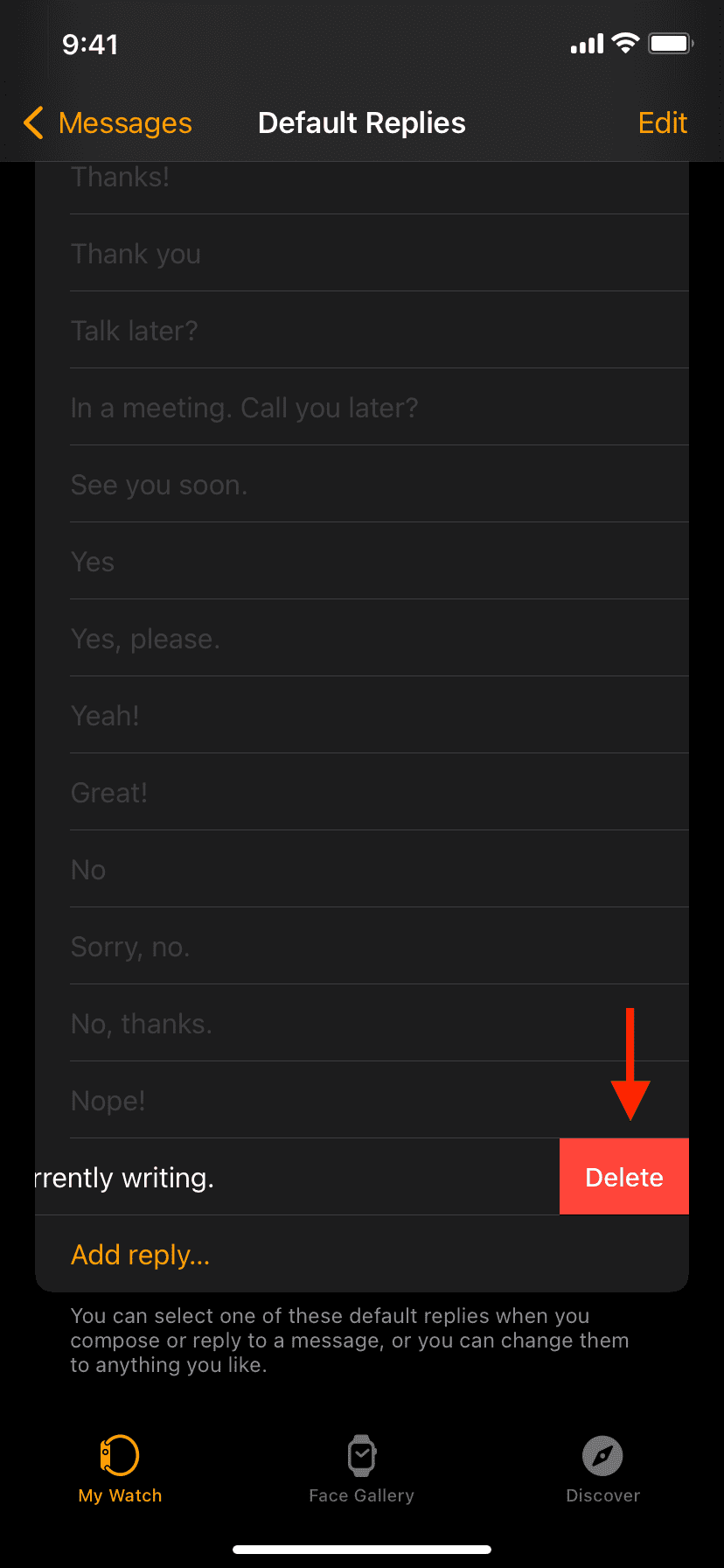
In a moment, these new changes will reflect on your Apple Watch. If they don’t, make sure Bluetooth is enabled on your iPhone and Apple Watch and the devices are near. Restarting both will help too.
During my testing, I added 40 custom replies, and the Add reply button continued to appear yellow and working. So, it seems like you can add many custom replies. Though after you add too many, it will take a while to rotate the Digital Crown or swipe and find the exact one (thus failing the purpose of “quick” replies).
Check out: How to know whether your Apple Watch is connected to the internet or not
Customize Apple Watch default replies for the Mail app
The replies you set above will work for the Apple Watch Messages app – SMS and iMessage.
The Mail app has a different set of quick replies, which you can use while replying to email notifications or composing/replying from the Apple Watch Mail app.
You can customize these quick replies from the Watch app > My Watch > Mail > Default Replies. From here, the steps are the same as above. That is, tap Add reply to create your custom quick reply, tap a default reply to change it, and tap Edit to switch the order or delete them.
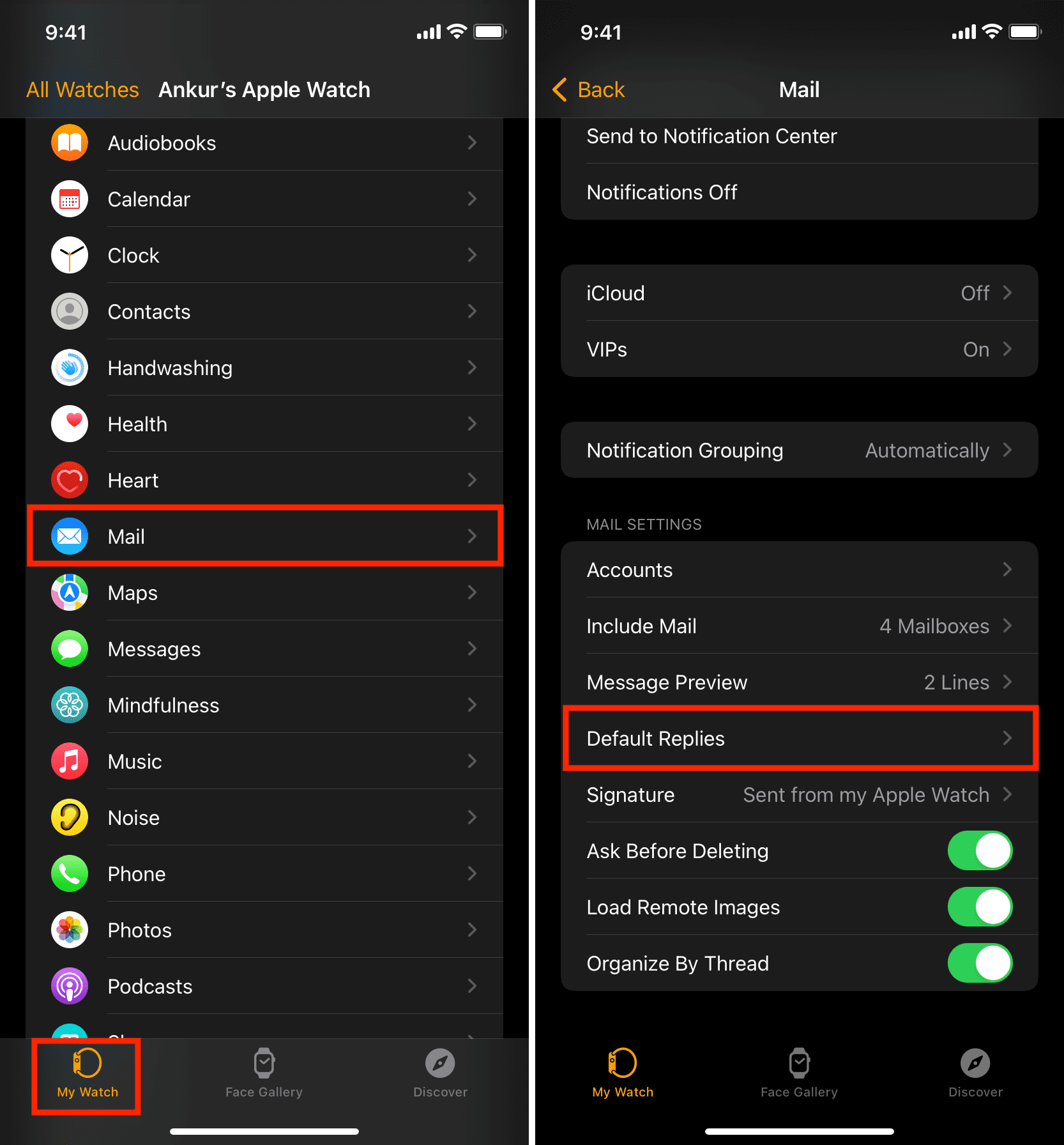
Note: The quick replies you set above do not appear as suggestions when replying to other app notifications such as WhatsApp.
Stock replies in the wrong language?
If you’d rather use Apple’s generic replies, but they aren’t in the language you want to use, tap Language and select one available there. The languages here are those you’ve enabled to your iPhone in Settings > General > Keyboard, or according to your iPhone region.
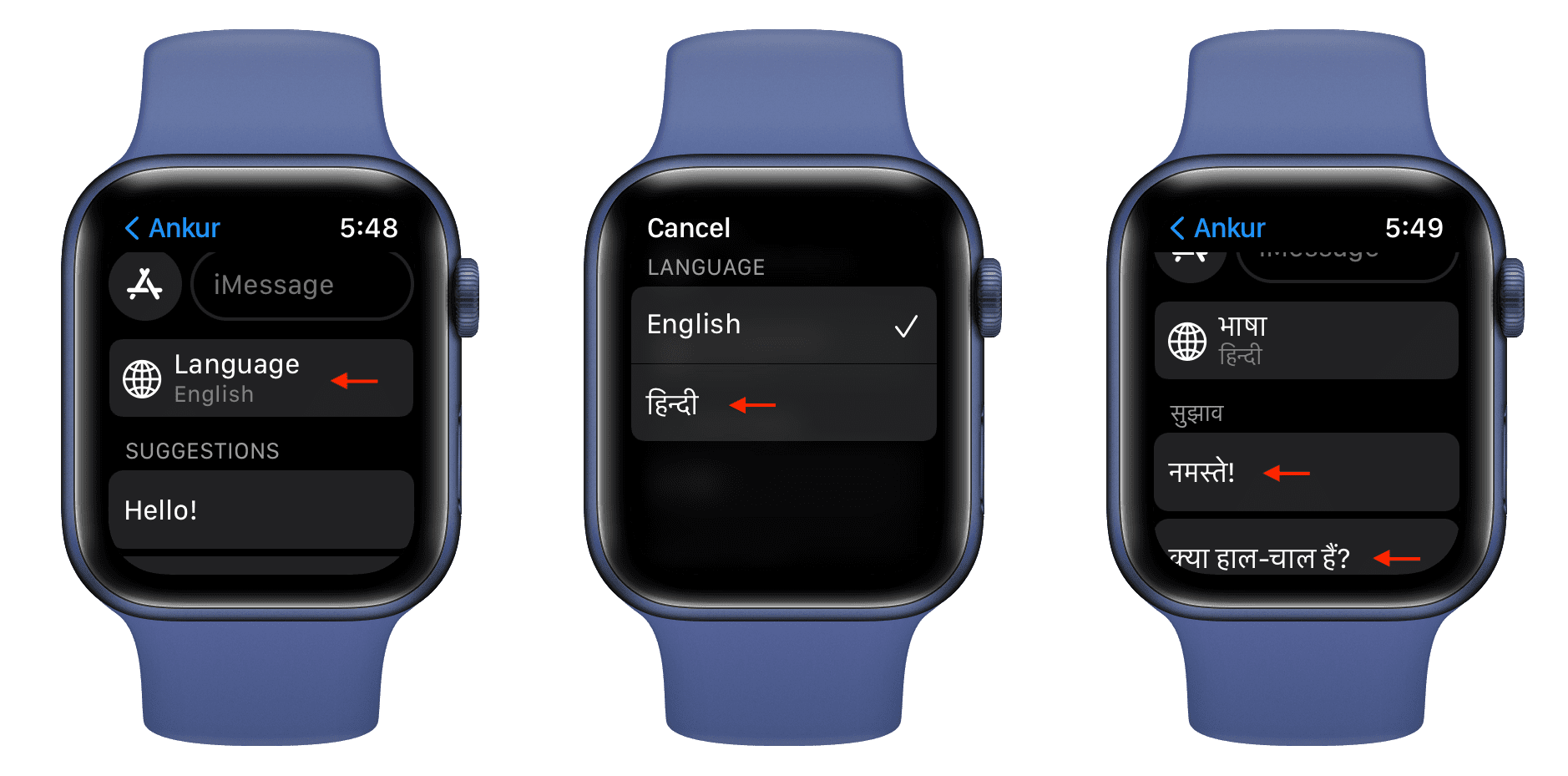
How to customize decline call text
When you receive a call on your Apple Watch, you can tap the three dots icon and choose one of the quick responses like Sorry, I can’t talk right now or I’m on my way.
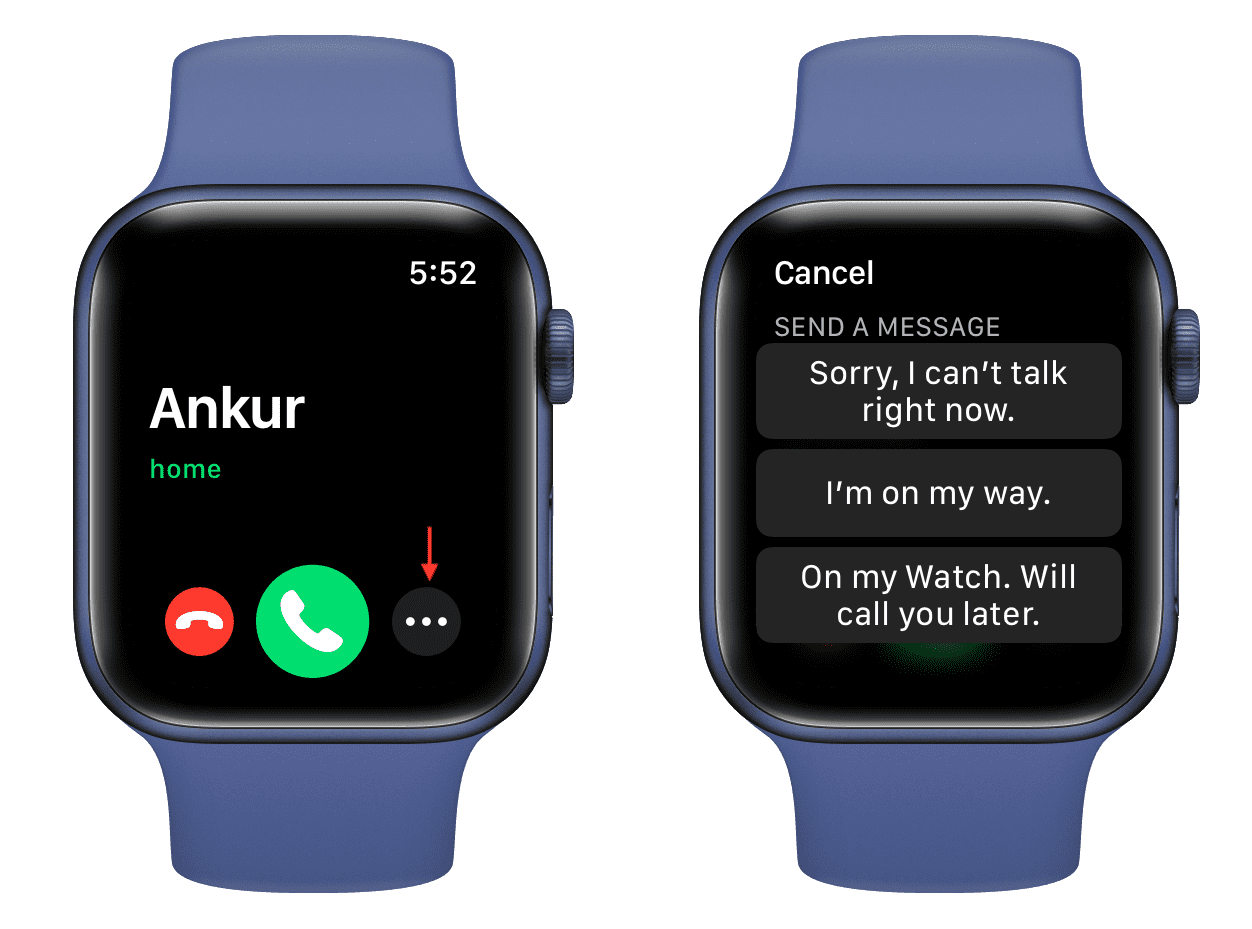
If desired, you can customize these responses by following these easy steps:
1) Open iPhone Settings and tap Phone.
2) Tap Respond with Text.
3) Tap a default reply and change it to any other response you like. The same will now be available when you respond to an incoming call with a text on your iPhone and Apple Watch.
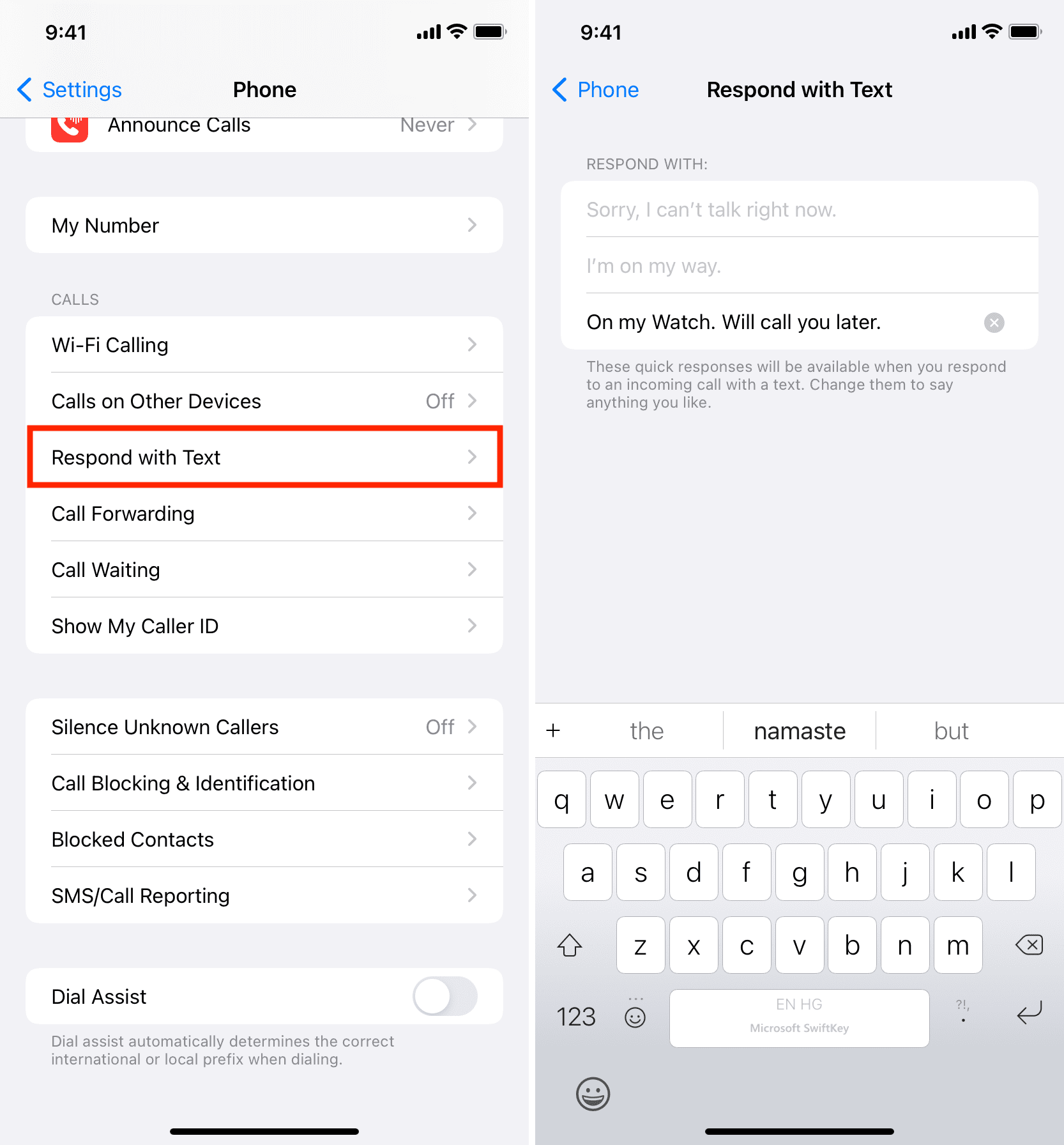
Check out next: