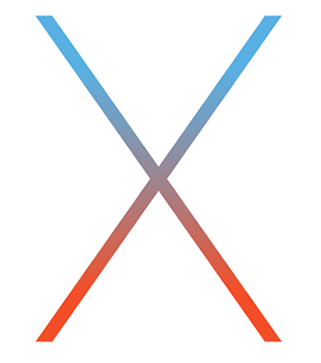
Tomorrow, Apple is releasing its yearly update to its desktop operating system, OS X 10.11 El Capitan. It rightly caps off a long month of activity that started with Apple’s media event, and from there featured the release of iOS 9, followed by the release of the iPad mini 4, two new iPhone’s—the iPhone 6s and iPhone 6s Plus, and culminates with tomorrow’s launch.
It’s been a busy month of announcements and releases for Apple, and it just feels right that Apple ends the month with an update to the platform that really started it all—the Mac. Tomorrow, likely around 10AM PST, Apple will release OS X El Capitan. It’s the follow up to OS X Yosemite, and as its name suggests, it shares a lot in common with that release.
What should you do to prepare for the release? Follow our simple guide for more info.
Perform a Time Machine Backup
It’s always important to backup your Mac before doing any major upgrades, and OS X El Capitan’s installation would certainly be deemed major. Back up your Mac using Time Machine beforehand. In fact, it’s probably best to take the time now to back up while it’s on your mind. You can follow our Time Machine guide if you need assistance with using Time Machine.
Download OS X El Capitan
When Apple releases OS X El Capitan tomorrow, it will do so via the Mac App Store. You’ll simply need to launch the Mac App Store, find the OS X El Capitan page (it should be front and center) and click Download. OS X El Capitan is a large download that’s several gigabytes in size, so you’ll want to make sure you’re on the fastest connection that you can be on. It’s going to take some time to complete the download, especially when there are thousands of others doing the same thing, so just be patient.
Update to OS X El Capitan…
Most users, upon completing the OS X 10.11 download, will want to install the update right away on top of their existing installation. That’s okay, and is how Apple imagines most users receiving the update. Once the download is completed, an OS X installation pop-up should appear to walk you through the update. If it doesn’t, simply launch the OS X 10.11 El Capitan installer via Launchpad.
..Or create a USB install disk, and perform a clean install
Some users may want to perform a fresh and clean install of OS X El Capitan. There’s really no right or wrong way to update, but this is generally reserved for more experienced users. I’ve already created a USB install disk guide for OS X El Capitan. If you follow that guide, you’ll be able to create an install disk, reboot your Mac, delete your old partition, create a new partition, and install OS X El Capitan using a fresh slate. That’s definitely more challenging and more time consuming that using the simple update method that most users will use, but it remains an option for those who wish to truly begin from scratch.
What if you’re running the OS X El Capitan GM release?
If you’re running the OS X El Capitan GM seed or the latest public beta, you won’t have to update tomorrow unless Apple makes a change between this current GM and the initial public release. That’s possible, see the recent release of iOS 9 for proof of that, but generally speaking, you should already be good to go on day one. In the future, when Apple pushes additional updates, you’ll be able to merge your installation into the public update path lane. If anything about this changes, we’ll be sure to update you via a post tomorrow.
So there you go, you should now be set to upgrade to OS X El Capitan as soon as it releases tomorrow. The only question remaining is this: do you plan on updating?