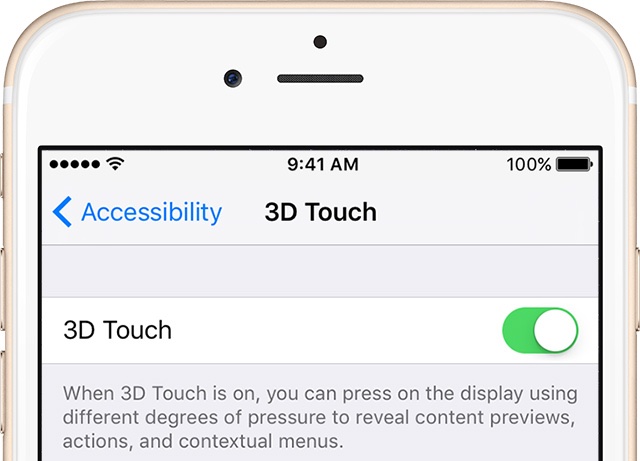So you got your brand new iPhone and decided that 3D Touch is more of a nuisance than gets in your way than a time-saving feature you’d like to use on an everyday basis. Worry not, for iOS gives you an easy way to disable 3D Touch on a system-wide level with just a few taps.
3D Touch, of course, offers shortcuts to commonly used app-specific actions right from the Home screen and lets you preview content or jump straight into it within supported apps by applying varying degrees of pressure to the screen.
People with disabilities, those with limited motor skills and everyone who would rather do without these handy shortcuts for one reason or another can easily disable 3D Touch on your iPhone.
How to disable 3D Touch on iPhone
1) Launch Settings on your iPhone.
2) Navigate to the Accessibility → Touch section.
3) Tap 3D & Haptic Touch.
4) Toggle the 3D Touch switch to the OFF position to disable the feature.
And that’s it, your iPhone will no longer respond to how hard your finger is pressing the screen.
How to enable 3D Touch on iPhone
To re-enable 3D Touch at any point, just toggle the switch back to the ON position.
“When 3D Touch is on, you can press on the display using different degrees of pressure to reveal content previews, actions and contextual menus,” reads the feature’s description.
On the same screen, you can control the sensitivity of 3D Touch.
Full tutorial: How to control 3D Touch sensitivity
If you like this little tip, share it with your friends and support folks on social media and send us feedback or tutorial ideas of your own to tips@iDownloadBlog.com.
And be sure to check out our Tutorials section for additional how-tos or go directly to our iPhone area for more tips.