Want to wear your Apple Watch on your right wrist instead of the left? This brief tutorial shows you how to customize your Apple Watch experience by adjusting wrist and Digital Crown orientation for optimal comfort and functionality.

Although one could argue that the Apple Watch was made for those of us who wear our watches on the left hand, it’s entirely possible to wear the Apple Watch on your right hand and change the Digital Crown orientation.
It’s possible to do one—change the Digital Crown orientation, or change wrists—or do both at the same time. In total, there are four different ways to wear your Apple Watch on your wrist. You just have to find out which way is most comfortable for you.
Thankfully, Apple makes it easy to change orientation settings via the Apple Watch companion app on iPhone.
During the Apple Watch pairing process, you’ll be asked how you’d like to orient your Apple Watch. If you change your mind, you can simply adjust your Apple Watch orientation in a way that works for you.
Change Apple Watch wrist side settings
This setting is important because it allows your watch to know when to wake the display. If you choose the wrong setting, the raise wrist functionality may not work as intended.
Using iPhone
- Open the Watch app on your paired iPhone.
- Tap General from the My Watch tab.
- Tap Wrist Orientation.
- Select Right Wrist (or Left Wrist) under the Wear Apple Watch On heading.
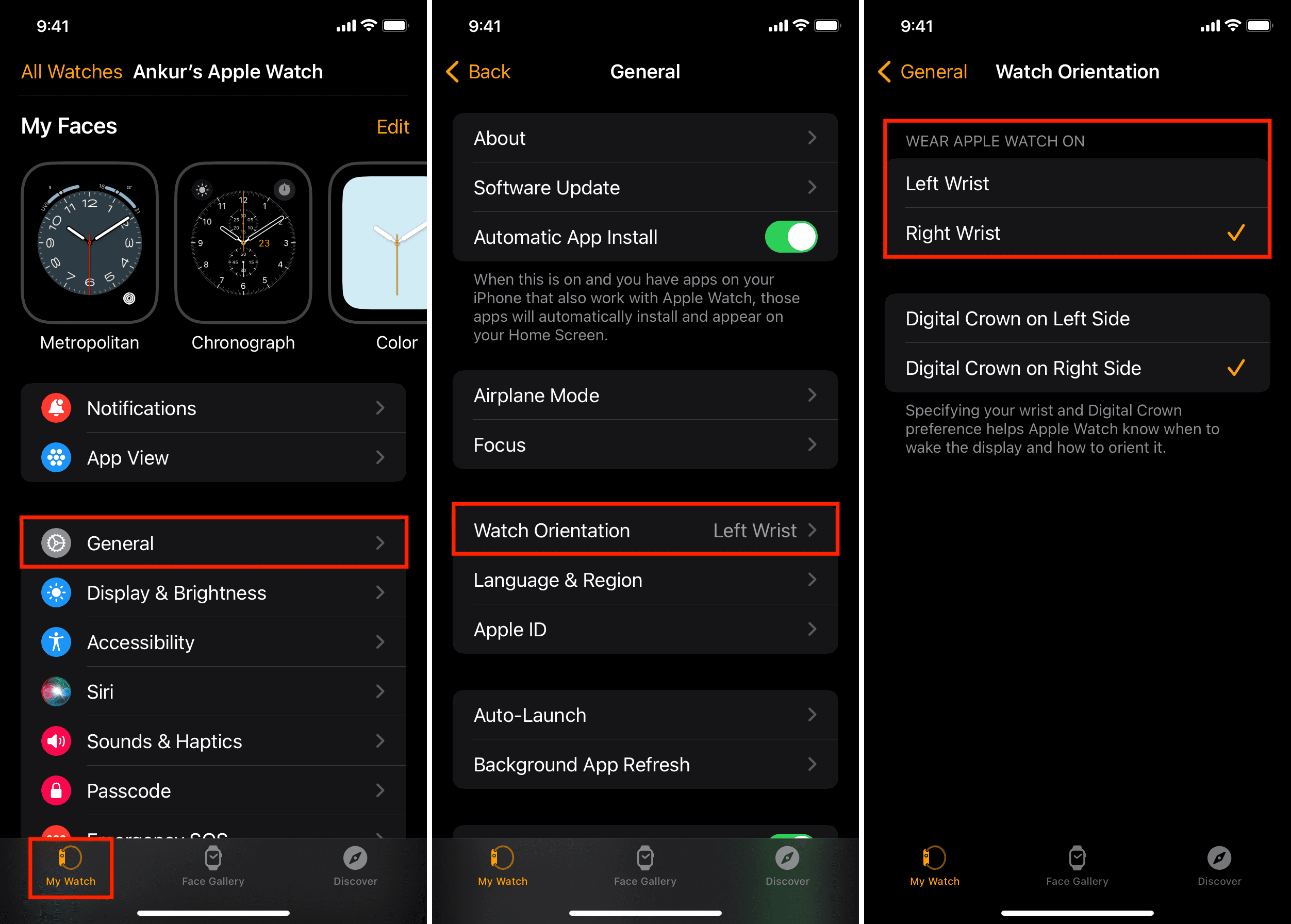
Using your Watch
- Press the Digital Crown to see all your apps and tap Settings.
- Tap General > Orientation.
- Select Right (or Left) under the Wrist heading.
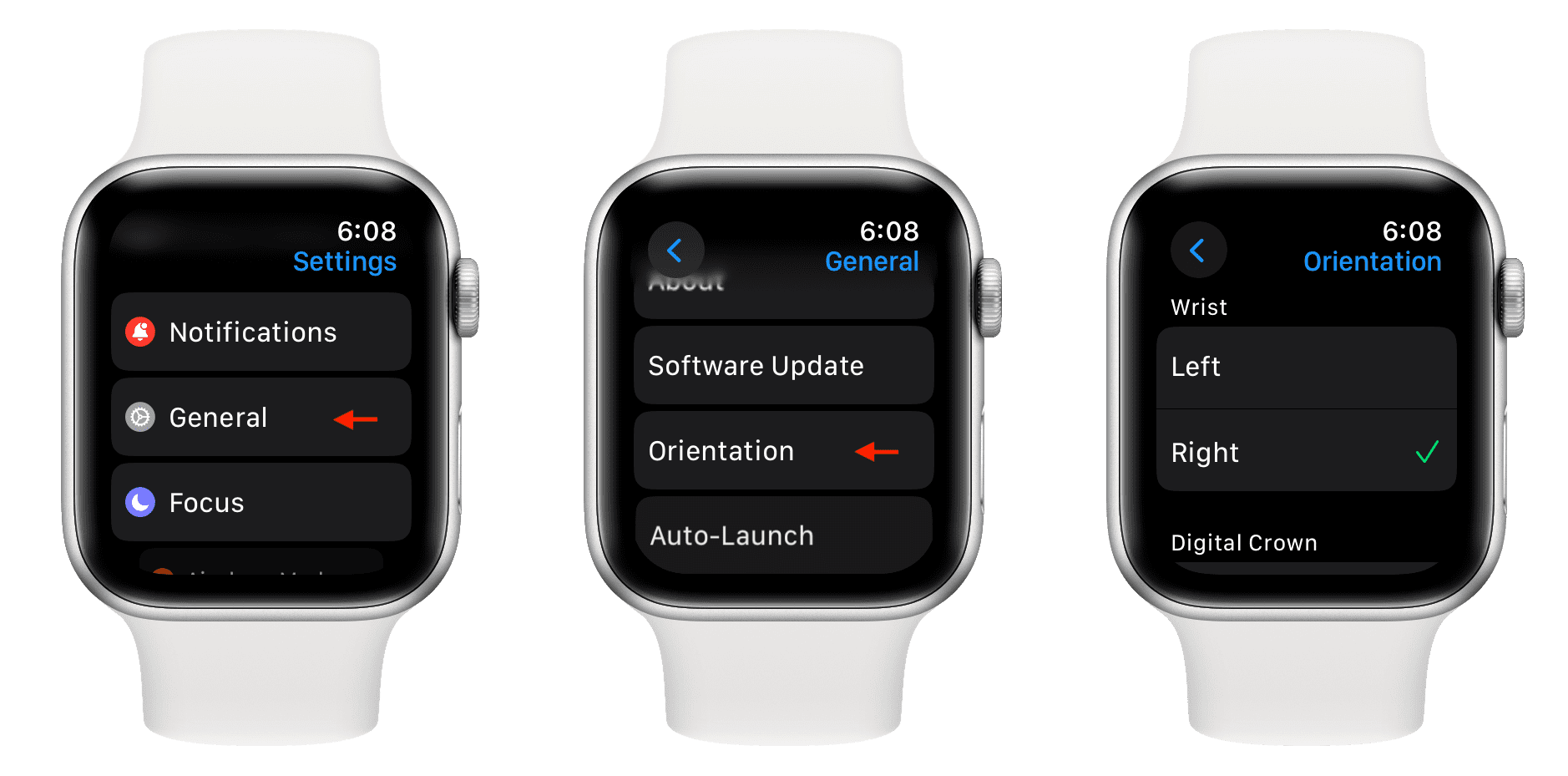
Change Apple Watch Digital Crown orientation
This setting is important because it flips the interface upside down so that the movements of the Digital Crown correspond with on-screen content.
The steps for this are similar to what we discussed above, and you can follow them on your iPhone or your watch.
- Open the Watch app on your iPhone or the Settings app on your Apple Watch.
- Tap General.
- Tap Wrist Orientation or Orientation.
- On iPhone, select Digital Crown on Left Side or Digital Crown on Right Side. And if you’re following these steps on your Apple Watch, tap Left or Right under the Digital Crown heading.
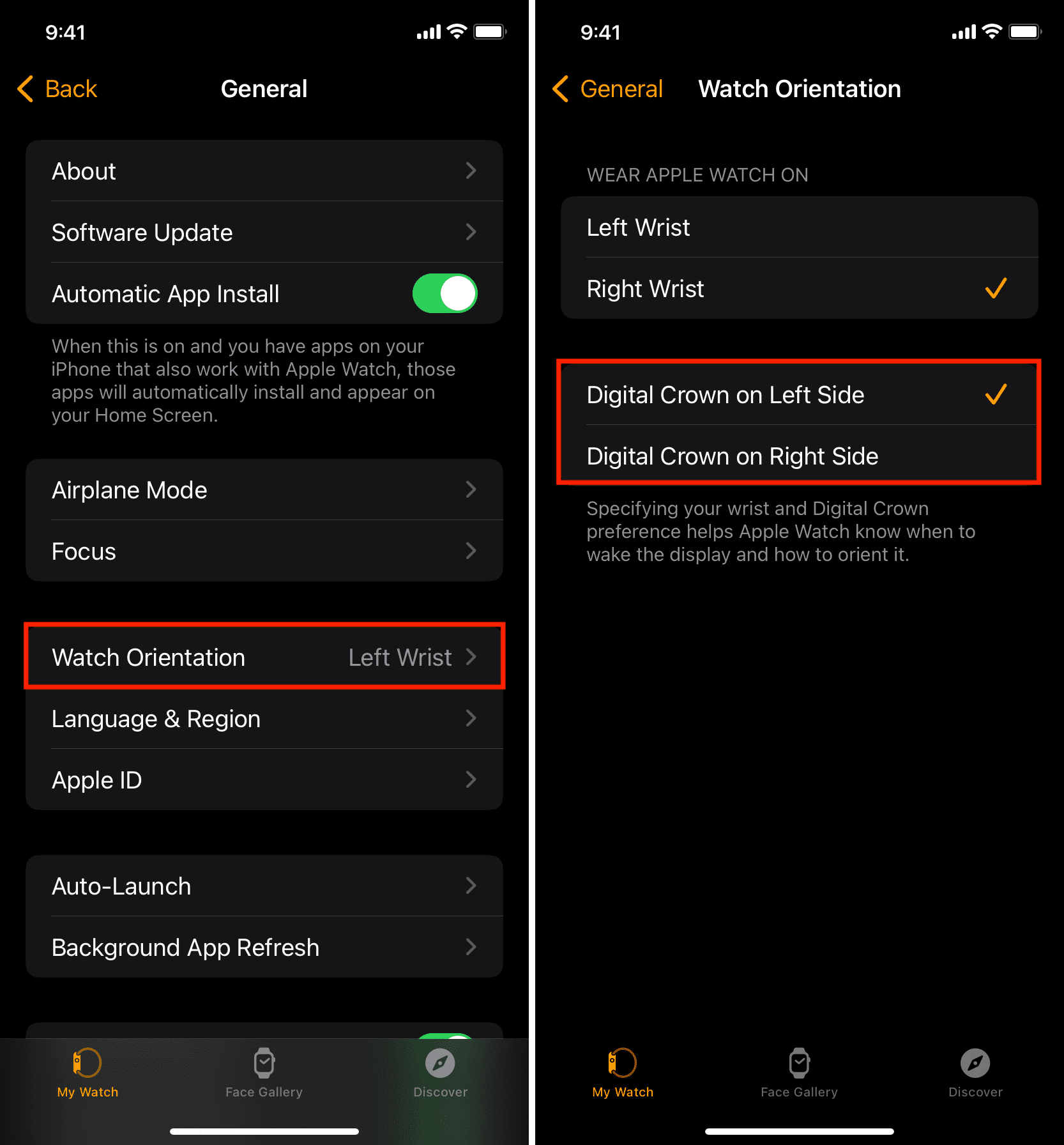
The big takeaway that I got from adjusting watch orientation is that it really doesn’t matter how you wear your watch. It’s totally functional no matter how it’s worn as long as you adjust the orientation settings properly.
On what hand do you wear your Apple Watch, and why? Leave us a comment down below with your thoughts.
Other Apple Watch tips: