Interested in knowing when your Apple Watch was last charged and to what percentage? This tutorial shows you an easy and built-in way to see this information in simple text form.
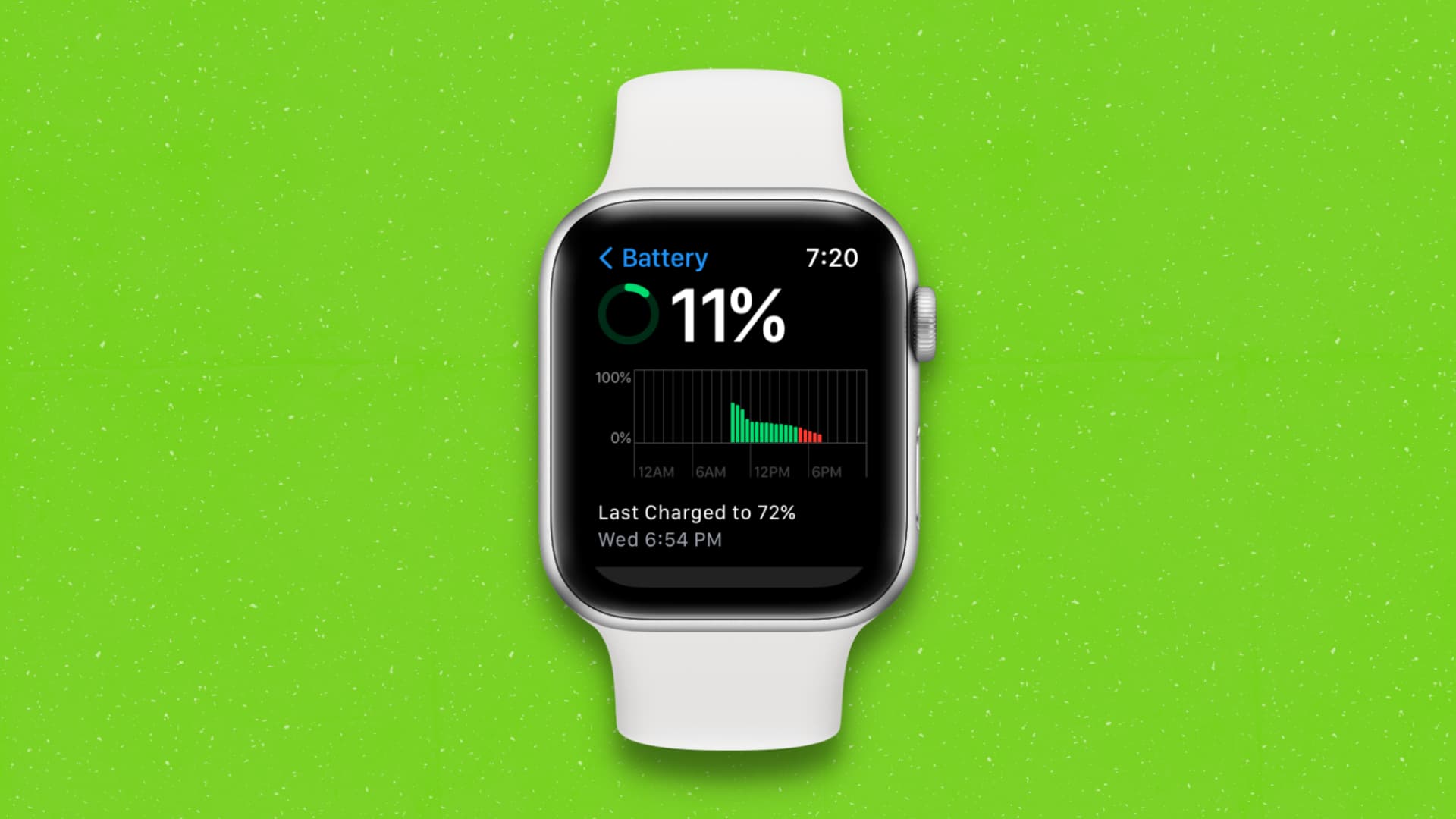
Check when and to what percentage your Apple Watch was last charged
- Open the Settings app on your Apple Watch.
- Scroll down and tap Battery.
- Here, you will see the battery percentage your watch was last charged to. And below that, you will see the day and time the watch was last charged.
- In addition to the text-based information, you also have a little graph at the top, giving you the details of the recent battery charge history of your watch.
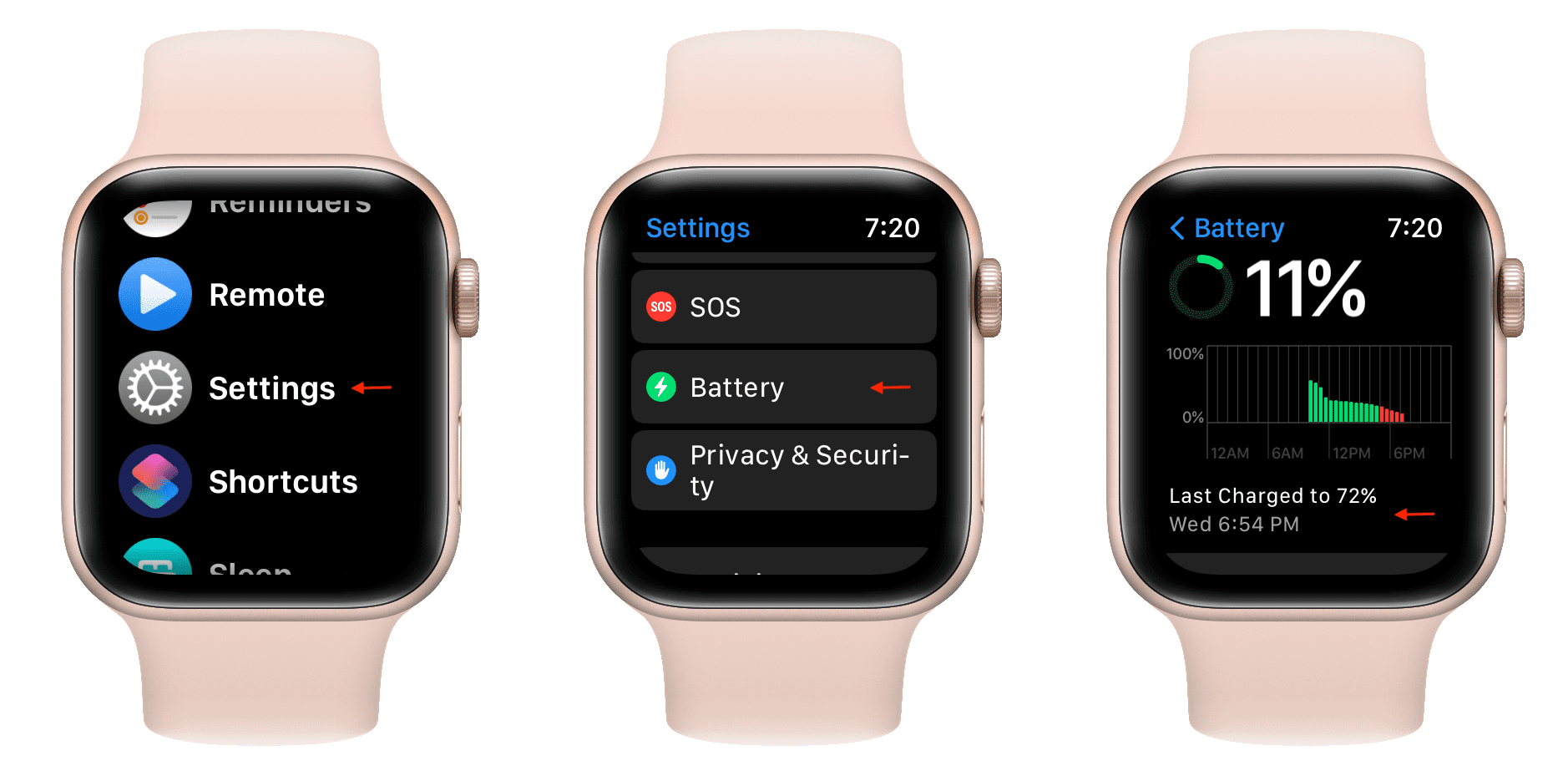
From this Apple Watch battery settings screen, you can turn on Low Power Mode to get more use time on a single charge.
Additionally, you also have the option to see the Battery Health. A 100% maximum capacity battery health means your device battery is just as good as new. But as you use your watch, this number will decrease over time. It’s a normal phenomenon signifying the standard aging of the lithium-ion battery.
At the bottom of the Battery Health screen, you have the choice to turn off or on Optimized Battery Charging. This is another thoughtful feature that is meant to prolong the life of your Apple Watch battery. It’s turned on by default on iPhones, MacBooks, newer AirPods, and Apple Watches.
Note: On older versions of watchOS and iOS, you can see when your Apple Watch last received a full charge by going to the Watch app on your paired iPhone > My Watch > General > Usage. From there, scroll down until you see Time Since Last Full Charge.
Tip: You can see when your iPhone was last charged to and to what percentage by diving into its Settings app > Battery.
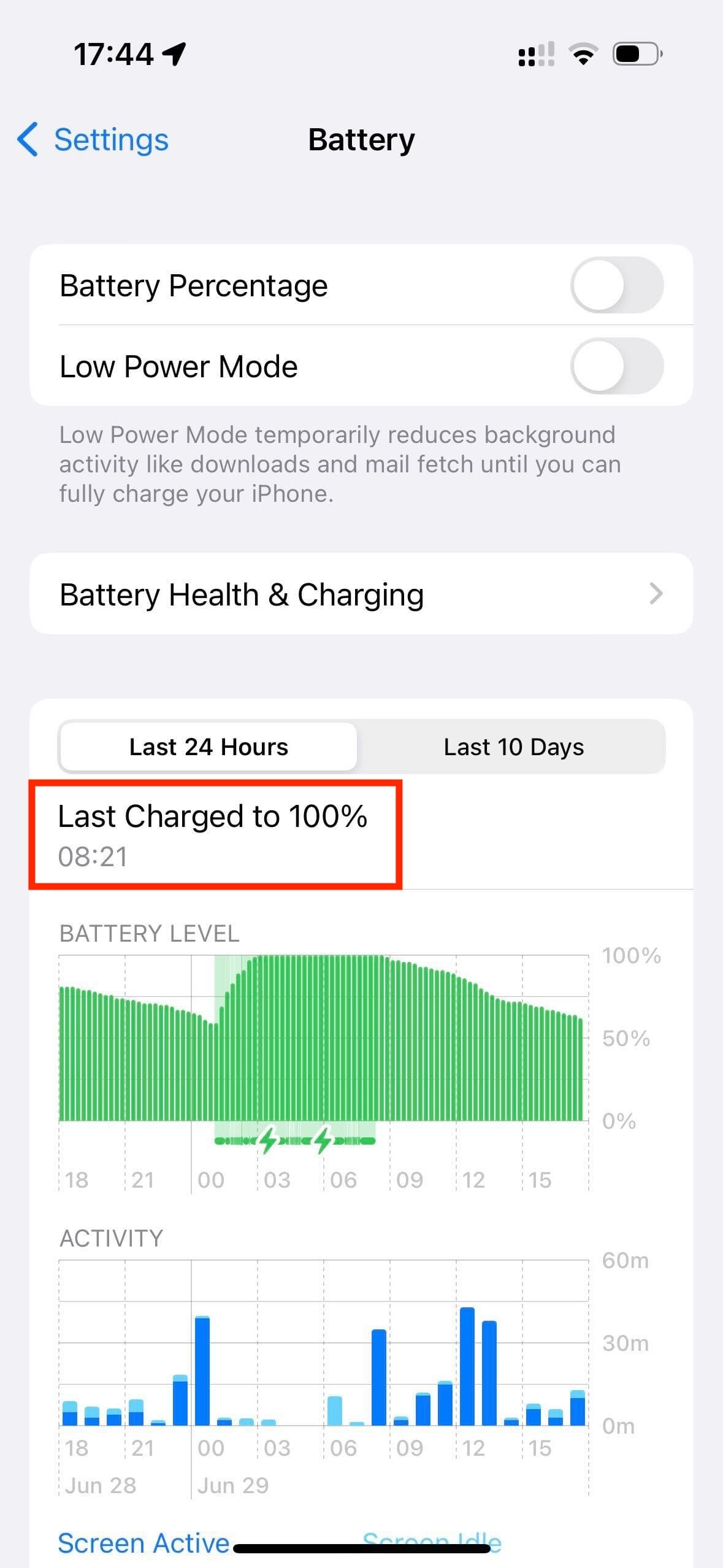
Check out next: