One thing I’ve always liked about Macs is their secondary keys, where holding down a letter key will display variations of that letter, like holding down “u” to get “ü.” This comes in handy when spelling non-English words. But if that’s not something you ever do, Apple’s substitution of special characters for the traditional key repeats of Windows computers can be an unneeded and perhaps unwanted feature.
The good news is that there’s a simple way to take control and change the behavior of long key presses to accommodate your needs. This works not only with letters but with number keys as well.
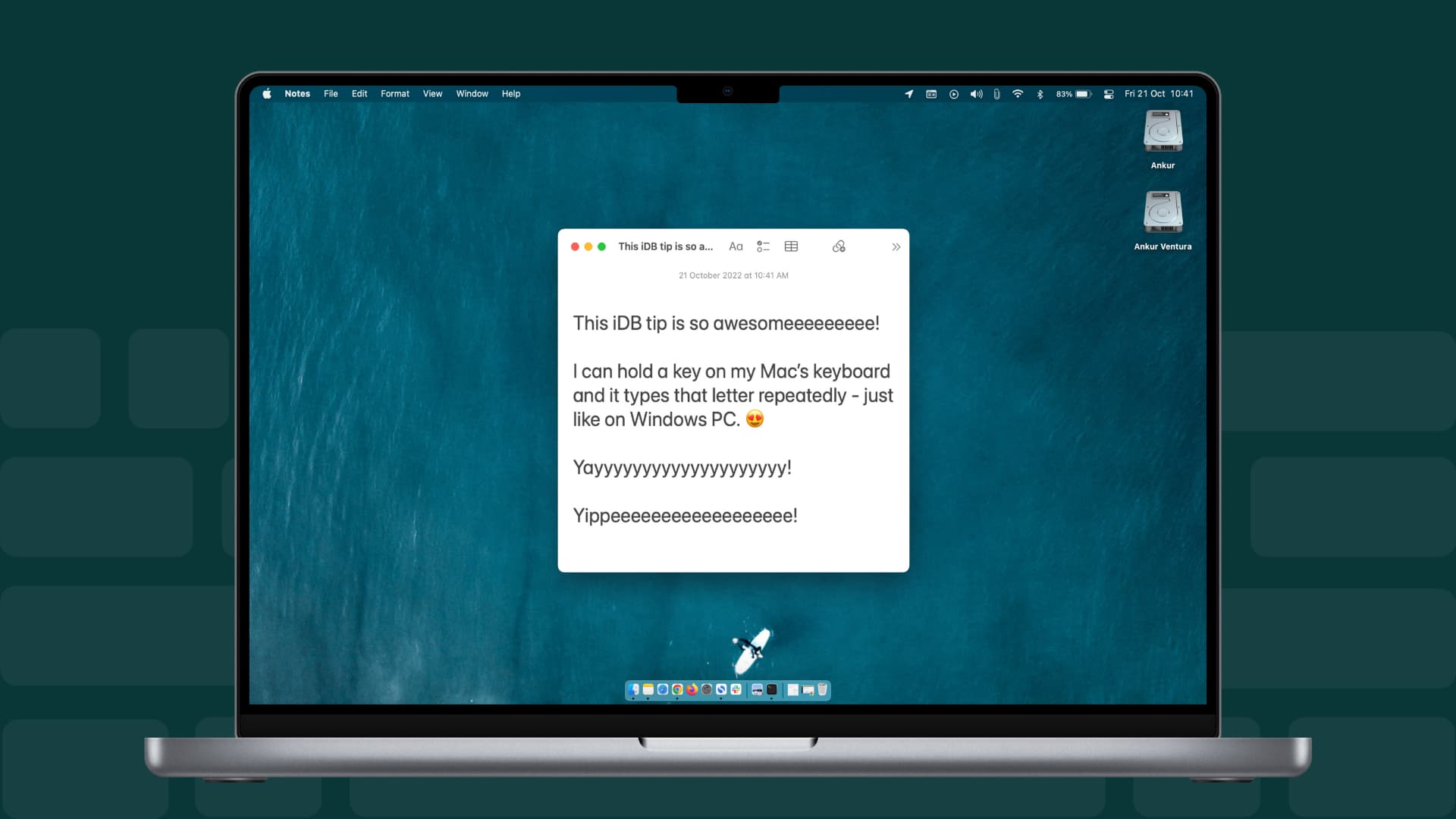
Enable key repeat on Mac
1) Open Terminal from Spotlight or by locating it in the Applications folder.
2) Enter the following command into Terminal and press enter:
defaults write NSGlobalDomain ApplePressAndHoldEnabled -bool false
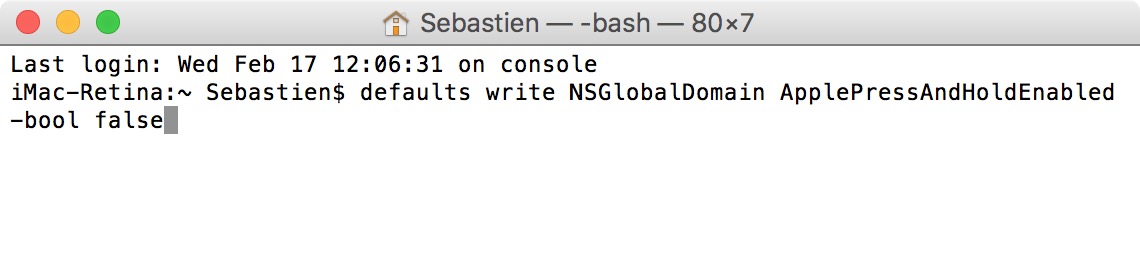
3) Restart any open applications in which you want this setting to activate. You should now be able to hold down a key and have it repeat its character indefinitely.
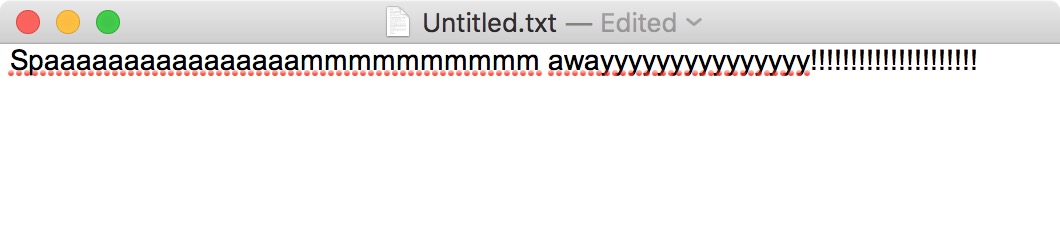
If you want to speed up the rate of key repeats or decrease the delay before a held key starts repeating, System Preferences has these options filed under the Keyboard header. Simply adjust these sliders to suit your taste.
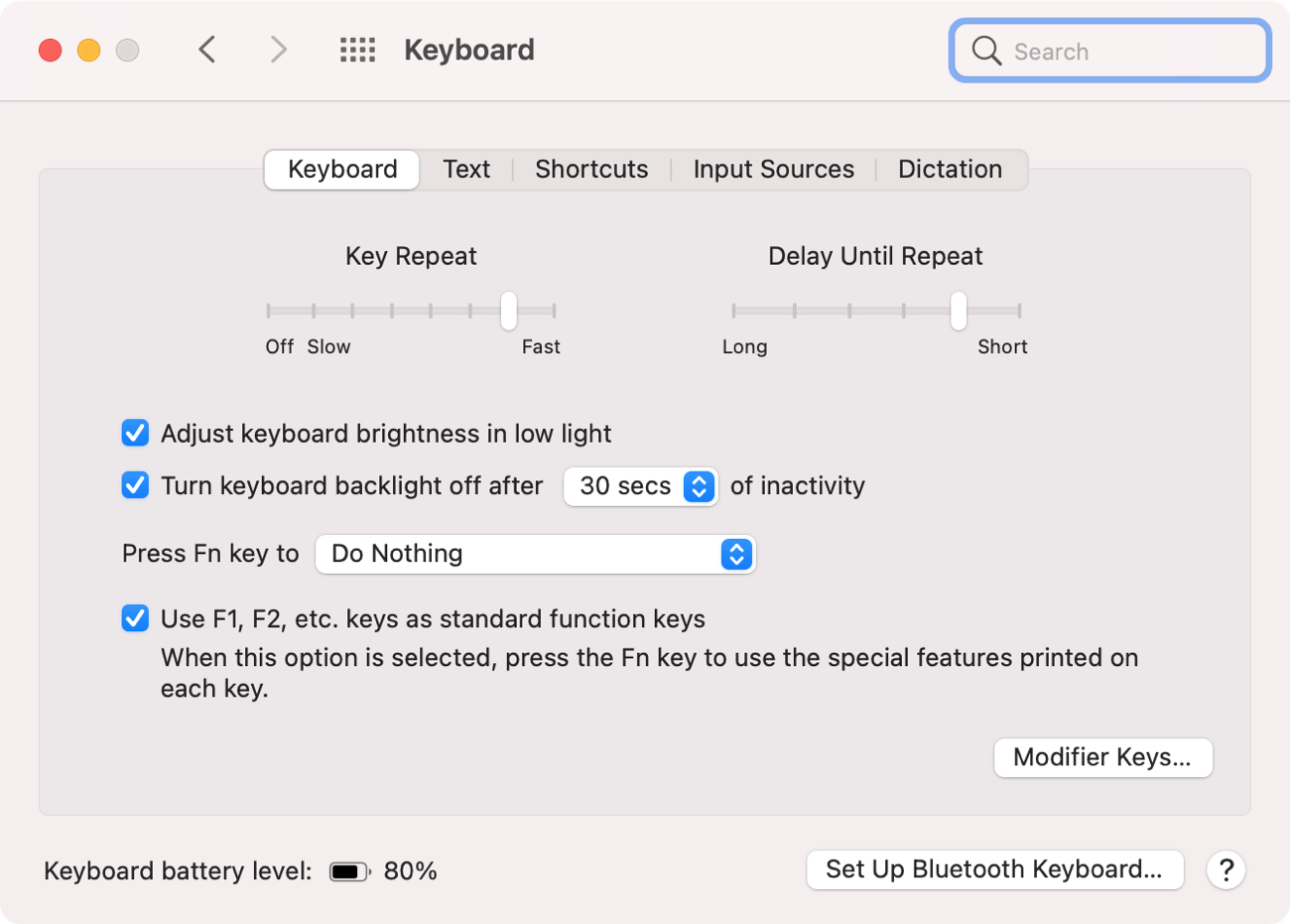
Revert back to typing accents
If you don’t like the results or want to get back the alternate characters for whatever reason, doing so is as simple as following the above steps but changing the latter part of the command from “false” to “true”. This simply means substituting the following command for the one in step 2:
defaults write NSGlobalDomain ApplePressAndHoldEnabled -bool true
That’s all it takes. Whether you like key repeats or simply dislike alternate characters, toggling between these settings is a breeze.
For more, take a look at our keyboard shortcuts section for quicker ways to accomplish tasks on your Mac. And if you have tips like this you’d like to share, leave a comment!
Check out next: