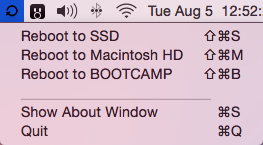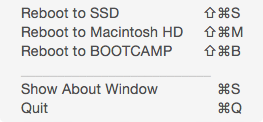Following our post on how to switch between Mavericks and Yosemite, iDownloadBlog reader Jack Stean took the script we featured and turned it into a full-fledged Mac application that sits in OS X’s status bar. RebootToHDD does everything we explained in our tutorial, but without the hassle of copying and pasting script…
The point of the application, besides quickly switching between OSs installed on various partitions, is to remain simple and out of the way. A tiny icon resides in your status bar, only releasing a drop-down menu when you invoke it. There isn’t a dock icon to worry about, and the status bar icon is hardly noticeable next to the default collection.
RebootToHDD adds a set of hotkeys that can be used as an even faster way of rebooting while the program is running. Each partition is assigned its own hotkey, a recipe of Command+Shift+the first letter of each partition’s name. In other words, users quickly can boot into a partition called “Yosemite” by pressing Command+Shift+Y from anywhere in the OS while RebootToHDD is running.
In future updates, the developer plans to add support for booting into Windows using EFI. As it stands, most users will be able to use RebootToHDD with their Windows BootCamp partition now – this will just be an update for a specialized boot method. Stean also intends to add a secure method of allowing the user to store his or her administrative password to prevent the need to re-enter it upon each reboot. The application has been tested on OS X Yosemite.
RebootToHDD is completely free, unobtrusive, and convenient. It’s a great, hassle-free way to boot into the partition of your choice without having to worry about holding down the Option key on boot. You can download it by visiting its page on the developer’s website.
Let us know what you think about RebootToHDD in the comments! As always, if you have a script or application you’d like us to take a look at, send it to tips@idownloadblog.com, and we might feature it.