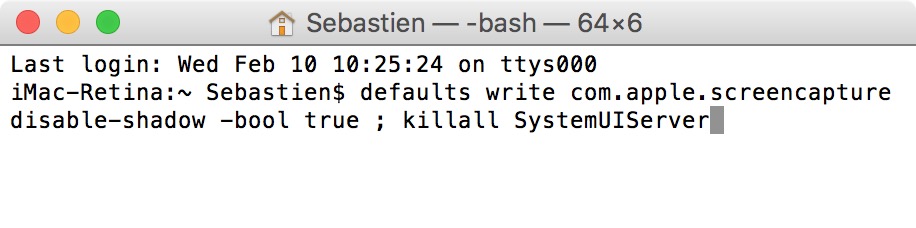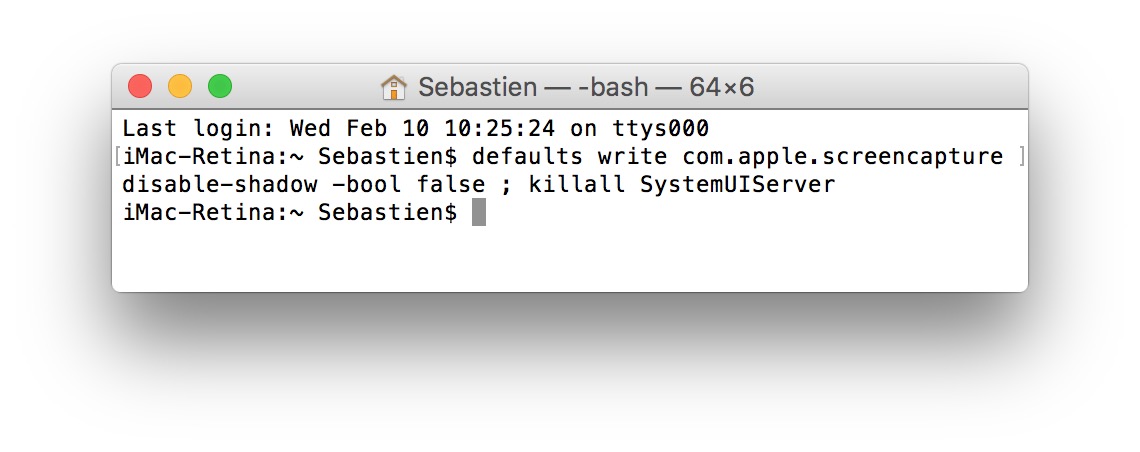In this brief tutorial, we’ll guide you through the steps to remove the drop shadow effect from screenshots you take on your Mac.
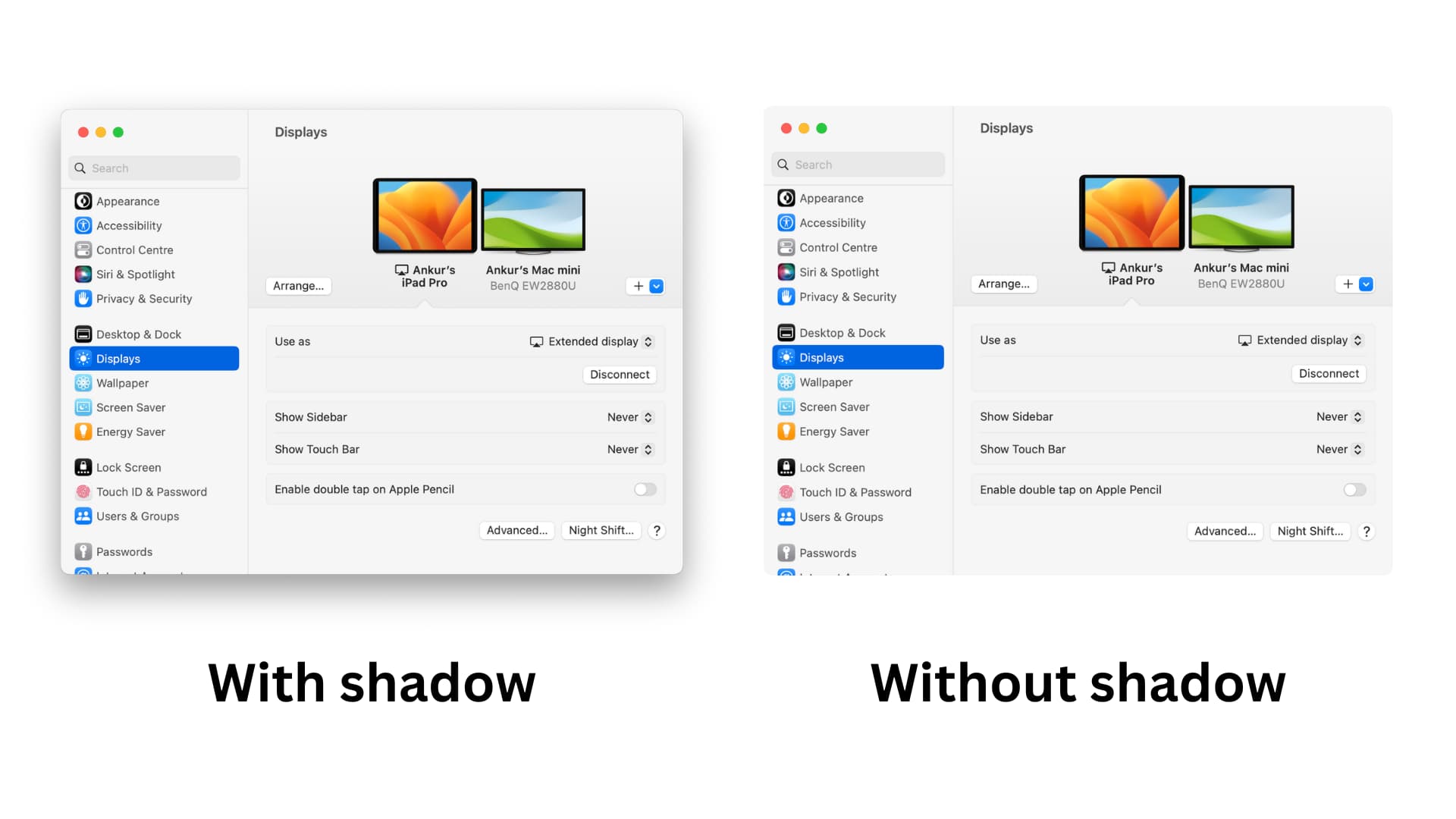
We take screenshots on Mac all the time to illustrate our posts here at iDB. If you have a Mac, you’ve probably noticed that every time you take a screenshot of an opened window, it will add a nice drop shadow to this screenshot.
While it does give the screenshot a little more character, sometimes, you just don’t want to have this shadow effect in your screenshot. Besides, the shadow adds a huge, almost-white border if you convert that PNG screenshot to JPG.
For the sake of clarification, it should be noted that this drop shadow appears when you take a screen capture of an individual window on your Mac using the following keyboard shortcut: Command + Shift + 4 + Space Bar, then click the window you want to screenshot. The shadow also appears when you use the app window screenshot option after pressing Command + Shift + 5.
How to remove the shadow from screenshots you take on your Mac
On a per-case basis
- Press together Command + Shift + 4 and then press the Space Bar.
- Hold the Option key and click on the window with the camera icon to take a screenshot without the shadow effect.
Remove the shadow permanently for all window screenshots
- Open Terminal.
- Type or copy/paste the following command and hit the return key:
defaults write com.apple.screencapture disable-shadow -bool true ; killall SystemUIServer
The first command will tell your Mac to remove the shadow from the screen capture. The second part will kill the SystemUIServer, a background process that controls several aspects of the macOS user interface.
How to add the shadow effect back to Mac screenshots
If you change your mind and want to revert back to the drop shadow effect, follow these steps:
- Open Terminal.
- Type or copy/paste this and hit the return key:
defaults write com.apple.screencapture disable-shadow -bool false ; killall SystemUIServer
Note: If the above command doesn’t add the shadow effect back to your screenshots, try this one:
defaults write com.apple.screencapture disable-shadow true
As you can tell, it’s a fairly easy tip that doesn’t require much technical knowledge.
Check out these related articles: