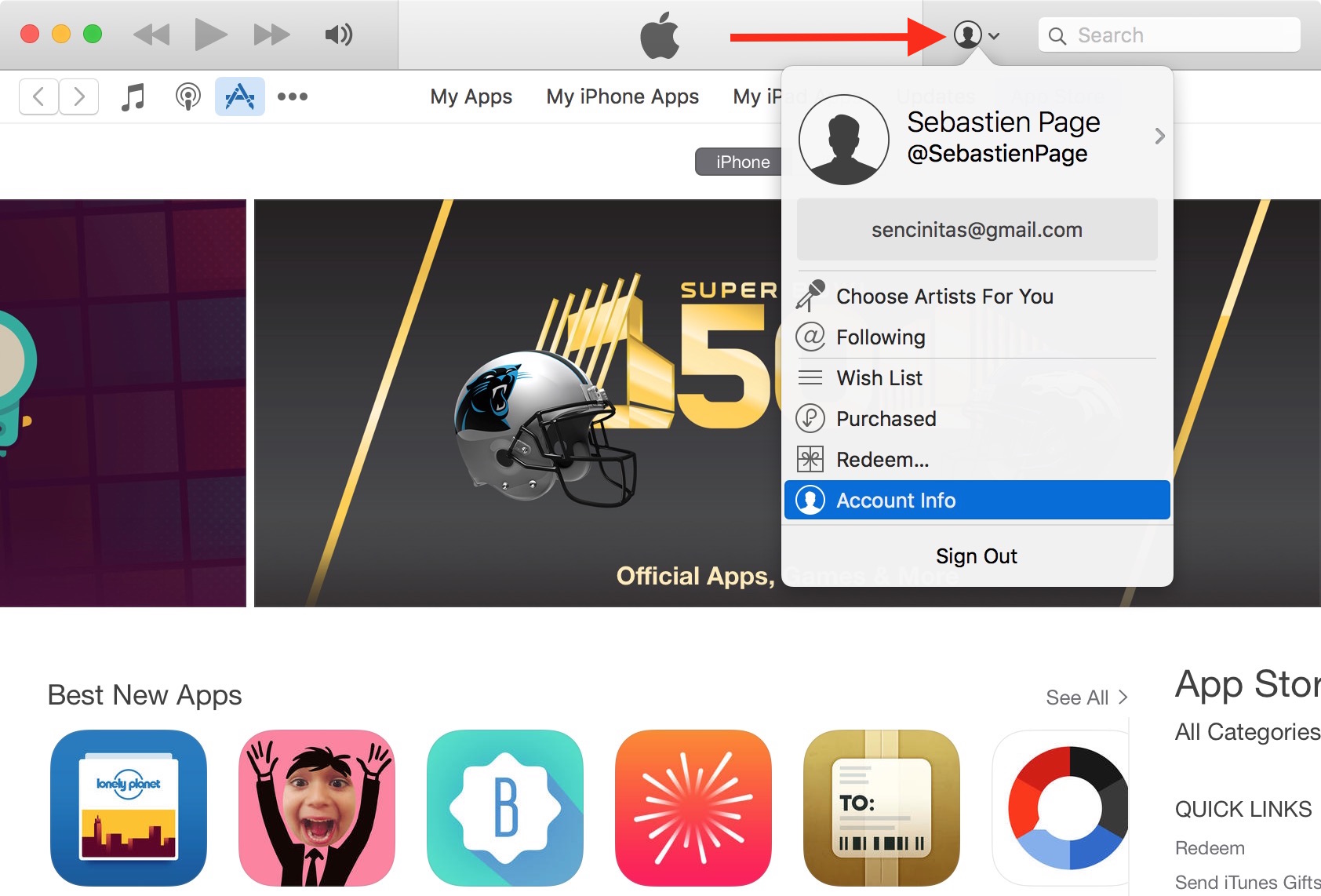I recently found out there is a feature in iTunes that allows you to set up an allowance for someone to have access to a pre-determined amount of money to spend each month in the iTunes Store, App Store, or iBooks Store.
A perfect illustration of this feature would be the case where parents would be able to set up an allowance for their kids. This way, kids have access to a credit they can spend each month, either on apps, movies, musics, books, etc.
In this post, I will show you how to set up an iTunes allowance so you can send a monthly iTunes Store credit to anyone…
Note that you and the recipient of the allowance must have a valid Apple ID. The recipient will be able to use this allowance on iTunes, App Store, or iBooks. If the recipient doesn’t use all of the monthly allowance, the remaining balance will roll over to the following month. Finally, iTunes allowances may not be available in all countries.
Update: Apple has terminated iTunes allowances. Instead, the company suggests sending iTunes credit.
How to set up an allowance for App Store or iTunes
1) On your Mac or PC, launch iTunes.
2) Towards the upper right of the screen, click on your account management (that’s the little icon that looks like a little guy), then select select “Account Info.” This will take you to your Account Information page.
3) Scroll down to the Settings section, and select “Set Up an Allowance”. This will take you to a page where you can set up the iTunes allowance.
4) This is where all the details of your allowance can be fine-tuned. Enter your name and the name of the recipient. Then choose a monthly allowance between $10 and $50, in $10 increments. You can then choose to either send the money now regardless of the date, or choose to have the money sent the first of the following month. No matter what you choose to do here, all future allowances will be sent the first of each month. Finally, enter the Apple ID of the recipient (you can create one if the recipient doesn’t have one yet), write a personal message, and click Continue.
5) You will now be able to check and make sure you have all the details of the allowance right. If there is a mistake, click the Back button and fix it. If everything looks good to you, click Buy to move forward.
6) You will then be asked to confirm your identity by entering your Apple ID password, and click “Setup” to finalize the allowance. This is just a security measure.
7) Finally, you will see a message confirming that your iTunes allowance has been set up properly. At this time, you can choose to set up another allowance, or just click “Done” and go on with your life.
How to edit, suspend, or cancel an iTunes Store allowance
Once it has been set up, editing, suspending, or canceling an iTunes Store allowance is just as easy as you’d hope.
1) In iTunes, click on your Apple ID at the top left and go to Account.
2) Scroll down to the bottom and look for your set up allowances. Click on “Manage” next to the option. It will take you to a page listing all the allowances that you have set up.
3) At this point, you have several options. You can either change the amount of the allowance and click “Done.” You can also temporarily suspend the allowance by clicking on “Suspend.” Finally you can cancel the allowance by clicking on “Remove.”
Again, an iTunes Store allowance is valid in all Apple stores such as iTunes, the App Store and the iBooks Store. Setting up an App Store allowance is a great way to give your kids a little bit of freedom in their purchases while making sure they don’t go over budget.