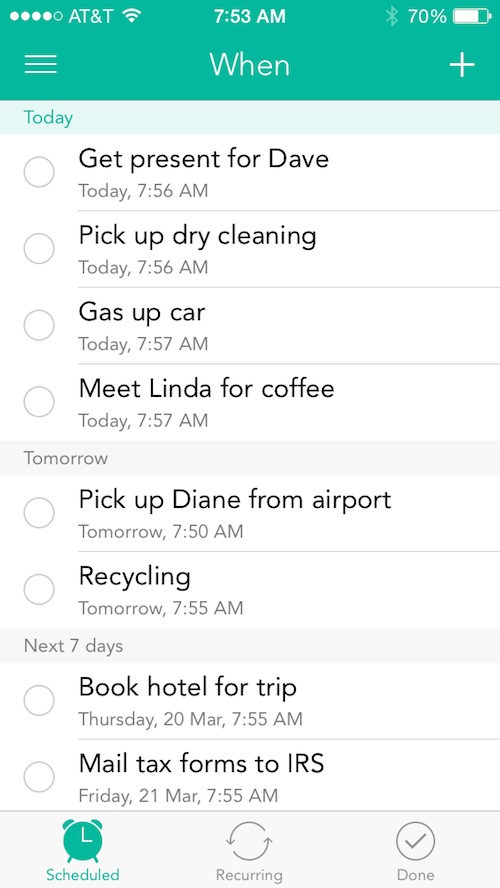 In July of 2012, Christian wrote a very positive article about Checkmark, calling it the app that Reminders should have been. Thanks to location and time-based reminders, the app made it much easier for users to be notified at the right time and place about an upcoming event or task.
In July of 2012, Christian wrote a very positive article about Checkmark, calling it the app that Reminders should have been. Thanks to location and time-based reminders, the app made it much easier for users to be notified at the right time and place about an upcoming event or task.
Checkmark 2 just launched in the App Store. Not only has the app received a complete iOS 7 redesign, but it also now includes iCloud sync and recurring reminders. Plus, a whole slew of new features make Checkmark 2 the app that Checkmark should have been…
Design
The newly redesigned app now has three main sections, each with new features. Switch between When, Where, and Lists to create reminders under different circumstances. The When section now features scheduled reminders, recurring reminders, and items you’ve completed. The Where section features places, all tasks, and items you’ve completed. The List section shows you each project list by title and items you’ve completed.
The app’s theme is white with a sea foam green color scheme. It has a simplistic, clean look with soft, rounded text. The available options are fairly easy to access and additional gesture-based shortcuts make accessing all of the features even easier. Most reminder inputs can be added with just a few taps.
 App Use
App Use
Start by adding some tasks or reminders. Where you add the item depends on your needs. If you want to schedule a task or set a recurring reminder, tap the When section from the menu screen, which is accessible by tapping the menu icon in the upper left corner of the screen.
Add an item by tapping the plus (+) symbol in the upper right corner of the screen. A task window will appear and you can name the item, add a note, input the date and time, and set the recurrence.
Recurrences can be set daily, weekly, bi-weekly, monthly or you can customize the recurrence to specific days of the week, or weekdays only. For example, you could set a recurring reminder for every Monday, Wednesday, and Friday.
If the item is recurring, it will automatically be added to your Recurring section. If not, it will be added to the Scheduled section.
After the date and time passes of a recurring reminder, it will automatically be updated under the next date and time. If it is a one-time event and you did not check it off first, it will be listed at the top of the Scheduled section under “Overdue.” This makes it very easy for users to see if they’ve forgotten about something.
If you want to set a reminder that notifies you when you leave or arrive at a specific location, go to the Where section. Here, you can create location-specific reminders with specific dates. For example, if you jog past your favorite coffee bean roasting company, you can add the location to your list and later set a reminder to grab a pound of beans the next time you jog past it.
To add a location-based reminder, first tap the plus icon in the upper right corner and then name the location, like “Safeway” or “Starbucks.” You can add a location from your current position, find it on the map, or import it from your contacts. If you add it from the map, you will be redirected to an in-app map that will start you off at your current location. You can then type in an address or name of a business to find it on the map.
Once you see your desired location on the map, touch and hold the screen for a second to drop a pin. You can increase or decrease the radius by scrolling the meter ruler at the bottom of the screen. For example, if you want to make sure you remember to pick up milk on the way home from work, set the radius to be wider so you will be notified a few blocks ahead of time. If you set a reminder to take out the trash when you get home, reduce the radius to 100 meters so you don’t get the notification until you are close to the cans.
You can then add an icon that represents the location. There are 36 icons, including coffee cups, mountain ranges, animal paws, and more.
You can also create group location-based reminders. For example, if you combine all grocery stores in your area, you can set a reminder to pick up milk and the app will notify you when you are close to any store on your list.
To combine locations into a group, tap one icon until it wiggles, then, touch and drag one icon on top of another. You can then name the group and change the icon. Any new reminders will be triggered when you are near one of the locations listed in the group.
To start a task list, tap “Lists” from the menu tab. Then, tap the plus symbol to create a list. Name it. Then, tap it to access the task list. Under the task list, tap the plus icon to add an item. You can also create headers for your lists, making this section a comprehensive project list. For example, you could create a project list for fixing the porch that includes a header for demolishing, rebuilding, and finishing. The demolishing header could include tasks for pulling up old wood and removing nails. The rebuilding header could include tasks for buying and cutting new wood. The finishing header could include tasks for sanding and staining the wood.
The app is now iCloud supported so your reminders will be synced and backed up in case something goes wrong. You can reschedule a reminder for a later time by tapping it. Sort of like a snooze button, you can reschedule the reminder for 10 minutes, one hour, or one day.
 The Good
The Good
The best feature of this app is location-based reminders, but it certainly isn’t the only thing that makes it good. The time-based recurring reminders option makes it easy for you to have flexibility with your schedule. The List feature makes it possible for you to create projects with notifications attached.
The Bad
It does not sync with any other productivity apps. If you already have a lot of lists stored in Reminders, you’ll have to start from scratch.
http://vimeo.com/builtbysnowman/checkmark2
Value
Currently, Checkmark 2 is on sale for half off at $2.99. Unlike its predecessor, this is a pricey app. It does come with a lot more features, but it is difficult to say that $5.99 is a reasonable price to pay for a reminders app. At the current cost, it is a good buy.
Conclusion
Just like its predecessor, this is the app that Reminders wishes it could be. It has plenty of convenient options, great integration with location-based notifications, and looks good with iOS 7. At $2.99, it is a good buy for those looking for a new reminders app. When it reverts to full price, I can’t say I would recommend the higher cost. If you want to get your hands on it before the price goes up, download it in the App Store today.
Related Apps
Any.DO is a useful reminders app. 24me combines reminders with a calendar app.
The developer of Checkmark 2 very kindly gave us an extra promo code, which we are sending along to you at no charge. Good luck.
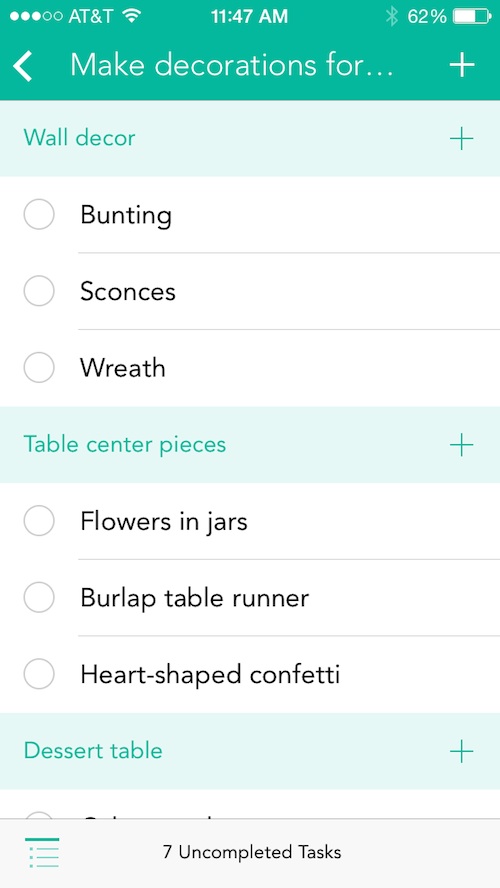 App Use
App Use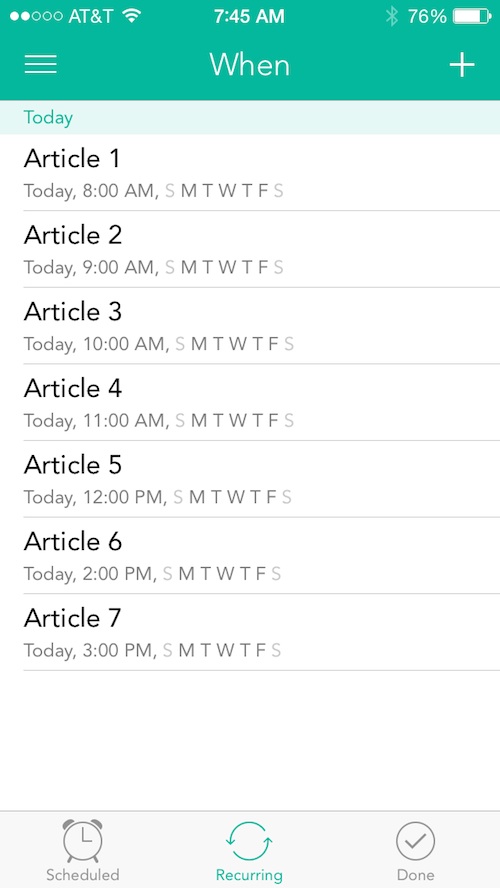 The Good
The Good