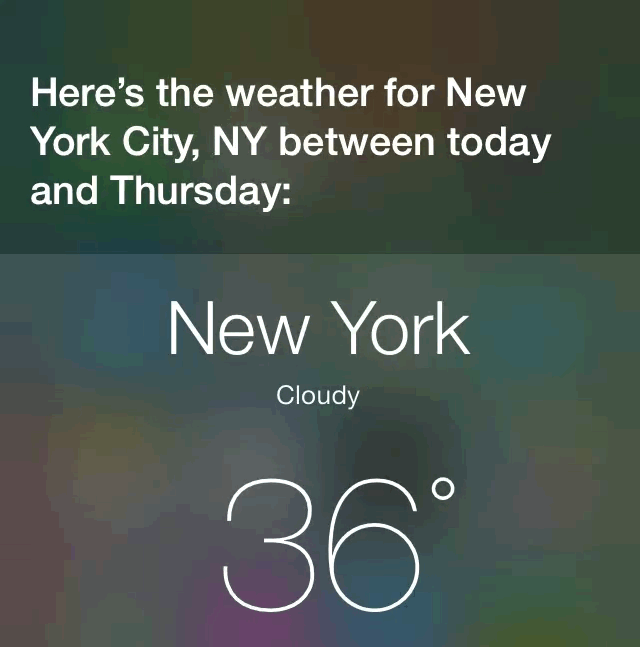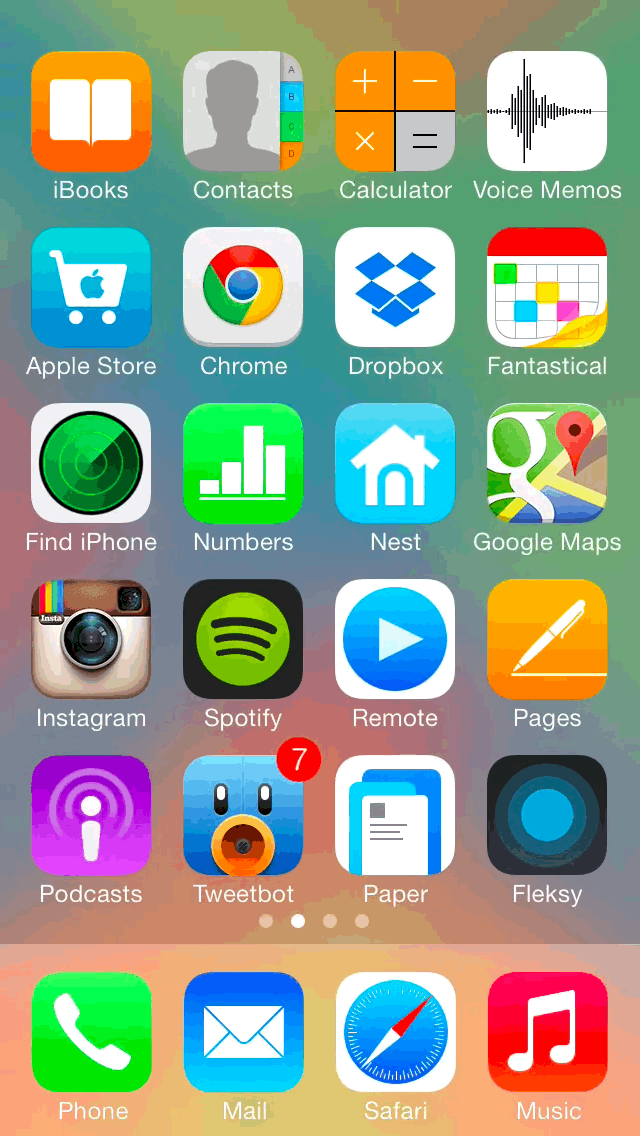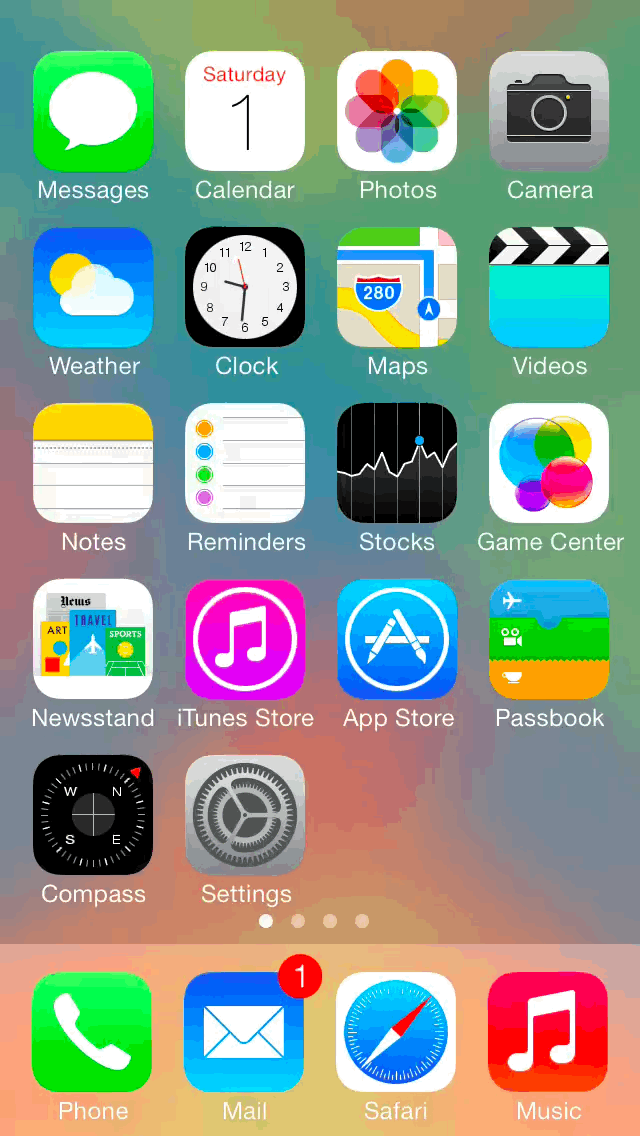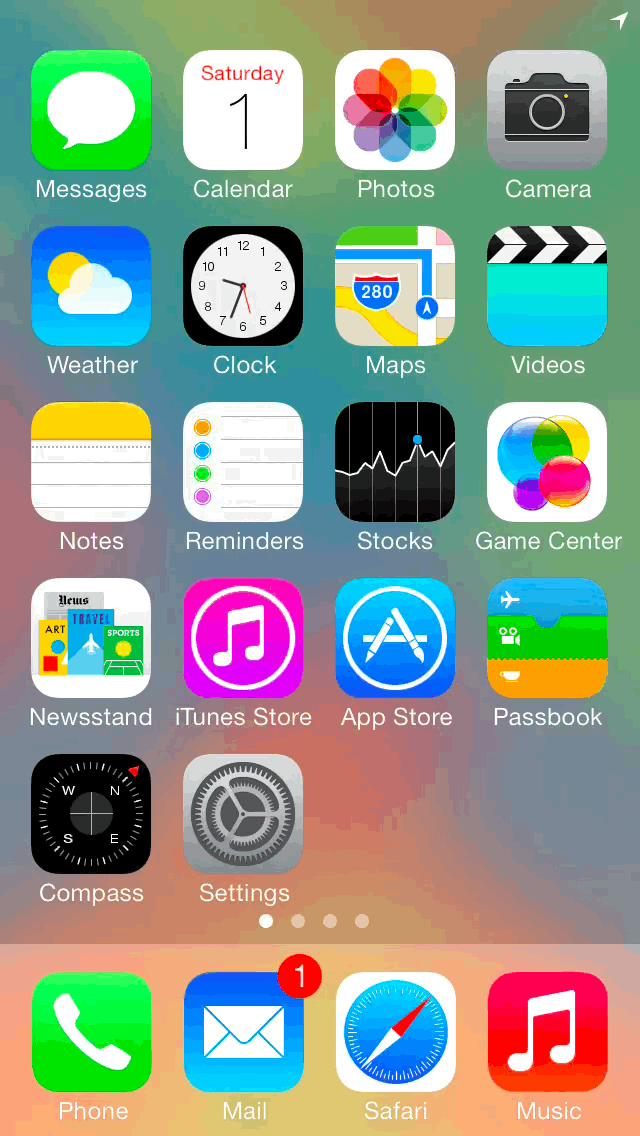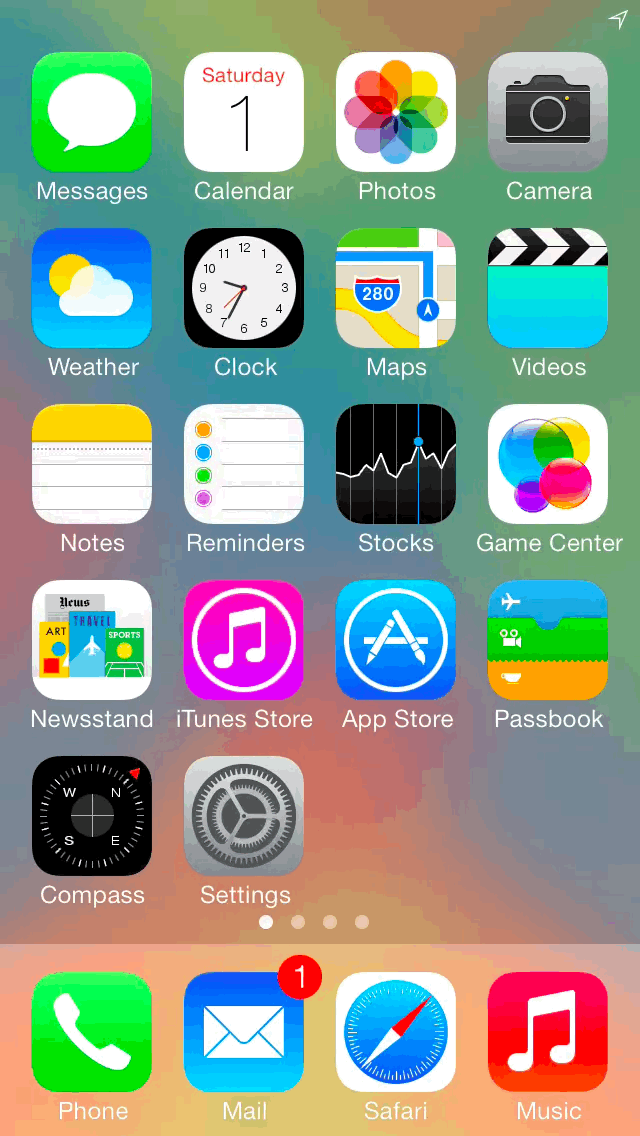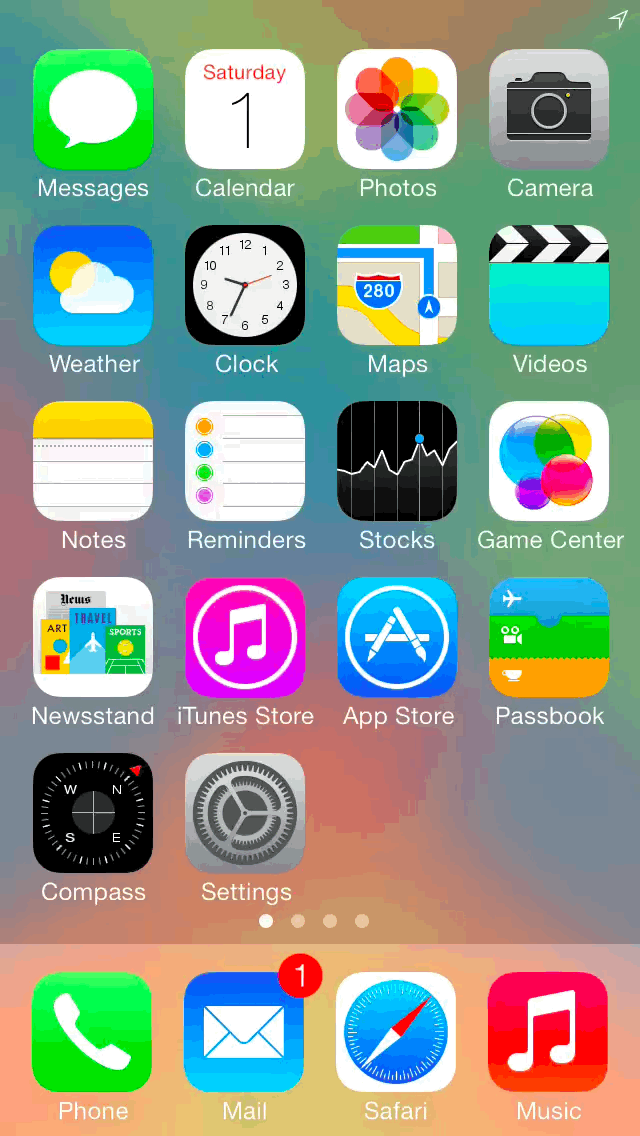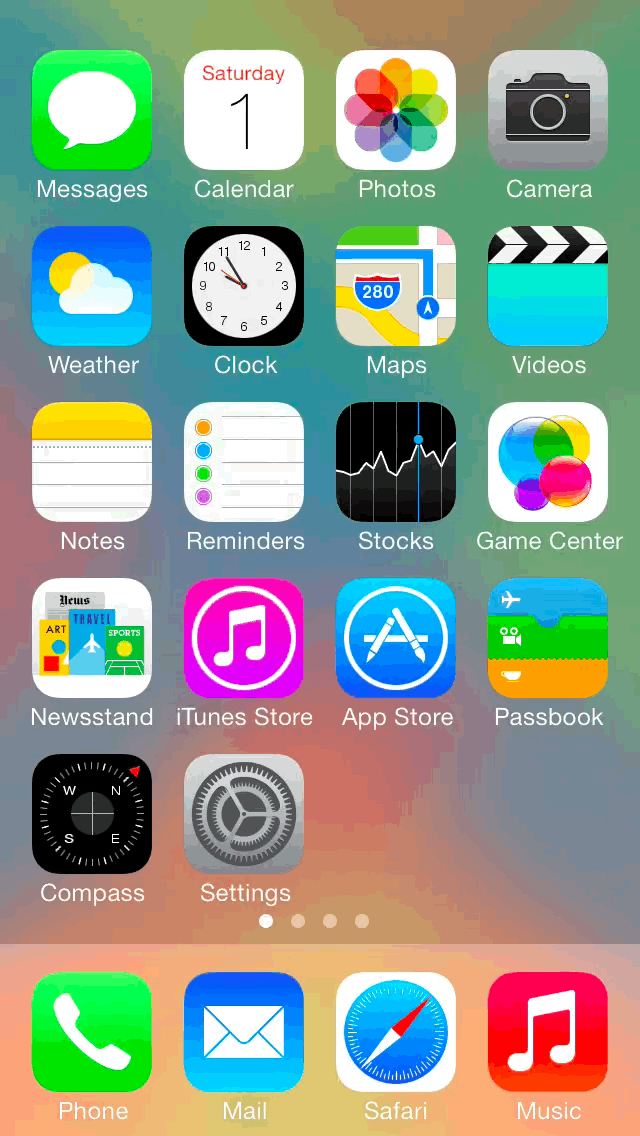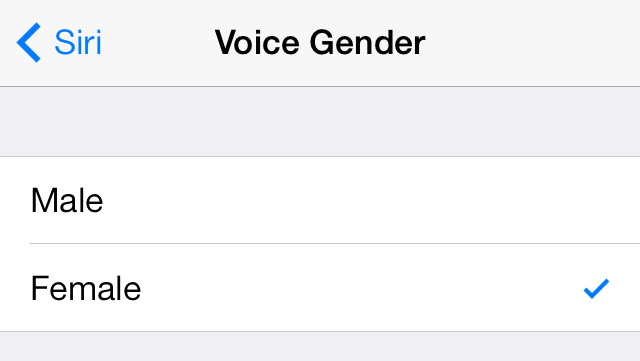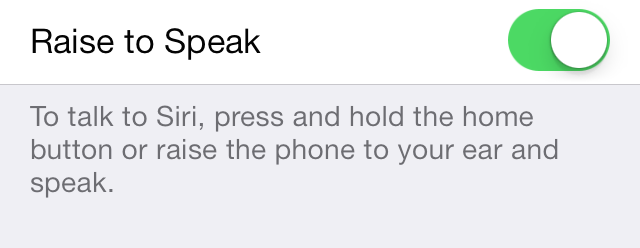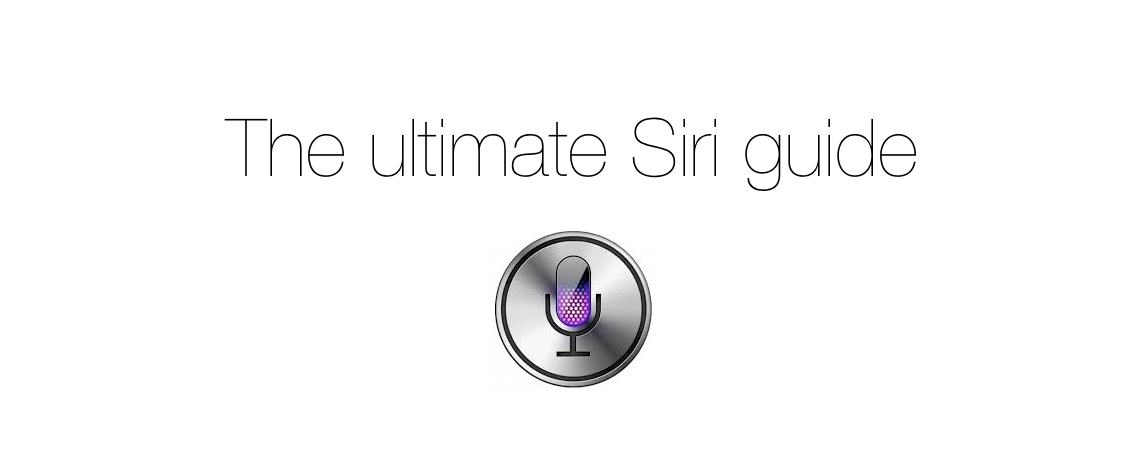
Siri is a personal assistant feature found on the iPhone, iPad and iPod touch, that allows you to use your voice to control your device. You can use Siri to send messages, emails, tweets, and more. You can also use Siri to get movie showtimes, sports scores and times, make dinner reservations, etc.
The great thing about Siri is that it doesn’t require you to look at your device’s screen in order to interface with it. And Siri is smart enough to consider your location along with the context of your commands and conversations. By doing so, Siri can respond intelligently to your requests.
Inside, we’ll teach you some of the history of Siri and show you some of its basic usage features. We’ll then present to you with an exhaustive list of voice commands, and discuss Siri’s dictation features. Check inside for all of the details…
Table of contents
History
Before being acquired by Apple, Siri was originally a third-party app created by Siri, Inc. The standalone Siri app, which was available for download on the App Store, allowed users to do some of the things that Siri is known for today. The standalone Siri app was short-lived and limited in functionality. Originally, Siri, Inc. intended for its software to appear on competing platforms like BlackBerry, but those plans were squashed upon being acquired by Apple.
We created a video walkthrough of the original Siri standalone app, which can be viewed below:
The Siri that we all know today first appeared as the iPhone 4S’ flagship feature, and launched as a part of iOS 5 on October 14, 2011. Since then, Siri has appeared on every other handheld iOS device, such as the iPad and iPod touch line.
Invoking Siri
To use Siri, you must have an iOS device with Siri installed. All post-4s iOS 7 devices have Siri installed. Invoking Siri is accomplished by pressing and holding the device’s Home button for about 1.5 seconds. After invoking Siri, you will hear a tone and see a screen that says “What can I help you with?” After that, begin speaking your command, and Siri will interface with you. You can also tap the small question mark button in the bottom left-hand corner of the Siri interface for a list of commands.
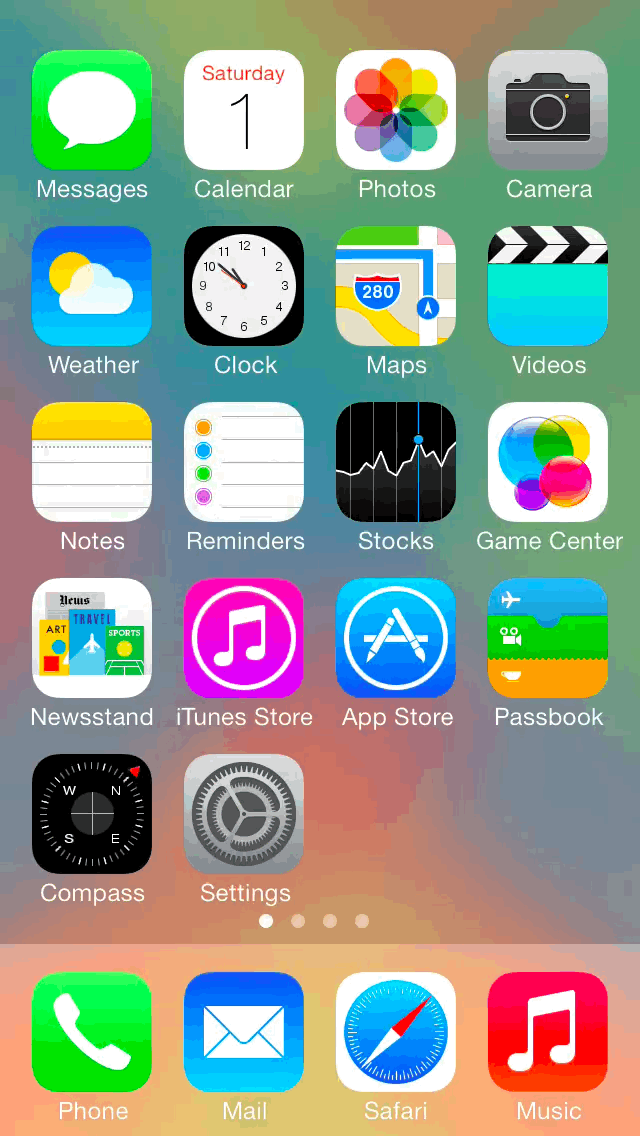
Siri processes your voice data on Apple’s servers, hence, you must have a valid internet connection in order to use it. Without a valid internet connection, you will receive the following error when trying to invoke Siri:
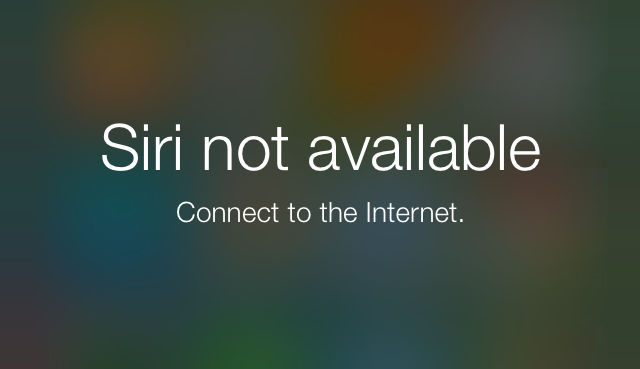
Editing Queries
It’s no secret that Siri’s voice recognition software, which is powered by Nuance, leaves a bit to be desired at times. Fortunately, you can manually edit Siri queries by scrolling up and tapping on the query. Once you manually edit it, tap the Done key to resubmit the edited query.
Teaching Siri
If Siri doesn’t pronounce your name or the name of one of your contacts correctly, it’s a fairly easy problem to resolve. To start, invoke Siri, and say the name of the contact in question.
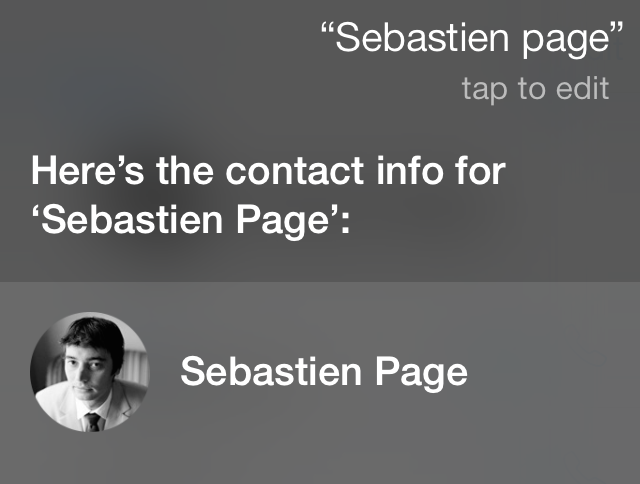
Saying a contact’s name brings up his or her contact information
Once the contact is on Siri’s screen, tell Siri: “That’s not the way you pronounce his name.” Siri will respond appropriately.
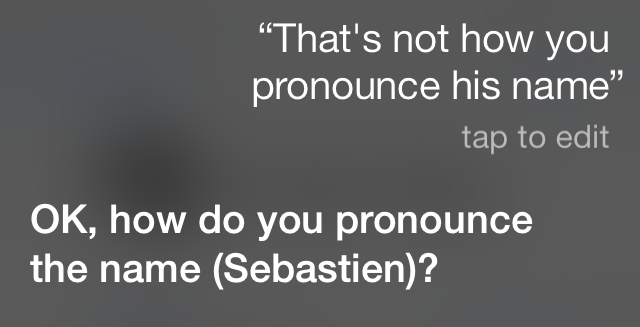
Siri asks you how to pronounce a name
Siri will provide you with three options for pronouncing the name. Listen to each option by using the play button to the left.
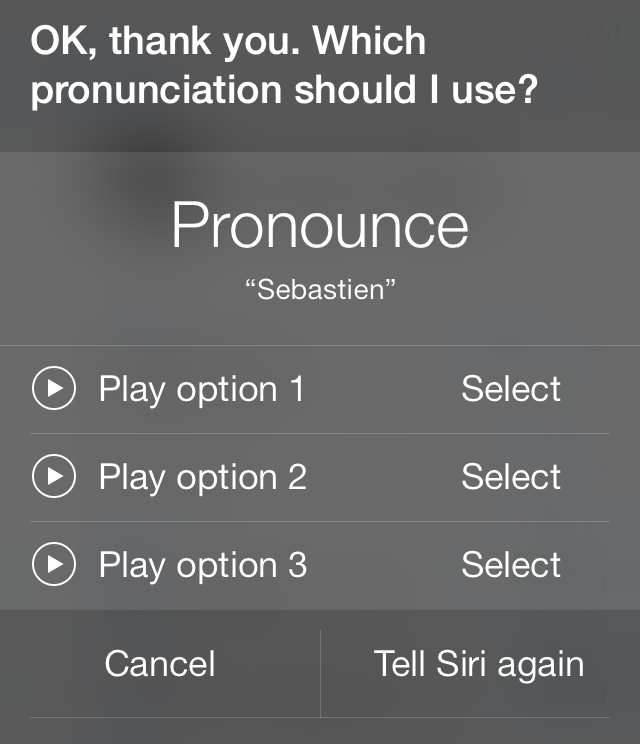
Once you’ve settled on a good Siri pronunciation, tap the select button to use that pronouncement. If you’d like to have Siri try again, use the Tell Siri again button in the bottom right-hand corner of the interface.
Security
For convenience purposes, Siri can be invoked from the iOS’ Lock screen. Due to the potential security issues this poses, Apple has included a way to disable all Siri queries from the Lock screen. Just go to Settings > General > Passcode and toggle the Siri button under the “allow access when locked” section of the Passcode page.
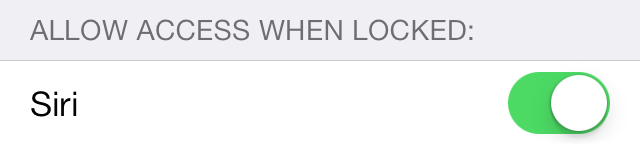
Command list
Below is a semi-exhaustive list of commands for Siri. Due to the nature of Siri, and the fact that it is aware of your location and context, it would be purely impossible to list every single command available. The commands listed below are some of the most popular commands that you can use, and it is a good launching pad to get you started with Siri.
The commands listed are broken up into sections, and sometimes, sub-sections, depending on the need. For example, the Phone section features two sub-sections—Phone calls and Voicemail.

Phone calls
- Call Jeff
- Call my wife
- Call Jeff’s Cell
- Call Jeff on his work phone
- Call 555 555 5555
- Call home
- Call 911
- Call the fire department
- Get my call history
- Do I have any missed calls?
- Redial the last number
Voicemail
- Do I have any new voicemail?
- Play me the voicemail from Sebastien
- FaceTime Cody
- FaceTime my wife
- Make a FaceTime call to Sebastien Page
- Make a FaceTime audio call

- Launch Photos
- Play Flappy Bird
- Open Facebook

Sending Messages
- Tell Sebastien I’ll be late
- Tell my dad I’m on my way
- Send a message to Cody Lee
- Send a message to Sebastien saying how about now
- Tell Chris the post was great
- Send a message to Sebastien on his mobile saying I’ll be early
- Send a message to 555 555 5555
- Text Cody and Sebastien where are you
Reading messages
- Do I have new messages?
- Read my new messages
- Read it again
Responding to messages
- Reply that’s a great idea
- Tell him I’ll be there in 15 minutes
- Call him
Searching for messages
- Read my latest message from Lori
Adding events
- Set up a meeting at 10
- Set up a meeting with Jeff at 9
- Meet with Lori at noon
- Set up a meeting about hiring tomorrow at 11am
- New appointment with Sebastien Page Friday at 5
- Schedule a planning meeting at 8:30 today at Starbucks
Changing calendar events
- More my 2pm meeting to 4:15
- Reschedule my appointment with Sebastien to next Friday at 11am
- Add Cody to my meeting with Lori
- Cancel the app review meeting
Asking about events
- What does the rest of my day look like?
- What’s on my calendar for Thursday?
- When is my next appointment?
- When am I meeting with Joe?
- Where is my next meeting?
Scores
- Did the Cardinals win?
- How did Chicago do last night?
- What was the score the last time the Angels played the Dodgers?
- Show me the basketball scores from last night
- Who will win the Bulls game?
Game schedules
- When do the Bears play next?
- When is San Francisco’s first game of the season?
- What basketball games are on today?
- What channel is the Lakers game on?
- When is England’s next match?
Standings
- Who’s the best team in hockey?
- How did the Yankees do last season?
- Did Seattle make the playoffs?
- What are the standings in the Atlantic region?
- Get me college basketball rankings
- What are the standings in the Premier League?
Player information
- Who has the best assist to turnover ratio?
- Who has the most home runs on the Reds?
- Which player scored the most goals in English soccer?
- What quarterback has the most passing yards?
Team Information
- Show me the roster for the Jets
- Who is pitching for New York this season?
- Is anyone injured on the Brewers?
- Which team has the fewest penalty minutes
- Which team has the most stolen bases in the NL West?

Navigation
- Give me directions home
- Get me directions to the Grand Canyon
- Directions to my dad’s work
- Get me directions from Los Angeles to San Diego
- Give me walking directions to Sebastien’s
- What’s my next turn?
- Are we there yet?
- What’s my ETA
- Find a gas station
Maps
- Show me the Brooklyn Bridge
- Show me a map of 1 Infinite Loop Cupertino California
Local Business
- Find coffee near me
- I want to eat Mexican food
- Find the best nail salon
- Where is the closest Apple Store?

Tweeting
- Tweet ‘just read a great post on iDownloadBlog’
- Tweet ‘another beautiful day in San Diego’
- Tweet with my location ‘having a great vacation with Cody Lee’
- Tweet ‘loved the Kaskade concert tonight’ hashtag EDM
Searching Twitter
- Search Twitter for Chicago Bulls
- Show me my tweets
- What’s the latest in San Diego
- Find tweets with the hashtag #letstalkios
- What’s trending on Twitter
- What’s going on?
- What are people saying about Foo Fighters?

- Post to Facebook headed to the new Pixar movie
- Write on my wall went to a great concert tonight
- Write on my wall just landed in San Diego

Searching for restaurants
- Find a good pizza joint in Chicago
- Good Mexican restaurants around here
Reservations
- Table for four in Palo Alto tonight
- Make a reservation at a romantic Italian restaurant tonight at 7pm
Restaurants
- Show me the reviews for Ferdi in Paris
Searching for movie information
- Find Disney movies
- What comedies are playing?
- Who starred in Remember the Titans?
- Who directed Finding Nemo?
- What is Toy Story 3 rated?
Finding movie showtimes
- I want to see the new Disney movie
- What’s playing at the movies tomorrow
- What’s playing at Main Street Movies
Getting movie tickets (U.S. only)
- Three tickets to see Walter Mitty
- Buy four tickets to see Walter Mitty tonight in San Jose
- Two tickets to Walter Mitty at City Theatre at 9pm
- Two tickets to that new Pixar movie
Finding movie theaters
- Find some movie theaters near my office
Reading movie reviews
- Show me the reviews for Walter Mitty
Major movie awards
- Which movie won Best picture in 1966?

Music Library
- Play Walk by Foo Fighters
- Play Little Broken Hearts shuffled
- Play Norah Jones
- Play some blues
- Play my party mix
- Shuffle my road trip playlist
- Play
- Pause
- Skip
iTunes Radio
- Play iTunes Radio
- Play my reggae station
- Play my Norah Jones station
- Play more songs like this one
- Don’t play this song again
- I like this song
- Add artichokes to my grocery list
- Add skydiving to my bucket list
- Remind me to call mom
- Remember to take an umbrella
- Remind me to take my medicine at 6am tomorrow
- Remind me to finish the report by 6
- Read my work to-do list
- Remind me to call mom when I get home
- Remind me when I leave to call Brian
- Remind me to pick up flowers when I leave here
Sending email
- Email Sebastien about the trip
- Email Cody about the change in plans
- New email to Cody Lee
- Mail Dad about the rent check
- Email Dr. Patrick and say I got the forms, thanks
- Mail Sebastien and Cody about the party and say I had a great time
Checking email
- Check email
- Read my emails
- Any new email from Lori today?
- Show new mail about the lease
- Show the email from Sebastien yesterday
Responding to email
- Reply dear Sebastien sorry about the late payment
- Call him at work

- What’s the weather for today?
- What’s the weather for tomorrow?
- What’s the forecast for this evening?
- How’s the weather in Tampa right now?
- What’s the high for Anchorage on Thursday?
- What’s the temperature outside?
- How windy is it out there?
- When is sunrise in Paris?
- Should I bring an umbrella today?

- What’s Apple’s stock price?
- What is Apple’s PE ratio?
- What did Yahoo close at today?
- How is the Nikkei doing?
- How are the markets doing?
- Where’s the NASDAQ today?
Alarm
- Wake me up tomorrow at 7am
- Set an alarm for 6:30am
- Wake me up in 8 hours
- Change my 6:30 alarm to 6:45
- Turn off my 6:30 alarm
- Delete my 7:30 alarm
- Turn off all my alarms
Clock
- What time is it in Berlin?
- What is today’s date?
- What’s the date this Saturday?
Timer
- Set the timer for ten minutes
- Show the timer
- Pause the timer
- Resume timer
- Reset the timer
- Stop timer
Asking About Contacts
- What’s Sebastien’s address?
- What is Cody Lee’s phone number?
- When is my wife’s birthday?
- Show Cody’s home email address
- What’s my brother’s work address
Finding Contacts
- Show Sebastien Page
- Find people named Cody
Relationships
- My co-worker is Cody Lee
- Sebastien Page is my boss
- Call my brother at work
Pronunciation
- Learn how to pronounce my name
- Learn how to pronounce my mom’s name
- Learn how to pronounce Christian Zibreg
- Note that I spent $12 on lunch
- Note to self: check out that new Kaskade album
- Find my meeting notes
- Add ‘tour the catacombs’ to my Paris vacation note
- Show my notes from June 25th
- Read my note about story ideas

- Turn on airplane mode
- Is Bluetooth on?
- Make the screen brighter
- Turn on Bluetooth
- Go to Twitter settings
- Show me my privacy settings
- Enable Wi-Fi
- Open Mail settings
- Turn on Do Not Disturb

- Search the web for polar bears
- Search for vegetarian pasta recipes
- Search the web for best cable plans
- Google the war of 1812
- Bing Nora Jones
- Find pictures of killer whales
- Show me videos of the Northern Lights
- What’s the news for Chicago?

- How many calories in a bagel?
- What is an 18% tip on $86.74 for four people?
- Who’s buried in Grant’s tomb?
- How long do greyhound live?
- What is the Gossamer Condor?
- What’s the square root of 128?
- How many dollars is €45?
- How many days until Christmas?
- How far away is the Sun?
- When is the next solar eclipse?
- Show me the Orion constellation
- What’s the population of Jamaica?
- How high is Mt. Everest?
- How deep is the Atlantic ocean?
- What’s the price of gasoline in Chicago?
- When was Abraham Lincoln born?
- What’s the population of San Francisco?
- Tell me about Pixar
Apps
There are severals apps available for free download on the App Store that work in tandem with Siri for extended functionality. These apps are as follows:
WolframAlpha – expand on Wolfram queries“Wolfram value of pi”
Yahoo Sports – access more detailed sports information
“What time do the Bulls play?”
Yelp – read in-depth restaurant reviews and rankings
“What’s the best restaurant in Chicago?”
Open Table – make restaurant reservations
“Make a reservation for a restaurant in Chicago”
MLB.com At Bat – more in-depth access to Major League Baseball info and stats
When’s the next Yankee’s game?
Fandango – buy movie tickets
“Buy RoboCop tickets in Chicago”
Dictation
To use Siri’s dictation features, you’ll need to have Siri enabled, even if you only plan on using the dictation and not the personal assistant. Disabling Siri via the settings will prevent you from using dictation, so keep that in mind.
Dictation is a full-fledged feature in iOS, meaning that you can use dictation in virtually every instance where you use your iOS device’s keyboard. Like Siri proper, dictation relies on the internet, and works best when connected to a reliable Wi-Fi connection.
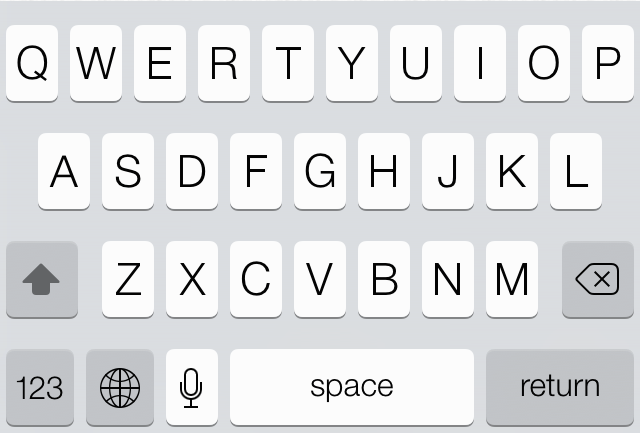
Notice the microphone button near the bottom of the keyboard
To use Siri dictation, open an app that invokes the iOS keyboard, and find the microphone button to the left of the space bar on the keyboard. Tap the microphone button and begin speaking once you see the waveform animation.
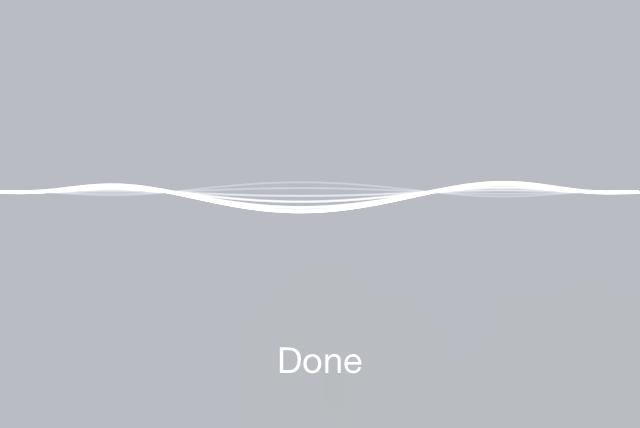
As you speak, the waveform moves
Once you are finished speaking, tap the done button, and Siri will process your words. Processing is denoted by a little blue circle animation. Once the processing is complete, the blue circle animation will be replaced by the words you spoke.
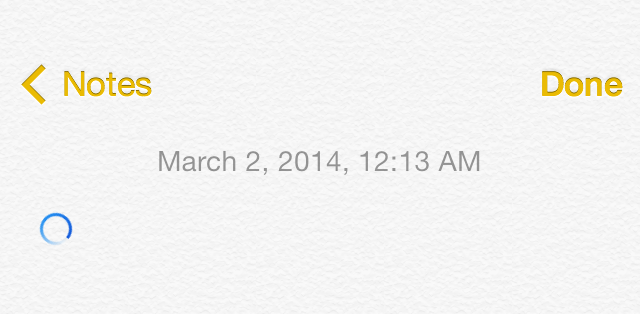
The blue circle indicates dictation is processing
Like Siri, dictation doesn’t always get things right, but you can still go in and edit your dictated text as if you’d typed it by hand. It’s also good to remember that punctuation must be spelled out. For example, to input a ‘!’ you have to say “exclamation point” — to input a ‘;-)’ you have to say “winky face” or “winky.”
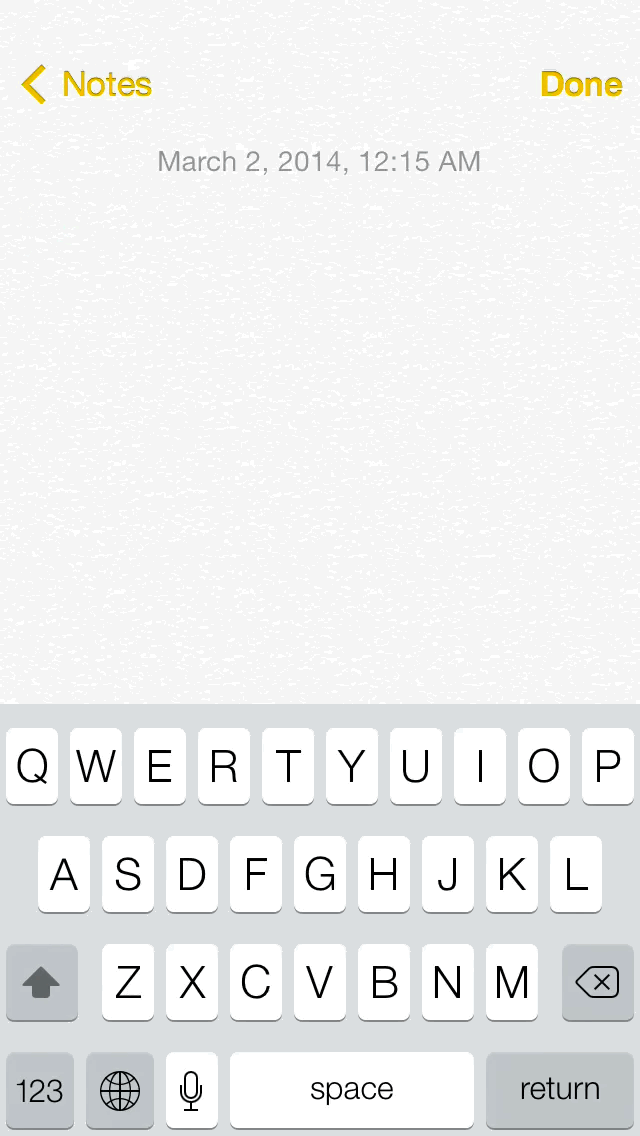
Dictation with emoticons, new lines, and punctuation
Essential dictation commands
- Cap – Capitalize the first letter in the next word
- New line – create a new paragraph
- Comma – add comma punctuation
- Period – add period punctuation
- Exclamation point – add exclamation punctuation
- Hyphen – add hyphen punctuation
- Smiley – 🙂
- Winky – 😉
- Frown – 🙁
To access Siri’s settings, head to the stock Settings app and go to General > Siri. At the top of the Siri settings page, you’ll find a kill-switch that allows you to completely enable or disable Siri. If you disable Siri, iOS will default back to the Voice Control interface, which has limited functionality to control music and initiate calls.
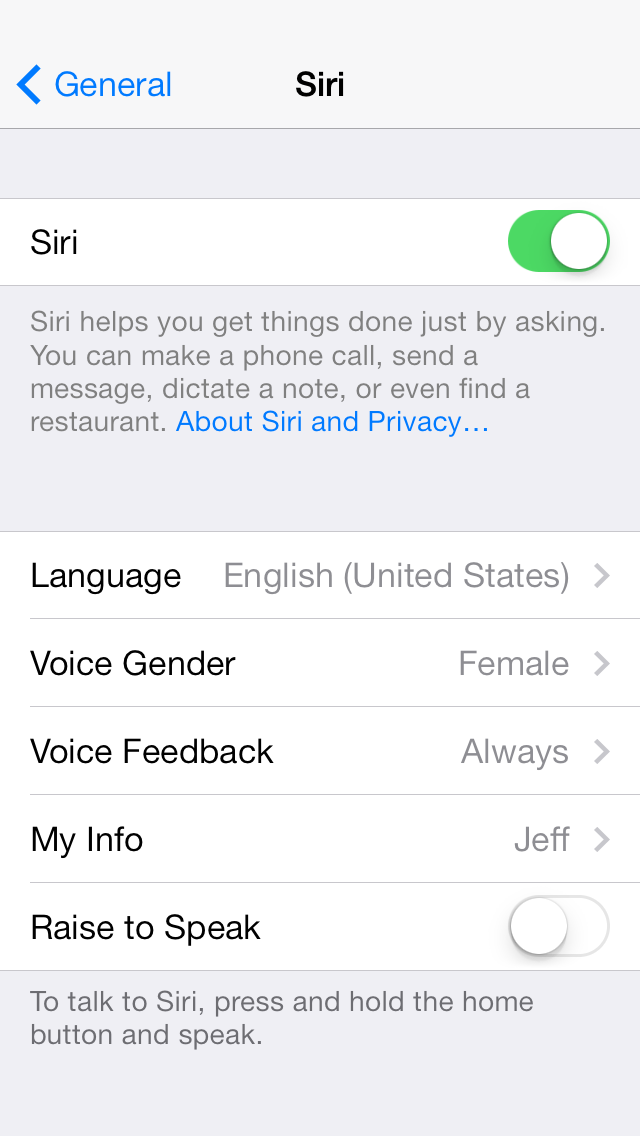
Siri’s settings page
Enabling Siri will send information like voice input, contacts, and location to Apple to process your request. For this reason, you must have a valid connection to the internet in order to use Siri.
Language
The language section of Siri’s settings allows you to specify the language that you use to communicate with Siri.
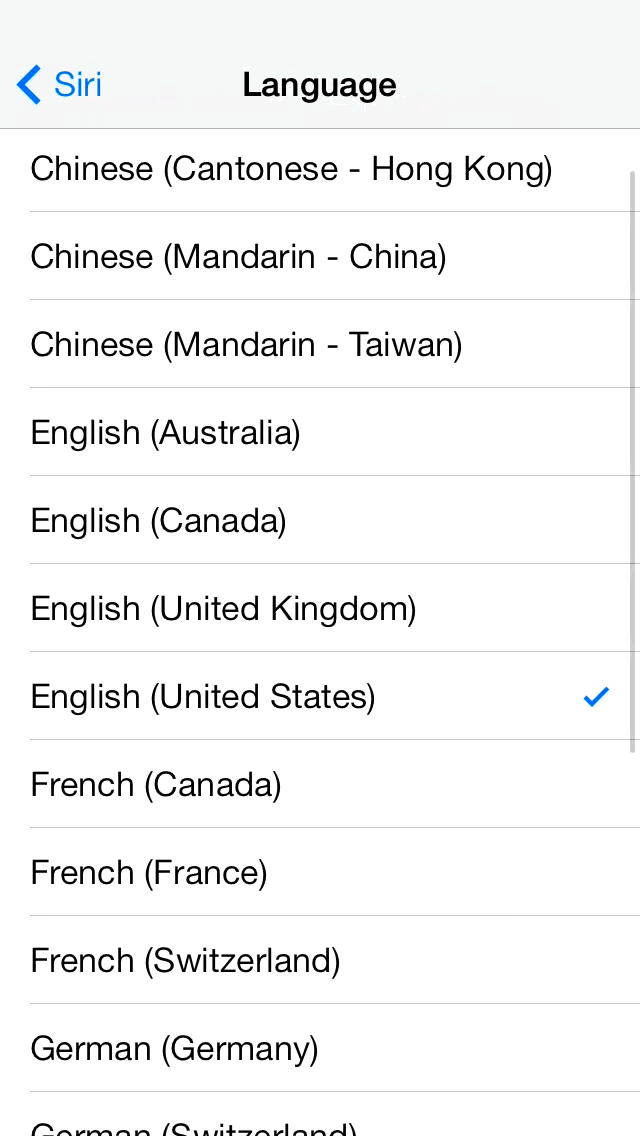
Lots and lots of languages
The following languages are included with Siri out of the box:
- Chinese (Cantonese – Hong Kong)
- Chinese (Mandarin – China)
- Chinese (Mandarin – Taiwan)
- English (Australia)
- English (Canada)
- English (United Kingdom)
- English (United States)
- French (Canada)
- French (France)
- French (Switzerland)
- German (Germany)
- German (Switzerland)
- Italian (Italy)
- Italian (Switzerland)
- Japanese
- Korean
- Spanish (Mexico)
- Spanish (Spain)
- Spanish (United States)
Voice Gender
Some languages feature support for both male or female voices. English (United States) is one such language that supports both genders. Not all languages have both voices included.
Gender availability depends on language selection
Voice Feedback
With this option set to always, Siri will respond to your inquiries via the iPhone’s speaker. With voice feedback set to handsfree only, you will only receive voice feedback when using a handsfree headset and/or when the iPhone headset is up to your head and the proximity sensor is activated.
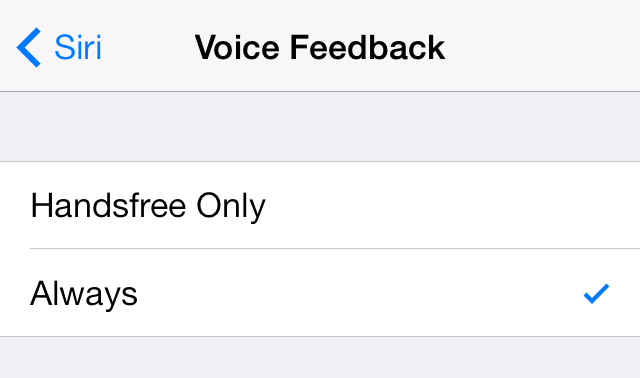
Keep voice feedback enabled to make Siri talk back to you
My Info
You can select a specific contact that corresponds to your personal information. This will allow Siri to acknowledge your name, address, and other personal information when interacting with you.
Raise to Speak
Invoking Siri involves holding the Home button for a two seconds, but you can also invoke Siri just by raising the phone to your ear and talking once you hear the Siri chime.
With Raise to Speak enabled
Siri has slowly matured into a decent platform for verbal communication within iOS. It’s still not perfect, and lacks some of the voice recognition pizzazz that makes Google’s competing offerings so good, but Siri was first and will always be remembered as such.
If you’re a sports fan, then Siri is a dream come true. It can quickly provide you with updates to ongoing games, spit out statistics, and keep up with season standings. More impressively, it’s able to do all of these things across all of the popular sports, including college sports.
Siri is also a great communication tool to use when your eyes are occupied. It’s an adequate way to send and respond to text messages on the fly, and it can usually get you by when you need to dictate a note, call a friend, or listen to a voicemail without looking at the device.
Siri’s dictation feature is one of the more understated and forgotten aspects of the personal assistant software. Dictation has never been something that Apple advertised heavily in television commercials or on stage at its press events, but it’s solid.
At the end of the day, Siri still needs more iterative attention to detail to get over the hump. This is especially true now that Apple’s competitors have essentially caught up with the technology. Siri works, but at times it feels like it’s still stuck in beta mode due to its inferior voice recognition and sometimes intermittent connectivity issues.
What do you think about Siri? Do you still use it every day? Sound off in the comments section down below.