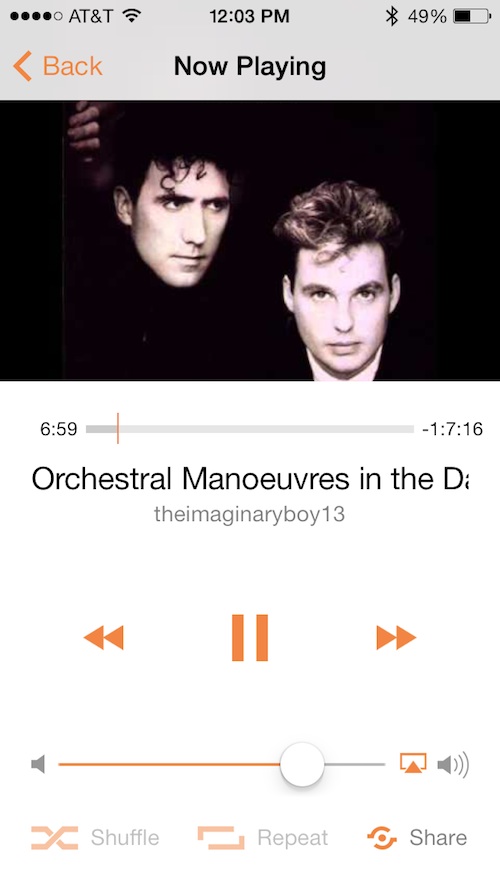
Something that may not be well known to the general masses (although likely well known to iDB readers) is that you can listen to full albums for just about every popular musician if you know how to search for it on YouTube.
Musi is a streaming service that lets you listen to anything you can find on YouTube as an audio playlist. Now, you can listen to spaghetti western soundtracks all the live long day…
Design
The main screen shows your current playlists, including your song library. Don’t be confused by the word “library.” It is not in reference to your iPhone’s music library, but the library of YouTube videos you’ve imported.
You can also see the selection of songs that you’ve added to your playlist with a thumbnail of each. After you’ve imported songs, there will be a “New” banner next to them until you listen to them. This makes it easier for you to find new songs to add to a playlist if you’ve imported them recently.
When a song is playing, you can see an image, the name of the song, and the username of the person who uploaded it. You can also access the playback controls from here. You can fast forward, rewind, and pause or play music. Plus, you can access the AirPlay features to stream the music through a compatible speaker.
If you have friends who also use Musi, the app can connect them to you so you can share songs. Or, you can post a link to the YouTube video on Facebook and Twitter.
 App Use
App Use
I find that YouTube is a wealth of media for the kinds of things you just can’t get anywhere else. For example, I can listen to the audio of every single ride at Disneyland and the music that plays in different locations of the theme park. I do this regularly. I love Disneyland and have been there enough times that I know where each part of the ride is, based on the audio.
With Musi, I can add my favorite audio clips of those rides and listen to them for hours, and I have. In fact, I’m currently listening to The Haunted Mansion.
To add music to your library, first tap “Playlists,” and then tap “My Library.” Then tap the search bar at the top of the screen. As soon as you start typing, you will see a list of YouTube tracks. Select the ones you want and search again. At this point, it is smart to add as much music as you possibly can. You will be creating playlists later and will need this music.
After you have music in your library, you can create a new playlist to add these clips to. Select “Create” from the upper right corner to create a new playlist. Name it. Then, tap the new selection to add music. The playlist can only be generated from music that you’ve added to your library, which is why it is a good idea to import as many YouTube videos as you possibly can.
After your new playlist has music, you can drag and drop tracks to order the songs however you like. You can also rename the tracks to make them easier to identify. If you change your mind and want to remove a song from your playlist, swipe the song from right to left and tap “delete.” You can also share songs by swiping from left to right.
If you have friends on Musi, you will be able to directly send them a link to a YouTube video. The app will access your contacts and let you know who is already using the service. If your friends aren’t using Musi yet, you can invite them.
You can also share a link to the YouTube clip you are listening to on Facebook and Twitter.
Rinse. Repeat. Create as many playlists as you like. The more content you have, the longer you can listen to any music you’d like.
The app connects to the Internet to stream these YouTube clips, so be sure you are on Wi-Fi so you don’t eat up all of your cellular data while listening to tunes.
The Good
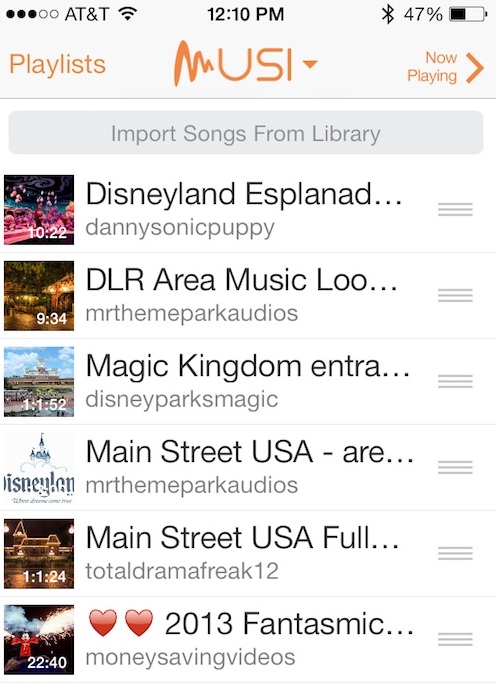
The Bad
The user interface is fairly awkward. You have to import YouTube tracks to your library before you can add them to a playlist. If you accidentally tap on a song, it will begin playing. However, in order to edit a song title or move a track, you must touch the song, so accidentally playing it will happen regularly. Editing and moving tracks should require a different set of gestures.
There is also a glitch that would not delete songs. Oftentimes, I’d want to remove a song from the playlist. I’d swipe to access the delete feature and tap it. Nothing would happen. Then, after a few minutes, I’d try again and the song would be removed from the playlist.
Value
The best part about Musi is that it is free and not ad supported. You have complete access to all of the features without having to pay for an in-app purchase. This app offers days of audio entertainment with a price of zero dollars.
Conclusion
Basically, download it. Musi is a great app with high quality streaming audio directly from YouTube. You can find music fast and easily with almost no lag whatsoever. Creating multiple playlists makes it possible to listen to music of any kind all day long. There is no reason not to have this app in your music folder. Download it in the App Store today.
Related Apps
Check out our list of great apps for downloading YouTube videos on your iPhone or iPad.
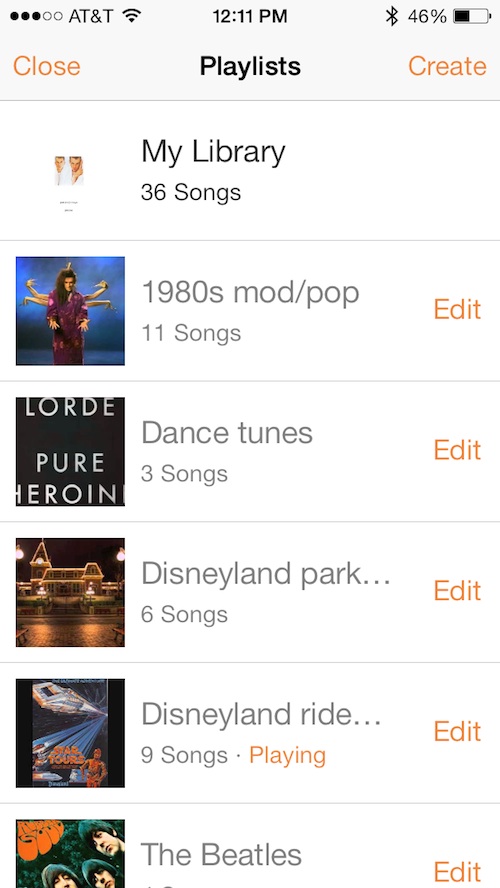 App Use
App Use