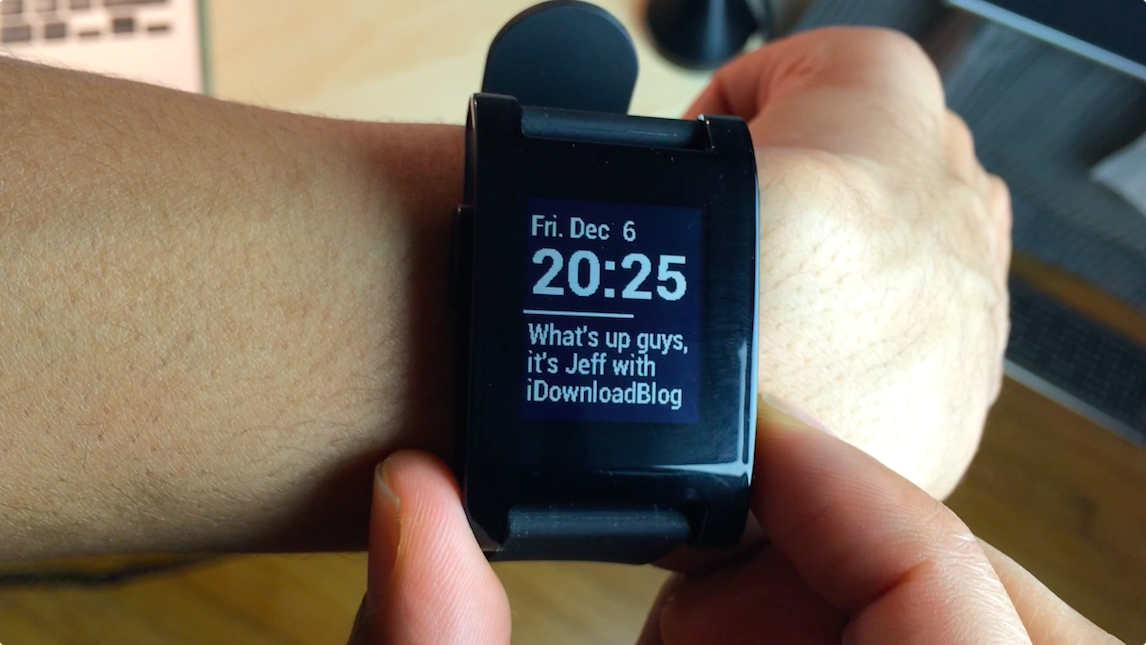
Information you care about, right on your wrist. That’s how developer Keanu Lee presents Pebble Cards—a new app for the Pebble 2.0 that places customizable cards on your Pebble Smartwatch. After finally getting my hands on the Pebble 2.0 app and firmware, I was able to put the awesome looking Pebble Cards through its paces.
Pebble Cards is an app that provides you with short little bursts of information on cards. Multiple customizable cards can make up a deck that can be scrolled through, updated, or expanded to expose more details about the information pertaining to a particular card.
If you’re a Pebble Smartwatch owner, then Pebble Cards should definitely pique your interest. Have a look inside as I show off the Pebble Cards app in our hands-on video walkthrough.
In order to use Pebble Cards, you will need to be running the latest Pebble 2.0 beta app and Pebble Firmware 2.0 beta. Unfortunately, if you’re an iOS user, getting access to this latest 2.0 Beta isn’t a quick affair. You must head over to Pebble’s 2.0 beta website in order to request access to the 2.0 beta IPA. Once you have the 2.0 IPA installed, you may then update your Pebble Smartwatch to the latest 2.0 beta firmware.
Android users have a much more straightforward process, as the 2.0 beta app is available for download directly from Pebble’s website. The good news is that the wait shouldn’t be too long for iOS users; it took less than a week for my request to be granted, though you need to make sure that you meet Pebble’s beta testing criteria.
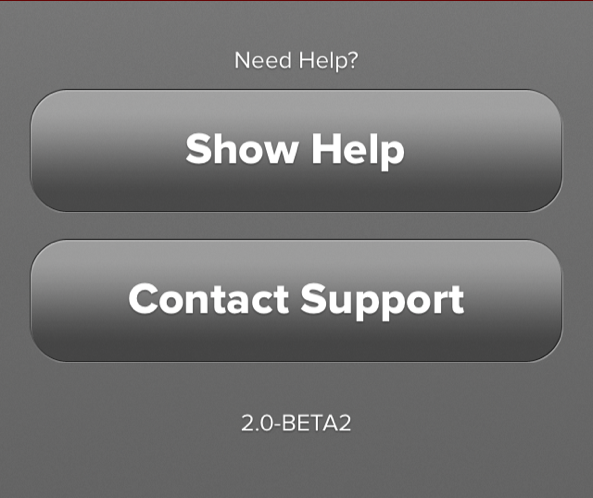
The Pebble 2.0 beta app
Once you have all of the necessary framework in place, you may install Pebble Cards (v1.3) via the Pebble Cards website. You install Pebble Cards just like you’d install any other 3rd party app for the Pebble. First, open up this download link in Safari for iOS, then you must use the Open In… feature to open the file in the Pebble 2.0 app. The installation is a breeze; it’s just clearing through all of the red tape that makes the process a bit tedious.
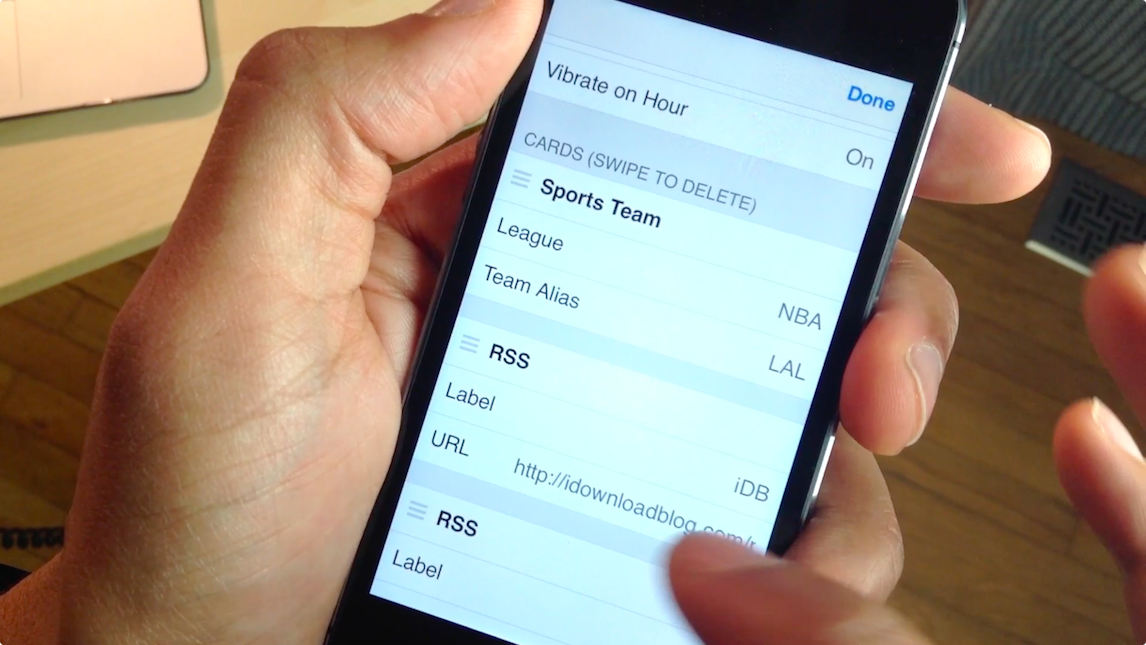
Configure your cards by way of the Pebble Cards app
Once Pebble Cards is installed, you can configure it directly from a link inside of the Pebble Smartwatch app’s main menu screen. Tapping on the Pebble Cards link will present you with an easy to use setup page for configuring your cards. Here is a list of all of the card types that can be found in version 1.3 of Pebble Cards:
- Driving Time – Check traffic conditions from MapQuest.
- Transit – See departure times for the stops you use from NextBus.
- Sports Team – Get scores and game times from NBC Sports.
- Battery – Check the battery charge of your Pebble watch.
- RSS – Read the latest headline from any RSS feed.
- Stock – Get the latest stock price and change from Yahoo!
- World Clock – Show the time of any time zone with a location label.
- Local Weather – Location enabled weather conditions.
- Weather – Check the current weather conditions from Yahoo!
- Calendar – See your upcoming Google Calendar events.
- Note – Remind yourself about an arbitrary piece of information.
- Custom – Display custom content from your own JSON source.
You can add multiple cards of the same card type to your list of cards, for example, two sports teams, or three RSS feeds. You can also configure each item with specific information, such as an RSS feed address, sports team league, stock ticker symbol, etc. All of the cards can be rearranged in the order that you want them to appear on the watch using drag handles.
Once you have everything setup and configured, you’ll need to tap the save button in order to submit your changes to the Pebble Smartwatch. The changes should instantly appear on your Pebble if you already have the Pebble Cards app running. If not, just launch the Pebble Cards app to see your most recent changes.
Cards can be scrolled through using the top or bottom buttons on the right side of the Pebble Smartwatch. A single press of the middle button will refresh the information contained on the current card. A press and hold of the middle button will expand the card into a detailed view for more information. For example, for RSS feeds, the detailed view will display the whole headline sans truncation. Once you’re in detailed view, you can navigate through your entire deck while still in detailed view.
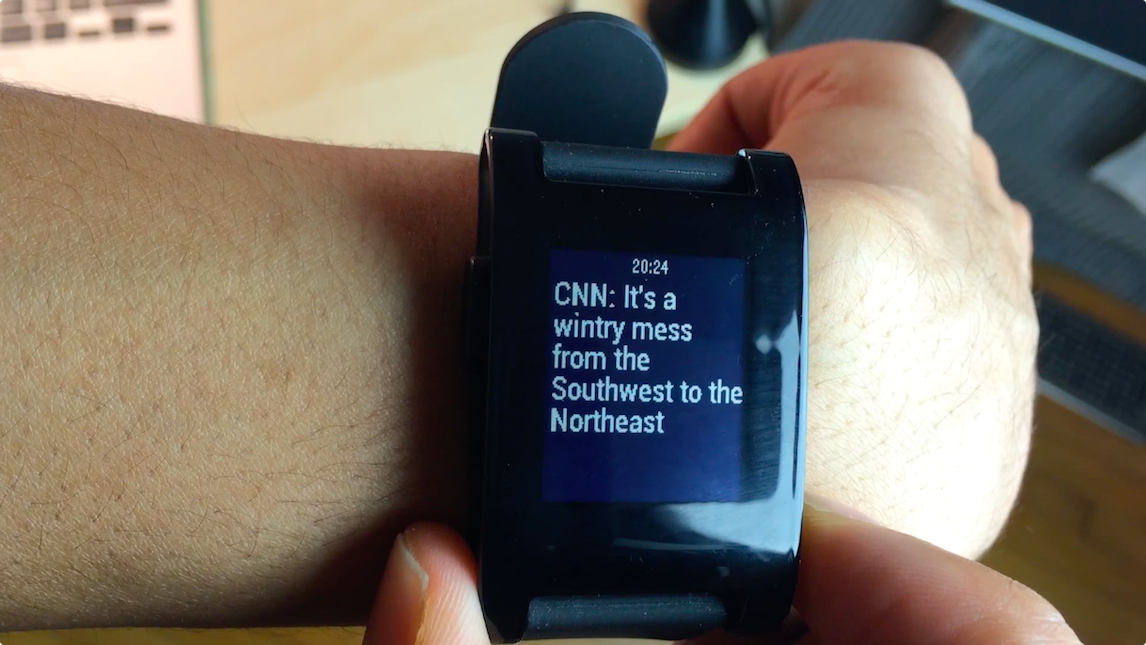
The detailed view provides more content details at the expense of the date and time
The great thing about Pebble Cards is that the date and time are always displayed simultaneously with your card data, unless you’re in the aforementioned detailed view. Even then, the current time is displayed in small print at the top of the watch’s face.
Ultimately, it’s the simplicity of Pebble Cards that makes it such a good app. Pebble Cards fits right in with the rest of the Pebble interface, and brings a ton of new features and goodies to the table for current users. Since the app doesn’t rely on push notifications from your iOS device, Pebble Cards feels like much more of a standalone app that just happens to rely on your phone for an Internet connection. It’ll be interesting to see where the developer takes it from here for future versions of the app.
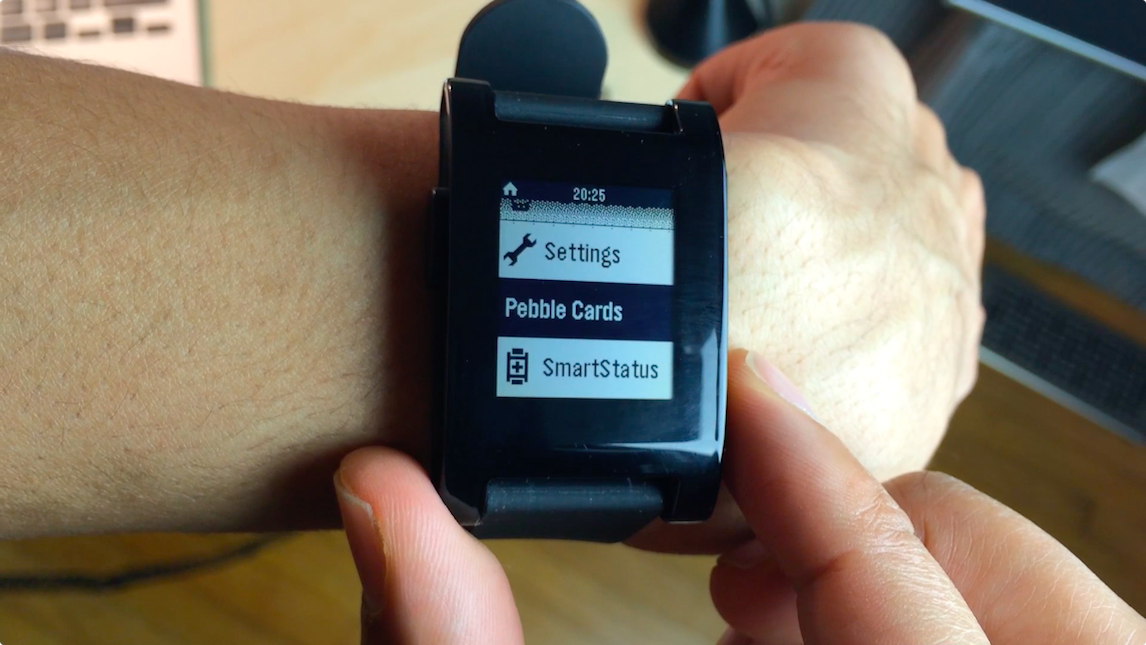
The Pebble Cards app running on the Pebble Smartwatch
If you’re a Pebble Smartwatch owner running 2.0 beta firmware, then I highly advise you to check out Pebble Cards. Not only is it a handy way to keep up with all of your pertinent information, but it’s absolutely free of charge to use as well. Pebble Cards is a true breath of fresh air to the Pebble Smartwatch. If you’re a long time user who’s grown tired of the standard Pebble feature set, I have no doubt that you’ll feel reinvigorated by this app.
Do you have a Pebble Smartwatch? Are you running beta 2.0? What do you think about Pebble Cards? Be sure to share your thoughts, comments, and opinions down below.