 Camera filter apps are very common in the App Store. Many times, users feel like photography apps don’t really offer anything new to the genre. However, there are still a few ideas out there that have not yet been tapped into in the App Store.
Camera filter apps are very common in the App Store. Many times, users feel like photography apps don’t really offer anything new to the genre. However, there are still a few ideas out there that have not yet been tapped into in the App Store.
VSCO Cam is a photo editing app that lets you tweak your image in slight ways in order to enhance their features instead of completely change them…
Design
The main view of the app is the viewfinder. When you are ready to take a shot, you can tap the screen to focus and set the exposure. Then tap the camera icon to snap the picture. If you are using an image from your iPhone’s photo library, the picture will take up most of the screen, similarly to the viewfinder image. The editing tools are listed at the very bottom of the app with sideswipe scrolling of the various options.
To access the menu, swipe from left to right in the center of the screen. A list of available options will appear on the left side. In this section, you will be able to adjust the app’s settings, read the VSCO blog, purchase filter packs, access the app’s photo library, and switch back to the camera feature.
Editing icons are listed at the bottom of the screen. They will look different depending on which screen you are currently in. For example, if you are in the app’s photo library, you can flag images, select photos to share, trash pictures, or start editing. If you are in the editing window, you will see the available filters, plus a small arrow at the very bottom of the screen that, when selected, will bring up additional editing features and the save mode.
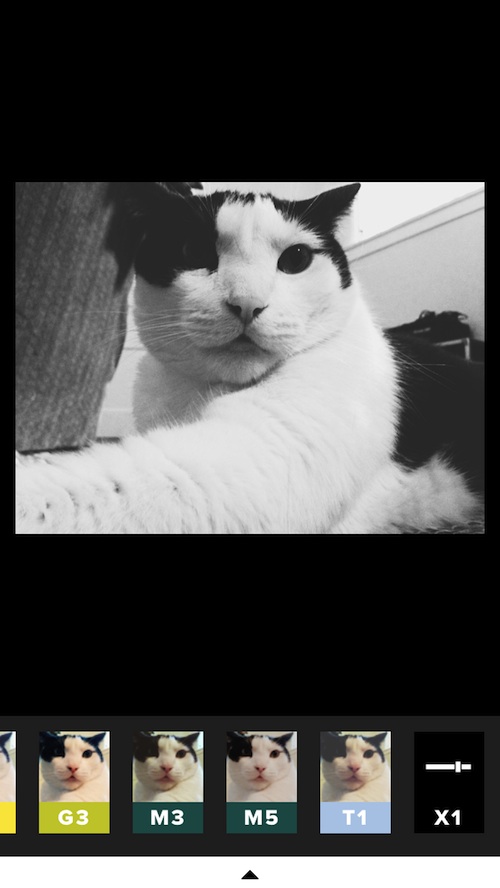
App Use
To start with, you can either take a picture within the app or add images from your device’s photo library. To take a picture, find your subject in the viewfinder and tap the screen to set the focus and exposure. You can also lock in the white balance. Then tap the camera icon. You can take pictures fairly fast. Basically, you can take pictures as fast as you can tap the camera icon.
The images will automatically load into the app’s photo library where you can then edit them.
If you already have a couple of photos that you want to import to the app from your iPhone, go to the app’s photo library by either tapping the library icon at the bottom of the viewfinder screen, or by swiping to call up the menu. In the app’s photo library, you can access your device’s camera roll by tapping the plus (+) symbol at the top of the screen.
The app will automatically show you pictures from you device’s camera roll, but you can also select photos from your Photos Stream or other albums in your library. To access those images, tap the tiny arrow at the top-right of the screen next to the “Camera Roll” title.
To edit your picture, select the one you’d like to work with. Then, tap the icon at the bottom of the screen that looks like a paintbrush and wrench. When the editing window pops up, you will see the various filter options at the bottom of the screen.
Before you add a filter, adjust the images’ fine-tune section. Adjust the exposure, temperature, and contrast in this section. To access these tools, tap the arrow at the very bottom of the screen to call up the editing menu. You can switch to the fine-tuning tools by selecting the wrench icon. You can also undo an effect, or undo all effects in this menu.
Adjust the picture’s contrast, etc., by dragging your finger to the left or right on the adjustment bar. The key is subtlety. You don’t need to push the effects to their extremes. Instead, alter the image by only one or two levels for the ideal effect.
After you’ve fine-tuned your picture, tap the check mark to approve the changes. Then, tap the little arrow again to go back to the filters. The app comes with nine filters for free, but you can add additional ones for $0.99 each.
Filters are divided into categories and designated with a letter. For example, the Portraits filter pack is the G pack, which is designed to bring out fresh and even skin tones of portrait photographs. You can increase or decrease the effect of each filter when you select it.
Each filter pack offers very specific features. The M series includes filters that are intended to work best with nature, still life, and wide landscape shots. The S series is good for outdoor portraits or adding warmth to a photo.
For a limited time, you can purchase all 48 filters from all 16 packs for only $5.99, which is 70 percent off of the normal price.
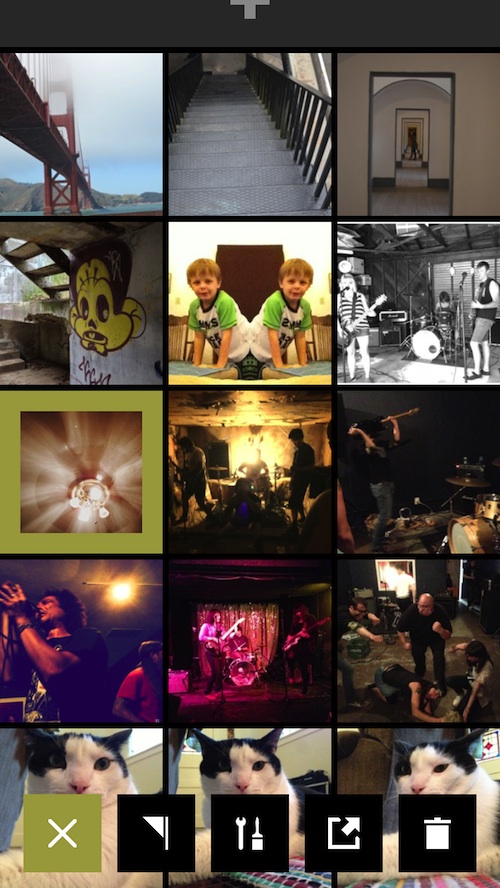
The Good
There are a lot of filter options available with this app. In addition to the presets, you can fine-tune photos to increase or decrease contrast, temperature, and exposure.
The camera feature takes super fast pictures, much faster than the iPhone’s native camera.
The Bad
The user interface is a bit awkward. The app’s tutorial is blended into the VSCO blog section. I didn’t realize that photos could be added from my iPhone’s photo library until I stumbled upon the tutorial in the Discovery section. The tutorials are also listed separately and mixed up with other blog posts. There are still a lot of features that I don’t actually now how to use because it isn’t very clear and the tutorials are difficult to find.
I’d also like the ability to layer filters for additional effects instead of only being able to use one.
Value
The app is free to download and comes with nine filters. The included filters, plus the fine-tuning tools make this a useful app for fans of iPhone photography. Since you can purchase additional filter packs for only $0.99, you can pick the ones you like the most instead of having to pay the full price for filters you may never even use. Chances are, if you like the app, you will want to buy a few additional filters. However, you probably won’t spend more than a couple of dollars unless you feel compelled to purchase the whole package.
Verdict
This is a clean and simple photography-editing app that offers enough features to make it a good idea to download it for free. However, the preset filters can’t be layered, limiting the possible effects. It is worth downloading for fans of iPhone photography. Not everyone will feel the need to purchase additional filters, but the app is still great without them. VSCO Cam can be downloaded for free in the App Store today.