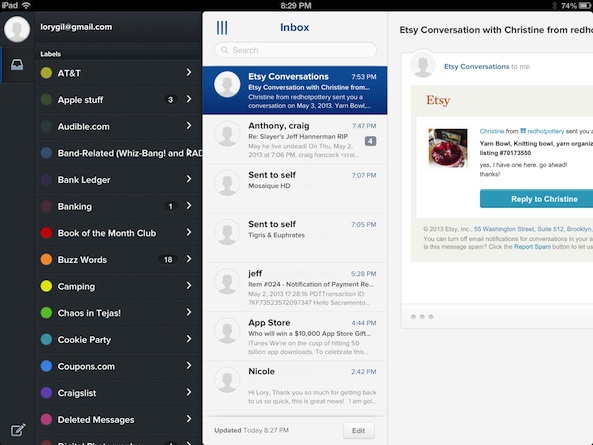 Mail clients are becoming a big deal in the App Store. Only a few weeks ago, Orchestra launched their popular Mailbox app to much fanfare. Before this, Twitter clients were trending, before that, RSS readers. Mail clients are likely to be the next wave of iOS apps for the months ahead.
Mail clients are becoming a big deal in the App Store. Only a few weeks ago, Orchestra launched their popular Mailbox app to much fanfare. Before this, Twitter clients were trending, before that, RSS readers. Mail clients are likely to be the next wave of iOS apps for the months ahead.
Evomail is another mail client for the iPad to recently hit the App Store. This Gmail-specific app lets users access, organize, and respond to their mail in a way that incorporates Gmail’s interactions with Apple’s native Mail app…
Design
As mail clients go, this one looks great. It has a classic design with clean features. It definitely has a modern business-like feel to it. The app can be used in portrait or landscape mode and looks about the same in either view. You just have more layers in portrait mode.
The app shows your email accounts at the far left of the screen, with your profile picture in a button at the top corner. The next section shows the inbox of the account you currently have selected. If you tap the three vertical lines at the top of the inbox, you will be able to see the email folders for that account.
To the far right is the actual email. When you have multiple emails in a single thread, all prior messages are listed in chronological order below the most current one.
Emails are created the same way they would be in Apple’s Mail app. When you enter the name of a person into the address line, a list of contacts will appear. To add an image, tap the attachment icon on the subject line.
The inbox, account folders, and messages are all displayed at the same time so that you can access any section without having to “tap back” to a different screen.

App Use
The first thing you will need to do is log into your Gmail account. You can have multiple accounts attached to Evomail, but at the moment, they must be Gmail accounts. The developers are promising other service support in the future. Once logged in, you will see your accounts listed on the right side of the app. The number of unread messages will be listed next to the account name.
Select one of your accounts to see your mail’s inbox. When you select the account, a new section will appear to the right that shows all mail in that account’s inbox. You can see your account’s different folders by tapping the icon in the section’s upper-left corner.
The folders will appear in a new section to the left of the inbox. Your labeled folders will have colored dots next to them.
You can label new mail in the inbox by tapping the label icon at the bottom of the screen. Once labeled, you can archive the mail by tapping the check mark icon right next to the label icon. To delete a currently selected mail item, tap the “x.”
You can also move, archive, or delete groups of mail by selecting the “Edit” tab in the inbox section. You can then select any number of messages and then move them to a specific folder, archive them, or delete them all at once.
To respond to an email, tap one of the arrows at the bottom of the message. Like Apple’s Mail app, you can respond to the sender, reply to all, or forward to a new recipient. You can also respond to an email by swiping to the left from the current message. A response mail window will appear.
To start a new email, tap the create mail icon at the bottom left of the screen. You iPad’s contacts will automatically appear when you start typing into the address line. You can add images from your photo app, but you can’t attach documents.
You can also share your email messages with friends on Facebook and Twitter. I know. Why would anyone want to post email messages to a public forum, right? Well, I happened to receive an email from Apple last night regarding the 50 billionth download contest and was able to tweet it to all of my followers. I can see how this could come in handy. If your sister sends you an email with her newborn’s birth stats, you can post it on Facebook with one click.
The Good
This email client looks good and runs smoothly. I love being able to label messages and redirect them to their appropriate folder. I also like being able to see all messages in an email thread instead of only the most recent ones. Being able to see your account’s inbox, folders, and current message all on one screen is a very efficient use of the iPad’s screen.
The Bad
There are still some bugs to work out. On more than one occasion, I was unable to send an email. I’d tap the “Send” button and nothing would happen. When I closed the app in the multitasking bar and reopened it, it worked properly.
I also had trouble receiving email notifications. I only received two notifications in the two days that I used the app. One of the notifications came hours after the email was sent to me.
There is also no way to see the tutorial again after the first time. I wanted to know how to save an email address to my contacts, but wasn’t able to figure it out. The starting tutorial may have shown that, but I don’t remember and couldn’t find it in the app.
I also noticed a couple of bugs with the number of unread mail messages. Finally, I’d like to be able to join multiple account inboxes into a single inbox.
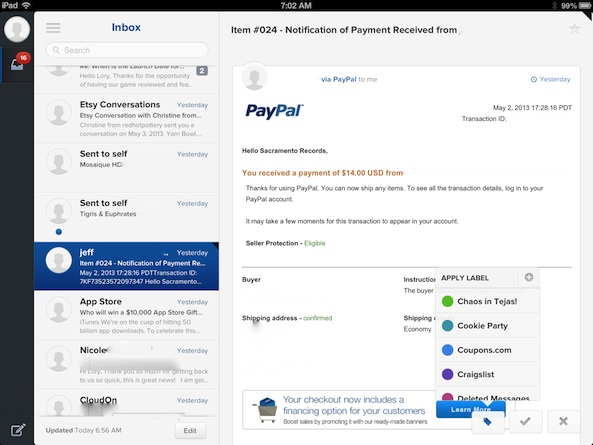
Value
This email client costs $2.99. You are getting a fairly useful app for the price. However, because it is still in the early stages of existence, there are a few features that are missing and a lot of bugs to work out. If this were a free email client, I’d say it is a great bargain. However, for the three-dollar price tag, I wish it had launched with less bugs and more features.
Conclusion
Evomail is a great starting point for what will hopefully become an outstanding app. It looks fantastic, but has a couple of rough edges. First impressions are very important. Evomail is like a young go-getter entering the workforce who shows up to an interview wearing a really nice suit, but sports some ratty sneakers that smell bad. You will definitely give him a chance, but you hope he does something about those shoes.
[UPDATE: Evomail is now optimized for the iPhone and iPad and is also compatible with Yahoo, iCloud, and IMAP servers.]