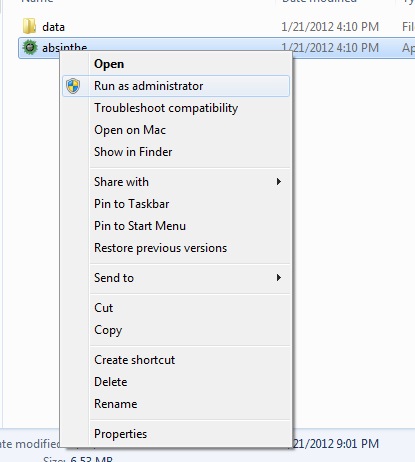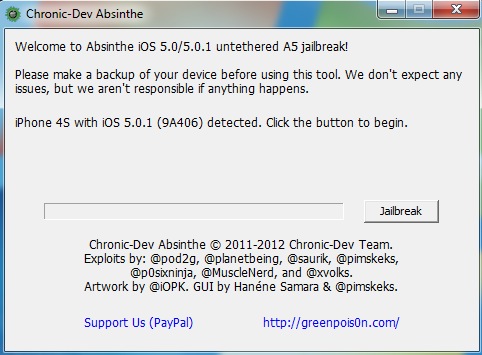Alright all of you Windows users, as promised, the Chronic Dev Team has just released a Windows version of its new jailbreak utility, Absinthe. The software works on both the iPhone 4S and the iPad 2.
The program is pretty straight-forward. So if you’re a veteran jailbreaker, feel free to grab Absinthe from our Downloads page and get started. But for those looking for help, here’s an easy to follow step-by-step tutorial…
[tube]http://www.youtube.com/watch?v=hXK5J4hX9_k[/tube]
Before we get started, you’ll need to make sure that your iPad 2 is on iOS 5.0.1 (iPhone 4S users can be on 5.0 or 5.0.1). You can find that out by going to Settings > General > About. It should say what firmware your on under Version.
Now onto the jailbreaking!
Step 1. Grab Absinthe for Windows from our Downloads page. Once it’s finished downloading, unzip the file and then open it as an administrator.
Step 2. Connect your iPhone 4S or iPad 2 to your computer via its USB cable.
Step 3. Once Absinthe has recognized that there is a device connected to your computer, click the Jailbreak button.
Step 4. After the program is done running (and not a second before), go to your device’s home screen and locate the Absinthe icon. Click it. This executes the final stage of the jailbreak.
Step 5. Once that’s finished, your device should restart itself. And you should notice that the Cydia icon has replaced the Absinthe one. Enjoy.
If you get the “Error Establishing Database Connection” error, don’t worry, we have a fix for that. We also have a list of some common jailbreak issues, and how to solve them. Otherwise, you shouldn’t run into any problems.
Once your device is jailbroken, be sure to check our some of our favorite Cydia packages. We have a list of the best ones for both the iPad and the iPhone, and even have some cool Siri tweaks for the iPhone 4S.