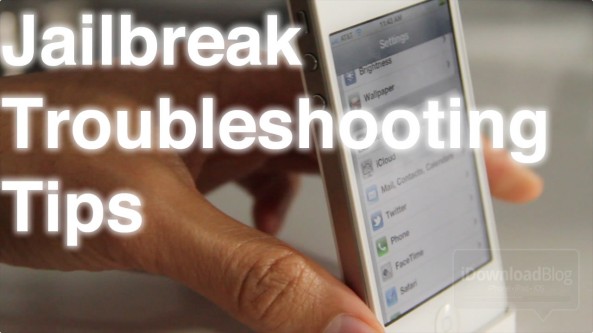Lots of happy people have successfully jailbroken their iPhone 4S and iPad 2 over the last 24 hours or so, but some are still having problems pulling off a successful jailbreak on both Mac and Windows.
We understand the frustration that some of you have been experiencing, and we really want to help you. True, the Windows Command Line Utility isn’t exactly the easiest tool to jailbreak with, but it can be done, and has been done successfully by many of our viewers and readers.
That being said, there are still quite a few that seem to be having issues, so if that describes you, step inside, and let’s discuss some things that might help…
[tube]http://www.youtube.com/watch?v=cUH9rVdGBm8[/tube]
Make sure your device is plugged in, and iTunes recognizes it
As silly as this sounds, we’ve all been there. Unplug the device, plug it in, make sure it beeps. Open up iTunes, and make sure iTunes sees it. Make sure the latest version of iTunes is installed on your machine, especially for Windows users.

Backup your Device to iCloud or iTunes, Clean Reinstall iOS, Jailbreak, and Restore
This is probably one of the best tips that we can give you. True, it’s a bit more time consuming to have to back up your entire device, restore to a stock iOS 5.0 or 5.0.1, jailbreak, and then restore all of your data, but it makes a difference.
For one, I noticed a huge difference in the time it took to jailbreak with a fresh clean install of iOS 5.0.1 versus one with tons of apps, photos and data. This is definitely recommend, and either iCloud backup or iTunes backup will work.
Once you have backed up, restore your device to a fresh install of iOS 5.0/5.0.1, and then follow one of our jailbreak utilities. This will probably solve the majority of issues.
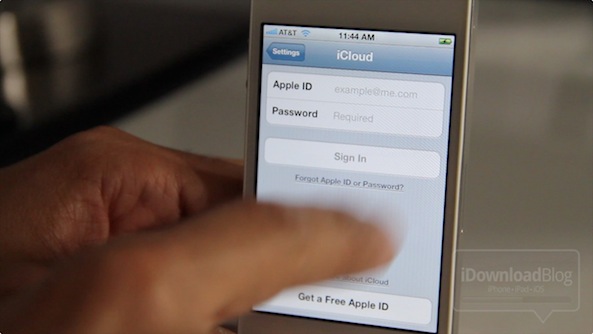
Disable Your Passcode
Having a passcode set can interrupt the progress of the jailbreak and cause problems. Disable this before you even start.
Reset all Settings
Go into Settings > General > Reset > and tap Reset All Settings. If you only have a few items on your device, but it’s still failing, try a reset, then reattempt the jailbreak.
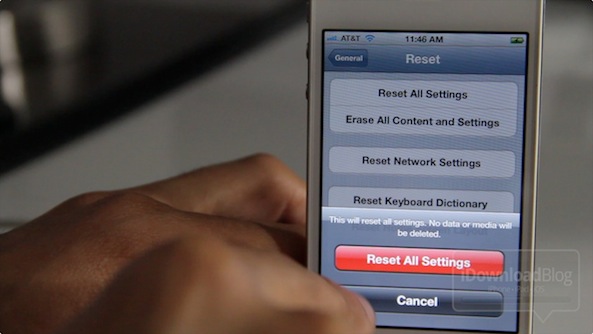
Run as Adminstrator (Windows) Use Sudo (Mac)
I can tell you for a fact that the CLI utility on the Mac will fail if you don’t use sudo when running it, in fact our upcoming video will prove that. It’s also imperative that you do the same on a Windows machine. This gives the jailbreak utility the permissions needed to do its duty.
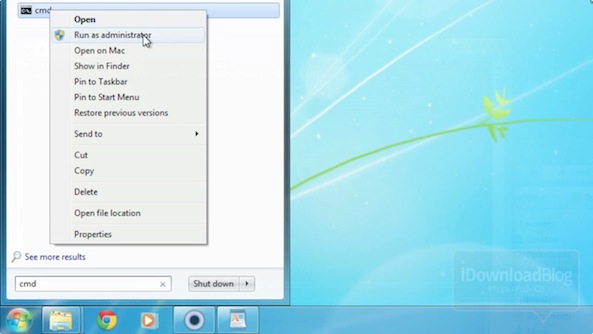
Restart your computer, restart your device, unplug and replug
These are all simple suggestions, but we’ve seen them help people many times. In fact, a few have personally told me that a reboot worked. Try this, sometimes it just works.
Run Absinthe from the terminal (Mac)
In the terminal type: sudo ./Absinthe.app/Contents/MacOS/Absinthe and make sure that the Absinthe.app is in the same directory as your terminal.
This will run Absinthe with a verbose terminal so that you can discern any errors. planetbeing recommended this, so it has to be good.
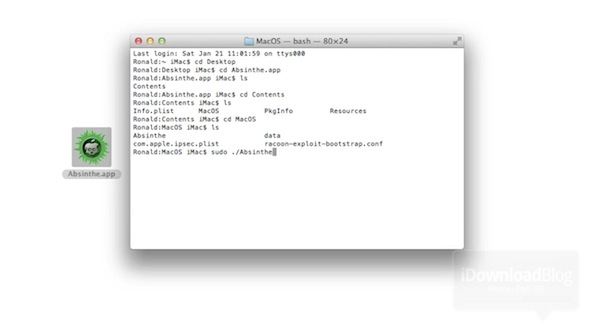
Make sure Absinthe Detects your Device (Mac)
Absinthe should detect your device upon first execution. It should say something like “iPhone 4S with iOS 5.0.1 (9A406) detected. Click button to begin.”
If you don’t see something similar to this, make sure your device is plugged in, and restart if necessary.
We will continue to compile more tips in this post as we come across more scenarios. These are some of the most popular issues with jailbreaking the iPhone 4S and iPad 2. Have you encountered anything unique? Do you have a solution to a particular issue plaguing would-be jailbreakers? Let us know in the comments below.