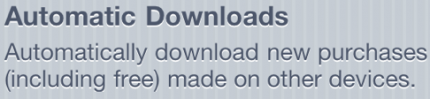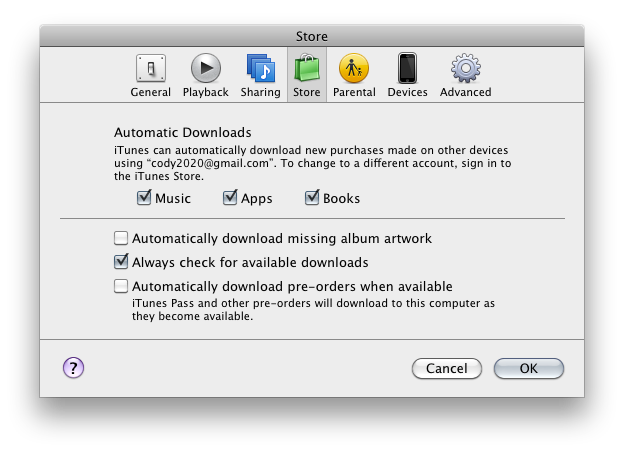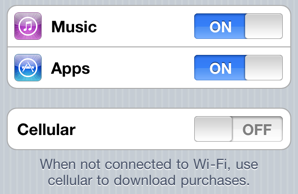Although the average consumer has to wait a month or more to get their paws on the new Mac operating system, and twice that long for iOS 5, there is one cool new feature Apple unveiled this week that users can take advantage of right away.
The iDevice community all let out a synchronous sigh of relief on Monday as Apple announced the new Automatic Download feature for iTunes and iDevices. While there are some limitations, the feature can help you cut the cord between your iPhone and your computer.
The built-in utility instantly recognizes when you download media on an iDevice or desktop, and automatically pushes that media out to your other devices. Once enabled, any app, song or iBook title you download on one device, will automatically push out to your other gadgets.
Essentially, any iDevice with iOS 4.3.3 or computer with the latest version of iTunes qualifies for the new feature, as long as they are all using a common iTunes account. It doesn’t take much to turn on Automatic Downloads and it can be a real timesaver. Check out this quick tutorial:
Step 1: Make sure the iDevices you want to use are running iOS 4.3.3 and you are using the new iTunes 10.3. If not, you can pick up the latest iOS on our Downloads page and the latest version of iTunes here.
Step 2: In iTunes, open up the Preferences Panel and click on Store. Make sure you select which types of media you want to automatically download and that the ‘Always check for available downloads’ feature is enabled.
Step 3: On the participating iDevices, open up the Settings app and enter the App Store Panel. Make sure both the Music and Apps items are in the ON position, and enable the Cellular option if you don’t want Automatic Downloads to be restricted to Wi-Fi.
That’s all there is to it. Pop into iTunes on your desktop and give it a whirl. Download an app or song and watch it automatically download on your corresponding gadgets. Now there’s no need to hook up your iPhone to download that App of the Week you’ve been dying to try out.
Any questions?