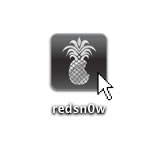One bad thing about tethered jailbreaks, besides the obvious fact that you have to be near a computer to reboot your phone back into jailbreak mode, is the time it takes to perform a tethered boot.
No doubt the Dev Team has received numerous requests asking for a more streamlined approach to performing a tethered boot. The results of such requests is RedSn0w 0.9.6rc7, which includes one click support that will make booting your iPhone slightly less time consuming.
Check inside for the full how-to…
This one click support allows you to jump right to the part of RedSn0w where you put your phone into DFU mode, effectively bypassing a couple of the screens via a few nifty command line arguments.
There’s nothing really groundbreaking going on here, and you still have to put in some manual effort, so in that sense it’s not really ‘one click’.
Still, anything that can save us a few seconds of time when booting our iPhones is a-ok with us, and no doubt you will find this fairly convenient. Feel free to follow this video tutorial for the full how-to:
Step 1: Download RedSn0w 0.9.6rc7 from our downloads section. Make sure you’re running iTunes 10.1 as well.
Step 2: Place the RedSn0w app, the command script, and your 4.2.1 IPSW on your desktop.
Step 3: Edit the command script to feature the specific arguments, and IPSW file you want to use. For your convenience the Dev Team has included a sample script file in the download which is all you will likely need.
For example, if you want to perform a tethered boot of an iPhone 4 running 4.2.1 you can use the following command in your script: open ~/Desktop/redsn0w.app –args -j -i ~/Desktop/iPhone3,1_4.2.1_8C148_Restore.ipsw
The available command line arguments are:
-j to ask redsn0w to “Just boot now tethered for now”
-i <filename> to specify your reference IPSW
-o for old-bootrom iPod touch 2G and iPhone 3GS
-b <filename> to specify your own boot logo png
Step 4: Execute the script, and it should take you right to the section of RedSn0w where you put your iPhone into DFU mode. Now you can quickly perform your tethered boot.
Note: Per The Dev Team, Windows 7 users should use XP compatibility mode, and ensure that you’re using a USB 2.0 port.
Will you use this new ‘one click’ tethered boot option?