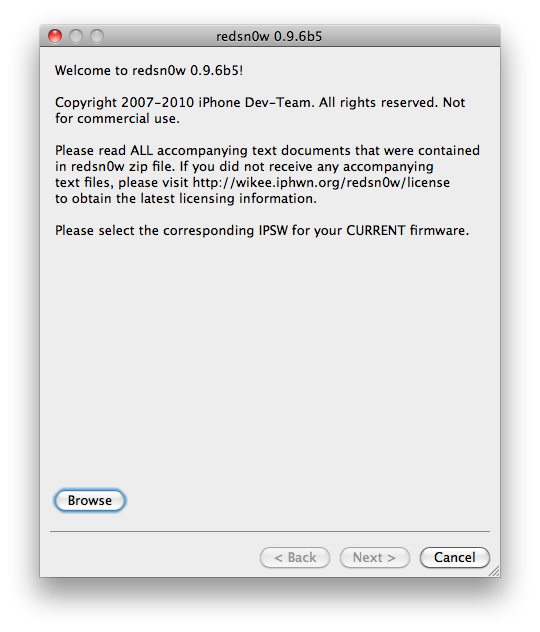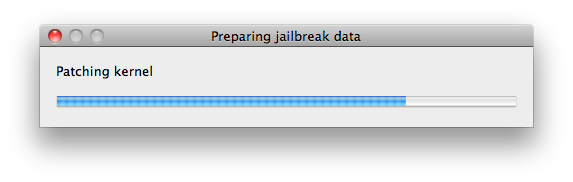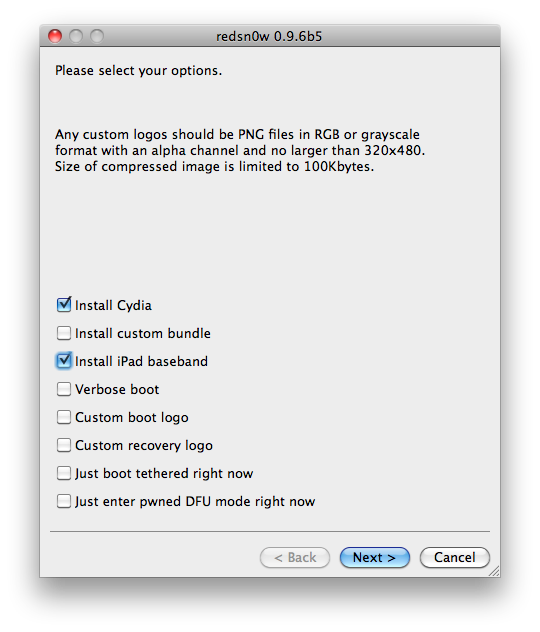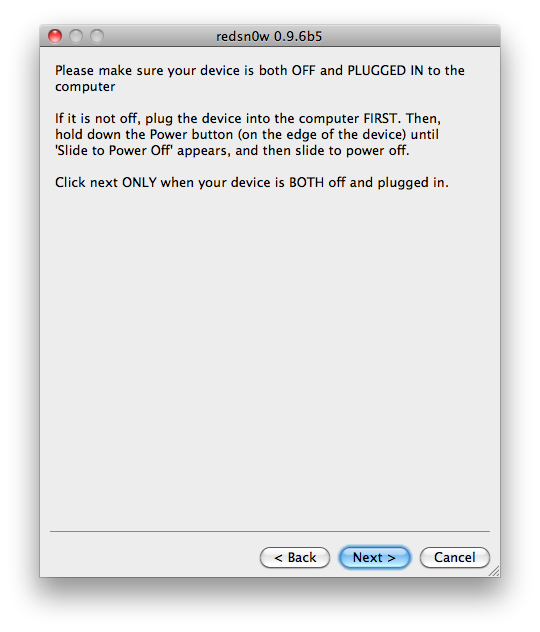We’ve seen yesterday that we the release of the updated UtraSn0w unlock, there are a few to be met to unlock iPhone 4.2.1. This unlock will work for the iPhone 3G or iPhone 3GS with baseband 04.26.08, 05.11.07, 05.12.01, or 05.13.04. It will also work with iPhone 4 with baseband 01.59.00.
But what happens if you’re not on one of those basebands? Depending on your phone model and configuration, you might have to update the baseband to 06.15.00, which is fully unlockable, then unlock using UltraSn0w.
In this tutorial, I will show you how to use RedSn0w to update your baseband to 06.15.00 so you can unlock your iPhone 3G/3GS 4.1.2…
Step 1: Before doing anything, make sure to read this. Seriously, read it over and over again. There is very important information in there that you must know before proceeding.
Step 2: Make sure you have the latest version of iTunes installed on your computer. If not, update iTunes.
Step 3: Make sure you have iOS 4.2.1 on your iPhone 3G or 3GS.
Step 4: Download RedSn0w 0.9.6 beta 5 as well as iOS 4.2.1 for your iPhone 3G or 3GS from our downloads section.
Step 5: Launch RedSn0w and browse for the iOS 4.2.1 firmware you downloaded in the previous step.
Step 6: Once the IPSW is identified, click Next. RedSn0w will start preparing the jailbreak data.
Step 7: Now make sure you select to “Install Cydia” and “Install iPad Baseband”. A warning will pop up. Again, make sure you read and understand the risks associated with this.
Step 8: Make sure your iPhone is turned off and plugged in your computer. If it’s not, plug it in, then turn it off. Click next, and be ready to get your iPhone in DFU mode.
Step 9: Hold the Home and Power button together for 10 seconds. Release the Power button while still holding the Home button for a few seconds. Then let RedSn0w run its magic.
Done, your iPhone is successfully running a jailbroken iOS 4.2.1, and we have updated the baseband to 06.15.00.
If your device is an iPhone 3GS with old bootrom, you won’t have any problem after that. If however it is a newer bootrom, you will notice that you iPhone shows the “connect to iTunes” logo every time you reboot it. It’s normal. While very inconvenient, it’s the way it is.
To go around that, launch RedSn0w, plug your iPhone in and select “just boot tethered” just like the image below. It will kick boot your iPhone.
How to Unlock Your 4.2.1 iPhone 3G or 3GS
Now that you’ve gone through these steps, you can easily download UltraSn0w from Cydia to unlock. Simply install it, reboot your iPhone, and you will be unlocked.