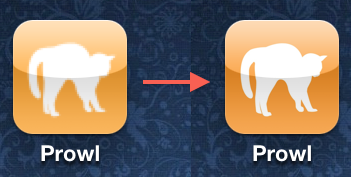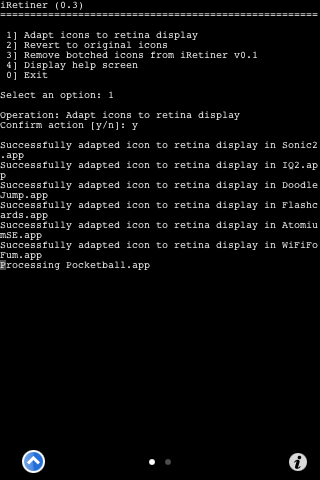With the iPhone 4, Apple introduced the amazing Retina Display which gives us 4 times more pixels on the same screen size. Many app developers have already optimized their applications, including the icon, for the Retina Display, but there are still a few devs that are late to the game.
We already saw how to convert old app icons to Retina Display icons, but the process wasn’t very straightforward. There is now an easier way to do all that thanks to a new jailbreak app…
Step 1: Install iRetiner, MobileTerminal, and Erica Utilities from Cydia.
Step 2: Launch MobileTerminal and enter the following commands:
- su
- alpine (which is your password by default)
- iretiner
Step 3: The following menu will show up on MobileTerminal.
Step 4: Type 1, and hit Enter, then confirm by typing y. Your app icons will be converted and optimized for Retina Display.
Step 5: You’ll be asked if you want to respring your iPhone. Choose yes.
Once your iPhone has resprung, you will see that your old icons will now be in high resolution for the iPhone 4’s Retina Display.
You will have to run this script every time you install a new application that doesn’t have an optimized icon in order to make it Retina Display ready.
Nice trick, isn’t it?
[Thanks @Danielcg25]