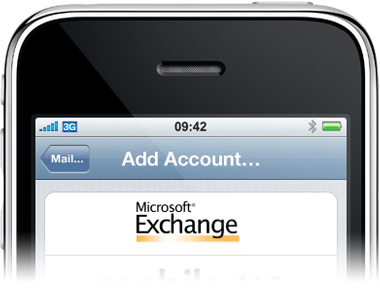
According to this Apple Support ticket, I am not the only one. Here are the symptoms: immediately after updating to iOS 4, some users may notice that Exchange ActiveSync Mail, Contacts, or Calendars do not sync, or sync very slowly. In addition, some Exchange Server administrators may notice their servers running slowly.
Here is the fix offered by Apple:
To work around this issue, users should install a configuration profile from Apple that increases the amount of time the iOS 4 device will wait for the Exchange Server to respond to its sync requests. For best results, the profile should be installed on as many iOS 4 devices at your company as possible.
To install the profile:
- Use Safari on your iOS 4 device to download the configuration profile. It may be easiest to read this article with your iPhone or iPod touch and tap the download link there, but you may also email the attachment to another email account on your iOS 4 device, and tap the attachment to open it.
- Tap Install to install the profile, and enter your passcode if prompted.
- A warning message will appear because the profile is not signed. Tap Install Now.
- Tap Done to complete the installation, then power off your device and power it back on.
- Wait for your Exchange data to finish syncing.
After installation, the profile will be listed under Settings > General > Profile.
Have you had this issue? If so, did this fix work for you?