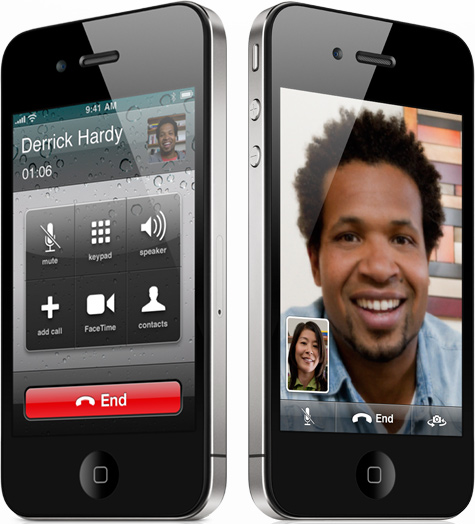FaceTime was recently introduced by Apple on the new iPhone 4. This new feature is only supposed to work on wifi, which can be quite inconvenient if you feel like having a FaceTime conversation while on the road.
In order to get the following trick to work and allow you to use FaceTime over 3G, you need to have the tethering option activated. If you’re in the US, the official tethering plan with AT&T costs an extra $20/month. As soon as the iPhone 4 is jailbroken, I’m sure apps such as MyWi will do the trick.
I haven’t tried this myself but Justin, the iDB reader who tipped me on this, assures me it works. Justin tipped me several times before and I trust him about this. These instructions to get FaceTime to work on 3G are for Mac. I’m sure you can do the same with a PC. If you know how, feel free to comment on it.
Step 1: On your iPhone 4, go to Settings > General > Network > Internet Tethering > Connect via USB. In System Preferences on your Mac, go to your Network preferences. A new “iPhone USB” connection should appear in the left pane.
Step 2: Still on your Mac, go to the Sharing preference pane and check the Internet Sharing box to share your USB connection over AirPort.
Step 3: On your iPhone 4, connect to the network you just started sharing. Done!
This basically lets you use your own 3G connection as if it was a “normal” wifi connection.
After that, you can use FaceTime on 3G all you want. Justin says it can be a little slow but it worked pretty well overall.
Try it on and tell us what you think.